Unlocking your Android phone and bypassing FRP locks is easier than ever with DroidKit’s free download. Say goodbye to forgotten passwords and locked screens with DroidKit’s comprehensive toolkit. Here are the details on this.
In today’s digital age, our smartphones have become indispensable tools for communication, work, and entertainment. However, encountering issues like forgotten passwords or locked screens can be frustrating.
![]()
Thankfully, solutions like DroidKit offer a comprehensive toolkit to bypass FRP (Factory Reset Protection) locks and unlock Android devices effortlessly. Let’s delve into the features and functionalities of DroidKit, exploring how it simplifies the process of unlocking Android phones and bypassing FRP locks.
What is iMobie DroidKit?
iMobie DroidKit is a versatile toolkit designed to address various Android-related issues, ranging from screen unlocking to data recovery and system fixes. Its key features include Screen Unlocker, FRP Bypass, Data Recovery, Data Extractor, and System Fix. With DroidKit, users can regain access to their Android devices without hassle. You can download DroidKit here.
How to Bypass FRP on Various Android Phones with DroidKit FRP Bypass?
DroidKit’s FRP Bypass feature offers a seamless solution to bypass Factory Reset Protection on a wide range of Android devices. Whether it’s Samsung, Xiaomi, Redmi, POCO, OPPO, Motorola, Lenovo, VIVO, Realme, SONY, or OnePlus phones and tablets running Android OS 6-14, DroidKit ensures effortless bypassing of FRP locks. Follow the step-by-step guide below to bypass FRP with DroidKit:
Step 1: First, download and install DroidKit on your computer. Once installed, launch the program and select the “FRP Bypass” mode. For instance, if you have a Samsung phone running Android version 13, follow the steps accordingly.
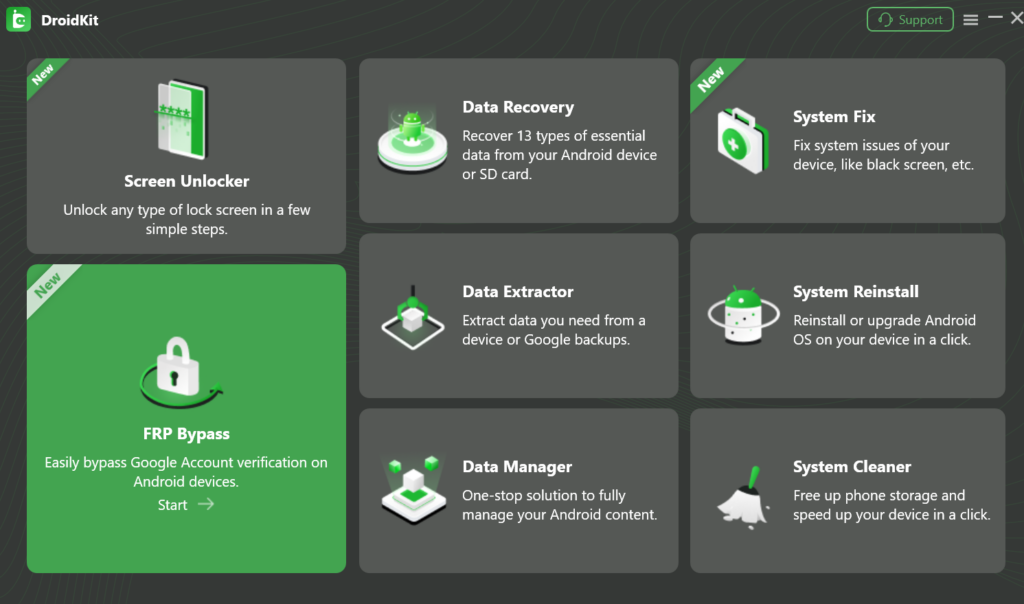
When you see the interface below, please click “Start” button.
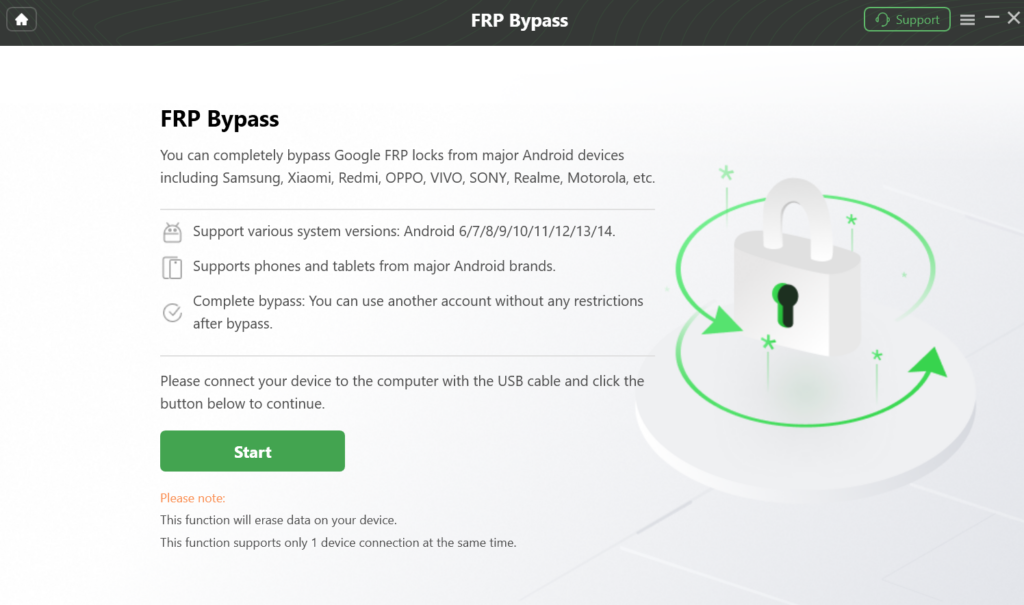
Next, link your device to the computer using the USB cable. Once detected, the process will advance to Step 2, where the Device Configuration File will be prepared. Should your device not be recognized, please attempt reconnection or try using a different USB cable. Then, select the OK icon displayed on the application screen.
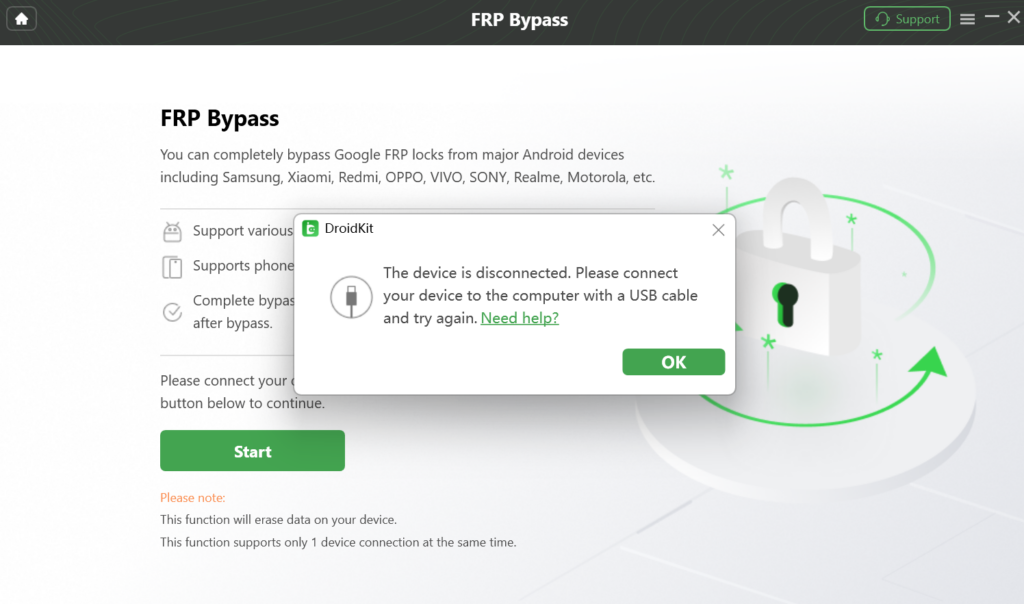
Please click Start icon. Then a window will appear, prompting you to choose the brand of your device.Please select your device brand accordingly.
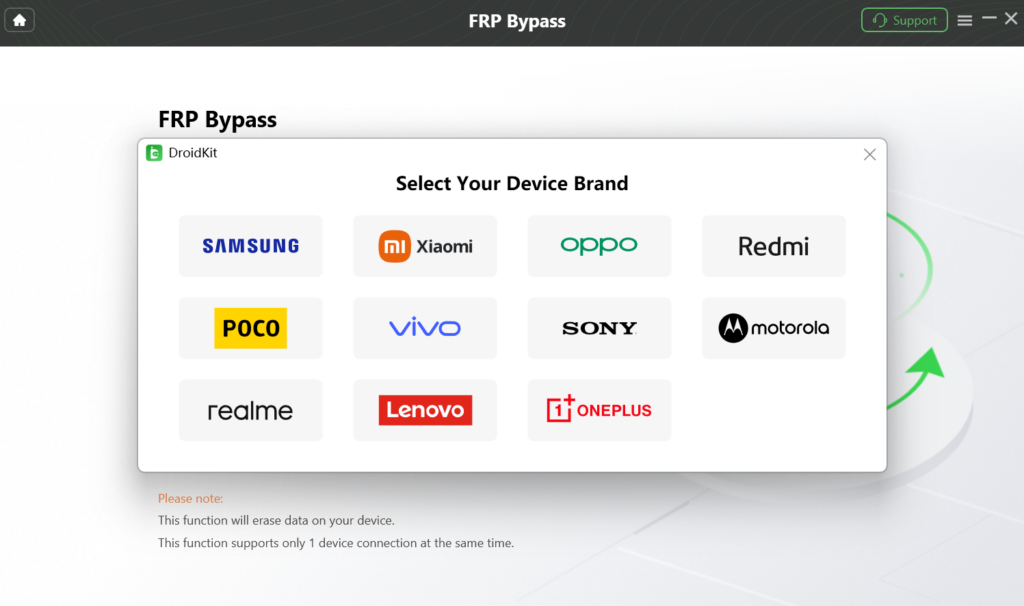
Step 2: Once the process is initiated, it will commence preparing the configuration file for your device. Your patience during this time is appreciated.
Once the preparing process is completed, the below interface will be displayed. Then, please click “Start to Bypass” button.
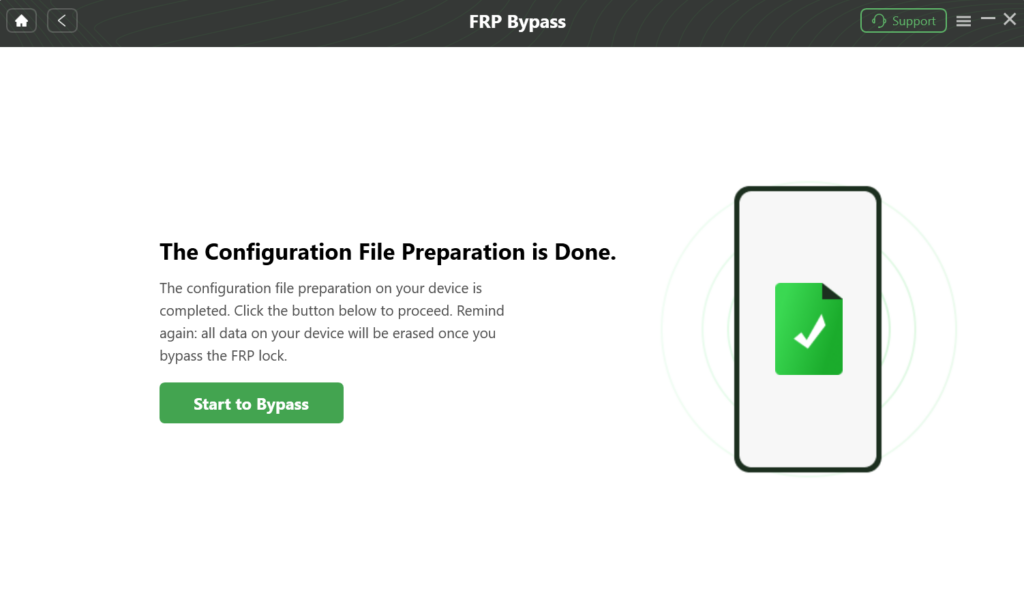
Step 3: The boot screen may differ depending on the Android version. DroidKit offers 5 boot screen views for reference, allowing you to select the correct system version and device model based on the screen interface. Then, simply click the “Next” button to proceed.
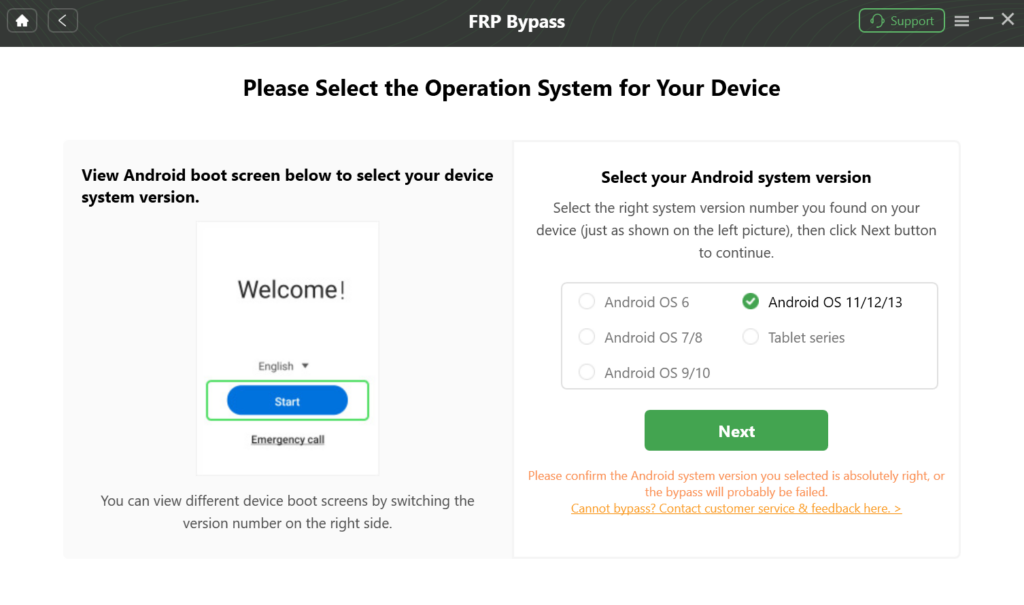
Step 4: Navigate to the interface prompting you to enter your current password for the device, and follow the instructions displayed on the app screen to finalize the necessary settings. Once you’ve entered factory mode, proceed by clicking “Reset” within the app.
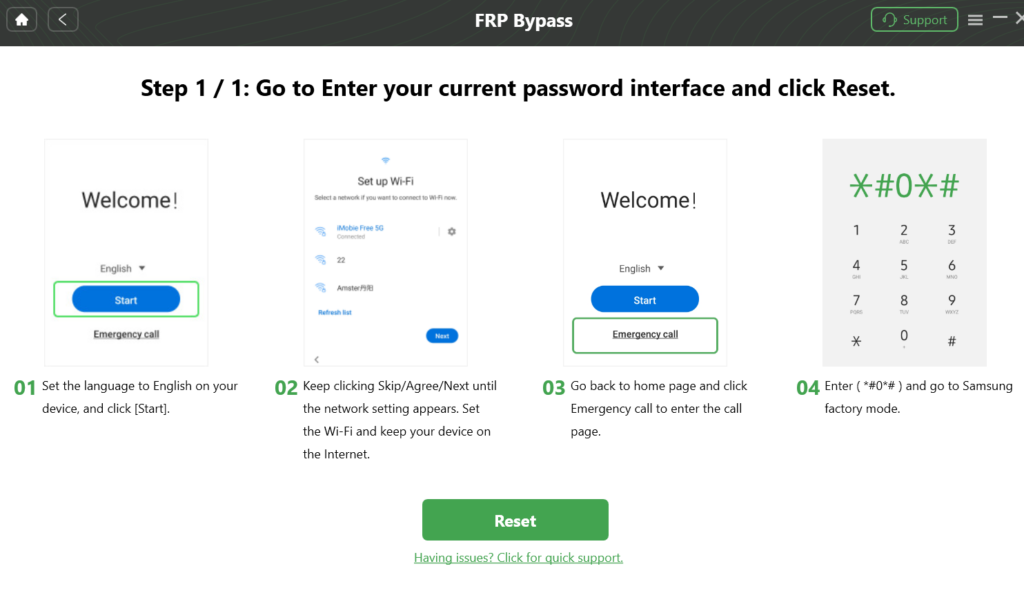
Step 5: Once you’ve finished configuring the settings on your phone, proceed by clicking the “Reset” button. This will initiate the FRP lock bypass process, which may require some time to complete. Your patience during this process is appreciated.
After completing the steps above, the device will be restarted and the FRP Lock is also removed successfully.
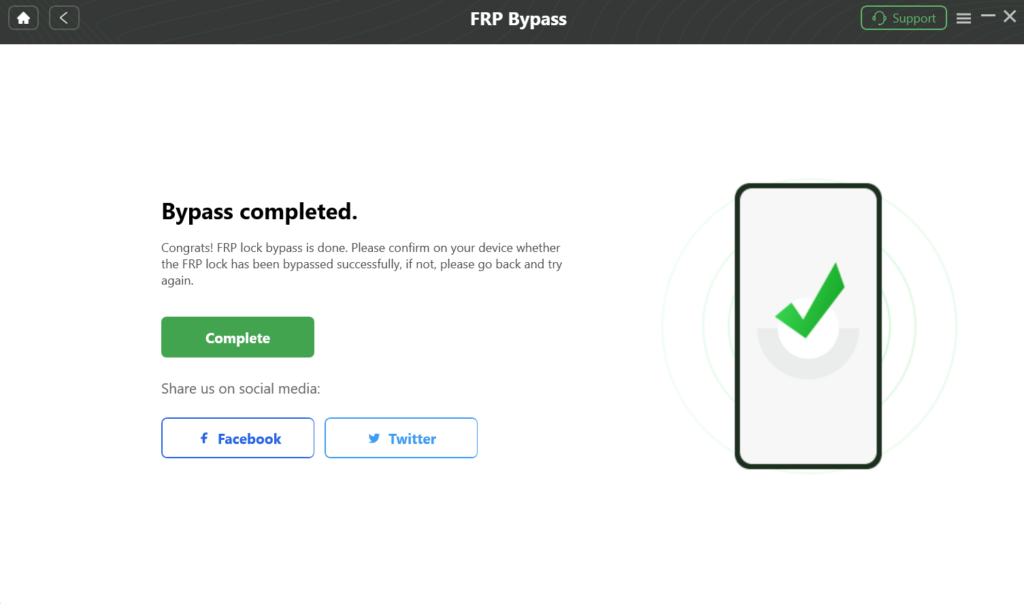
How to Unlock Android Phone without Password with DroidKit?
Unlocking an Android phone without the password or PIN has never been easier with DroidKit’s Screen Unlocker feature. Whether you’ve forgotten your password, PIN, pattern, or fingerprint lock, DroidKit Screen Unlocker provides a straightforward solution to regain access to your device. Check out the detailed guide below for unlocking Android phones with DroidKit:
Step 1: Connect Your Android Device to Computer with a USB Cable and launch DroidKit. Once launched, select “Screen Unlocker” mode.
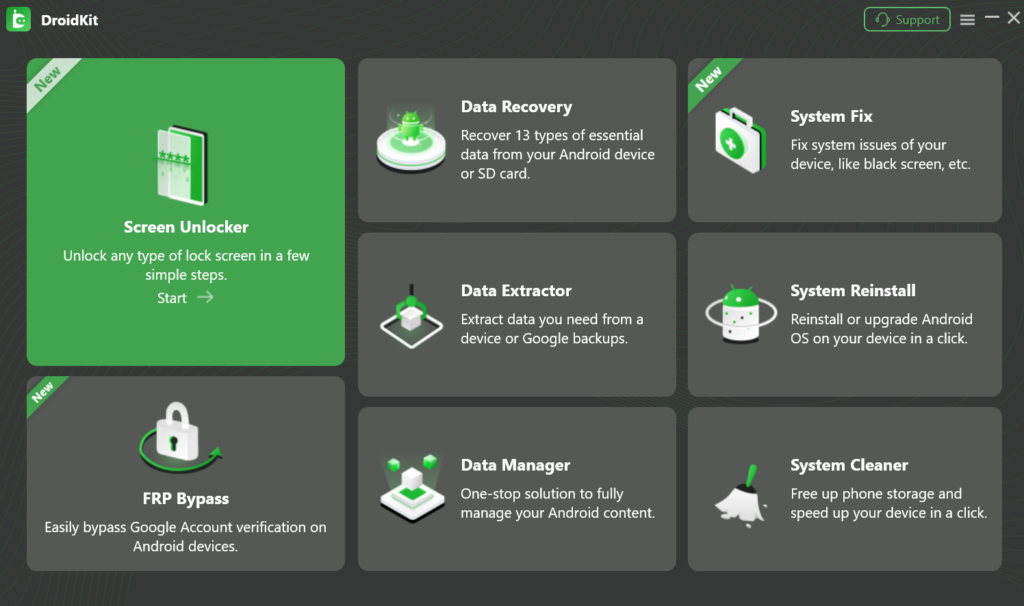
Step 2: once the process is started, prepare the Device Configuration File.
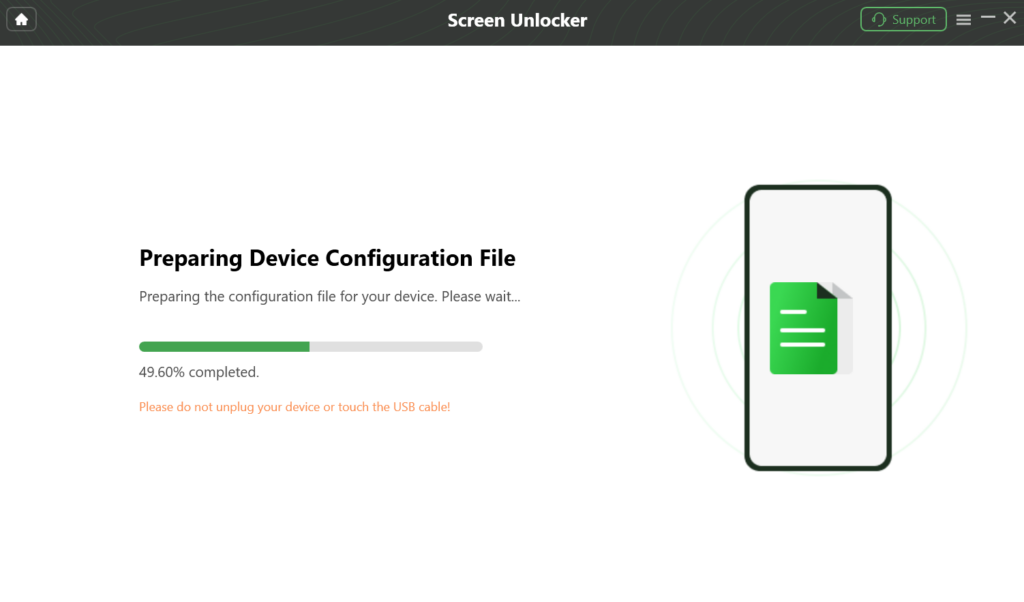
Step 3: Once done, put your device in Recovery Mode.
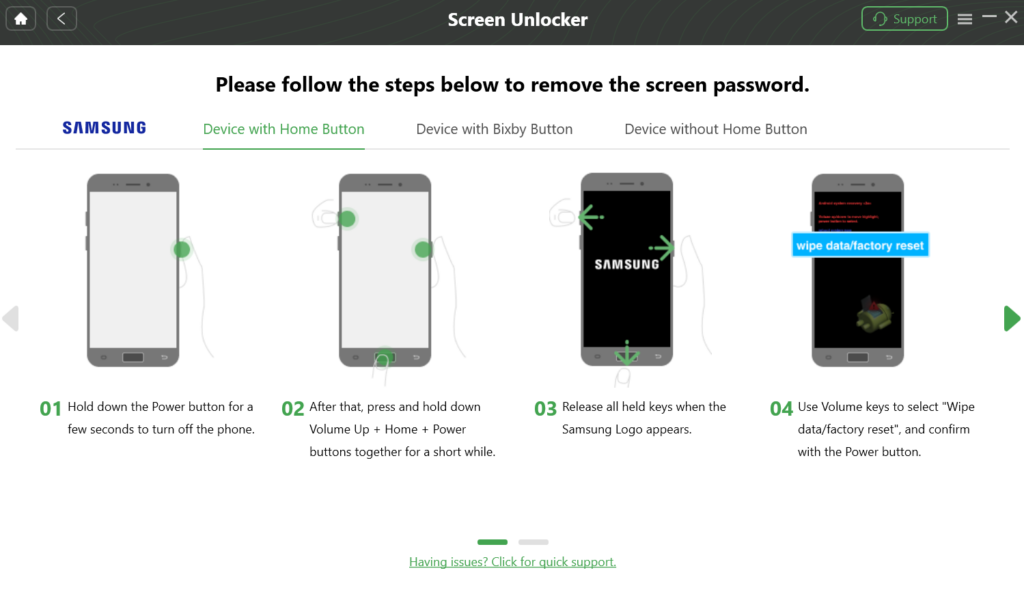
Step 4: Now complete the removal of Android Screen Lock.
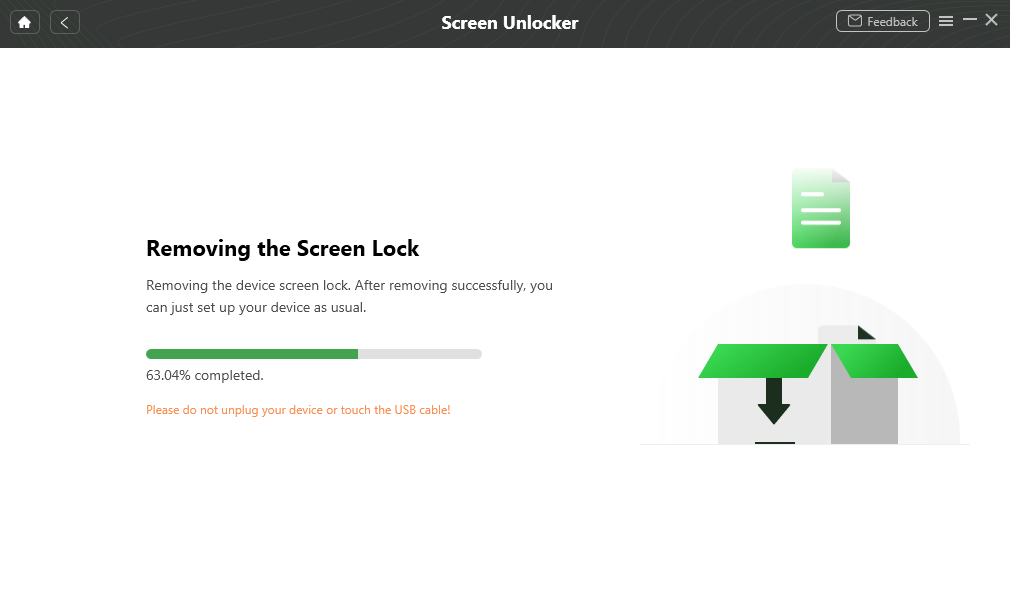
FAQs
– Is DroidKit safe and legit?
Yes, DroidKit is a reputable and secure software developed by iMobie, a trusted name in the industry.
– Can You use DroidKit for free?
DroidKit offers a free download with limited features. However, to unlock the full potential of the toolkit, users can opt for the paid version.
– Can DroidKit recover deleted or lost data?
Yes, DroidKit’s Data Recovery feature allows users to recover deleted or lost data from Android devices with ease.
Conclusion
In conclusion, in this DroidKit review, it emerges as a reliable and efficient toolkit for addressing various Android-related issues. With its intuitive interface and powerful features like FRP Bypass and Screen Unlocker, DroidKit simplifies the process of unlocking Android devices and bypassing FRP locks. Whether you’re a novice user or a seasoned enthusiast, DroidKit offers a comprehensive solution to ensure hassle-free Android device management. Download DroidKit today and experience the convenience it brings to unlocking and managing your Android phone.
You may also like to check out:
- Download: iOS 17.4.1 IPSW Links, OTA Update Released [Update: iPadOS 17.4.1 Too]
- How To Fix Bad iOS 17 Battery Life Drain [Guide]
- Jailbreak iOS 17.4.1 On iPhone And iPad [Status Update]
You can follow us on Twitter, or Instagram, and even like our Facebook page to keep yourself updated on all the latest from Microsoft, Google, Apple, and the Web.

