Here’s how to download and install GC4iOS emulator IPA on iOS 10 running iPhone. No jailbreak is required for this to work.
Believe it or not, there’s as much fun and entertainment to be found on an iOS 10-powered iPhone outside of the official App Store as there is actually within it. Sure, you can get a ton of great apps and games on the iOS App Store, but you can also sideload some wonderful experiences onto the device without Apple’s explicit permission and even without jailbreak, including this wonderful GameCube and Wii emulation experience.

If you are in the mood to play some GameCube or Wii games on your iPhone, and have one of Apple’s modern 64-bit devices, then you are in a strong position to follow the below steps through to get up and running with the GC4iOS experience instantly.
Step 1: You can’t install an IPA to a device using the process below unless you physically have that IPA in your possession. It’s unlikely that you have the GC4iOS IPA just sitting on your desktop, so you can immediately grab the file from here.
Step 2: With the IPA file in your possession, you actually need to sideload it onto the device. You can do this one of two ways depending on your preference or on the type of computer that you are using. You can find the links below on how to do this:
- Official method – Mac only [Xcode 7 or higher]: How To Sideload iOS Apps Without Jailbreak Using Xcode 7 For Free
- Windows or Mac [Cydia Impactor]: Sideload iOS Apps On Windows, Mac With Cydia Impactor Without Jailbreak, Here’s How
Step 3: With the GC4iOS IPA installed onto your iPhone, you are going to need to actually tell the system that it’s a trusted installation and that it’s perfectly acceptable to allow the app to be invoked. You can start that process by heading to Settings, and then selecting General > Profiles & Device Management. On some iOS versions, this option might be available at General > Profile(s) & Device Management or General > Device Management.
Step 4: When inside, locate the profile that has been installed along with the GC4iOS IPA and tap on it. You will then need to tap Trust and then Trust again in order to tell the iOS system that you are happy to let this app launch.
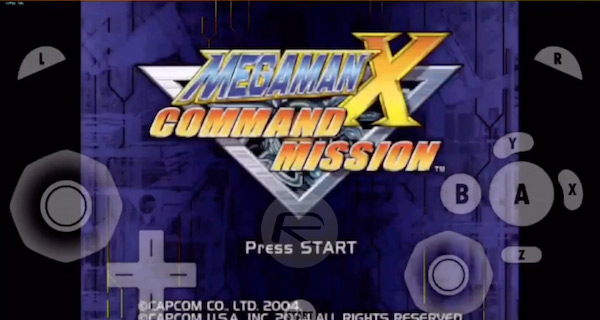
You can now exit the Settings app, head to the Home screen on the iPhone which has the app on it, and invoke it as normal with a single tap. Sit back and enjoy the experience that the emulator provides.
You may also like to check out:
- Create Free Ringtones On iPhone From Songs In Music Library Without Jailbreak, Here’s How
- Jailbreak iOS 10.3.1 / 10.3 / 10.2.1 For iPhone And iPad [Latest Status Update]
- iOS 11 Beta Download, Rumors, Features, Release Date [Everything We Know So Far]
- You Can Now Download Beta 4 Of iOS 10.3.2, macOS 10.12.5, watchOS 3.2.2, tvOS 10.2.1
You can follow us on Twitter, add us to your circle on Google+ or like our Facebook page to keep yourself updated on all the latest from Microsoft, Google, Apple and the Web.

