One of the biggest benefits of the iOS platform over competitors like Android is that Apple consistently pushes out new firmware versions which bring improvements and new features, and that are available to a plethora of devices without having to wait. Compare this to how the Android update system currently works and you get an immediate understanding of why this would be seen as a plus point for iOS.
However, some users, such as those running a jailbreak, simply don’t want to update to the latest firmware on offer as more often then not they tend to patch jailbreak exploits used in the previous firmwares, but, as they say, accidents can and do happen.

If you want to ensure that your device is entirely protected from any accidental firmware updates, which in this case would take you to iOS 9.3.4 and lose the current Pangu Team’s jailbreak that is available for iOS 9.2-9.3.3 firmwares, then a tweak called mikoto can ensure that level of protection. We highly recommend installing it to prevent your device from automatically downloading the OTA update file of iOS 9.3.4 when connected to WiFi and on-charge. Here’s how to go about it:
Step 1: On your iOS 9.3.3 jailbroken iPhone, iPad or iPod touch device, launch the Cydia app from the Home screen and then navigate to the section (Sources tab > Edit > Add) that allows you to add a new source. In order to install mikoto, you’ll need to add https://cydia.angelxwind.net/ repository.
Step 2: Once the packages have reloaded, use Cydia’s Search page to search for mikoto.
Step 3: Once found, install mikoto.
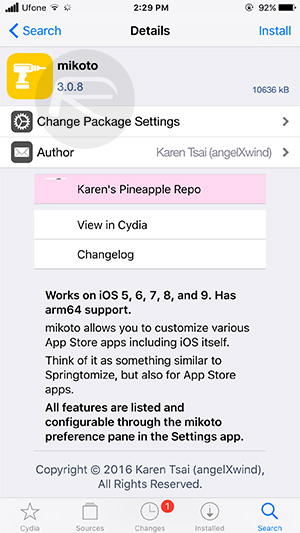
Step 4: Once installation is complete, tap on “Restart SpringBoard” in Cydia when asked to.
It is important to know that mikoto is a configurable tweak that can tinker with a lot of iOS elements. Once the tweak is installed, exit Cydia and navigate to Settings.app > mikoto > Settings (Preferences). Here you will find Software Update Disabler option. Toggle it to turn on. This option basically “prevents the OTA “Software Update” pane in the Settings app from working. This option cannot be turned off, as OTA updates will send your device into a boot loop.”
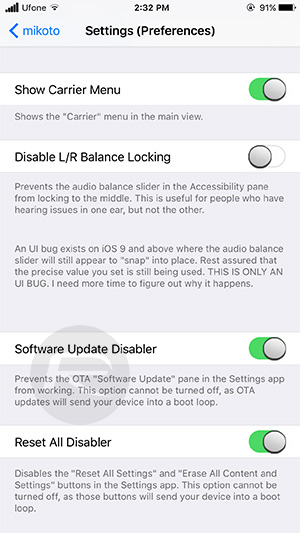
And there you have it. Your jailbroken iPhone, iPad or iPod touch device in question is now protected with everything that mikoto brings. That means that there will be no automatic downloading over-the-air of iOS 9.3.4 OTA file on your device. Additionally, the Reset All Settings and Erase All Content and Settings functionality of iOS will also be disabled by default so the user, or someone accessing the device, can’t accidentally reset everything back to a stock installation.
There’s been some chatter about the fact that jailbroken iOS devices can’t actually download or install OTA updates, which has seemingly been the case since iOS 6. With that said, there has also been isolated reports of individuals having accidentally updated to the latest firmware and losing their jailbreaks in the process. To save yourself from such accidents, installing mikoto seems like a worthwhile precaution. Because as they say, it’s better to be safe than sorry.
You may also like to check out:
- Top 10 Cydia Repos / Sources For iOS 9 – 9.3.3 [List]
- Fix For “provision.cpp” Cydia Impactor Error When Jailbreaking iOS 9.3.3
- Jailbreak iOS 9.3.4 For iPhone And iPad [Status Update]
- Jailbreak iOS 9.3.3, 9.3.2, More With Pangu On iPhone And iPad [Updated]
- Fix Unable To Verify Pangu Jailbreak App Certificate Problem, Here’s How
You can follow us on Twitter, add us to your circle on Google+ or like our Facebook page to keep yourself updated on all the latest from Microsoft, Google, Apple and the Web.

