The launch of the iPhone 15 running iOS 17 has been met with excitement by many users. However, some have encountered the dreaded black screen of death, where the phone’s screen goes completely black and becomes unresponsive. This can be incredibly frustrating, especially for a new device.
However, there are some troubleshooting steps you can take to try and fix an iPhone 15 black screen of death without losing any data. In this detailed guide, we will walk through 8 tips to attempt to revive your iPhone 15 and get it back up and running on iOS 17.
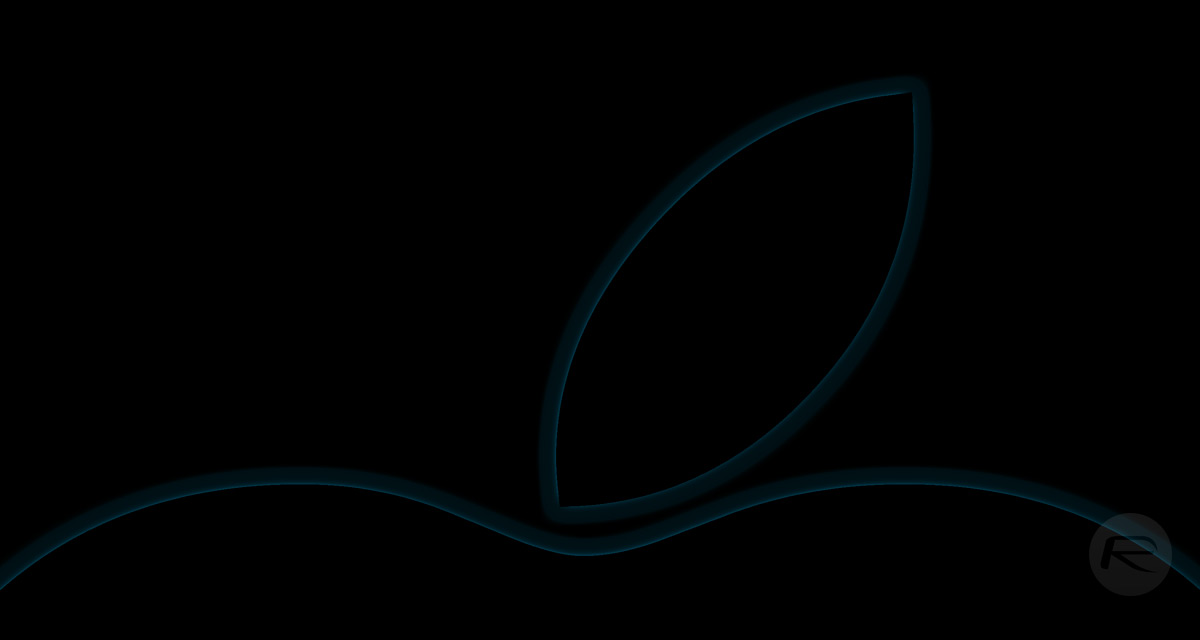
Part 1: What Causes iPhone 15 Black Screen of Death?
Here are some common causes of the iPhone 15 black screen but still on:
- Software glitch – A bug in iOS 17 or a corrupted system file can cause the device to get stuck on a black screen. This is often seen after an update.
- App conflict – An incompatible or buggy third-party app could cause the system UI to freeze and turn the screen black.
- Hardware failure – Issues with the display, logic board, battery, or other components can lead to a black screen of death. Defective hardware is a prime suspect.
- Forced restart – If the iPhone 15 is forced to reboot when system files are open, it may get stuck during the restart process.
- Jailbreaking – Jailbreaking and modifying the iOS can make the system prone to crashes and black screens.
- Liquid damage – Exposure to water or other liquids can short-circuit the iPhone 15 and cause black screen issues.
Part 2: How to Fix iPhone 15 Black Screen of Death? [Detailed Guide]
Fix 1: Charge Your Device and Check Battery Status
The first step is to plug your iPhone into a charger and let it charge for at least 30 minutes. Try turning your phone on periodically to see if charging brings the screen back to life. An empty battery is one of the most common causes of black screens.

You can also connect your iPhone 15 to a computer and open iTunes or Finder to see if it detects your device and displays the battery percentage. This will confirm if it’s a battery-related issue.
Fix 2: Use UltFone System Repair
UltFone System Repair is an easy-to-use tool that can fix many iOS issues like black screens without data loss. It has many advantages over iTunes restores:
- Repairs 150+ iOS system problems caused by bugs, crashes or jailbreaking
- Downgrades iOS without iTunes
- Puts iPhone in and out of recovery mode with one click
- No technical knowledge needed, simple click-to-repair process
- Retains all your data and settings after repair
Here is how to fix iPhone 15 black screen no response using UltFone:
Step 1: First, download UltFone System Repair on your computer and install it. Connect your iPhone 15 to the computer using a Lightning cable and open the UltFone software.

Step 2: In UltFone, select the “Standard Repair” option from the list. This will prepare UltFone to fix your iPhone’s system errors.

Step 3: Before starting, click on “Download” within UltFone to fetch the latest iOS firmware file matching your iPhone 15 model. Choose a folder location to save the firmware package.

Step 4: Once the iOS firmware is downloaded, click on “Start Standard Repair” in UltFone. This will initiate the repair process to resolve the underlying software issue causing the black screen of death.

Step 5: Let the standard repair run its course – it may take a few minutes. UltFone will safely fix iOS errors without deleting data.

Fix 3: Force Restart
If a hard reset doesn’t work, try a force restart. Here is how to fix iPhone 15 black screen won’t turn on:
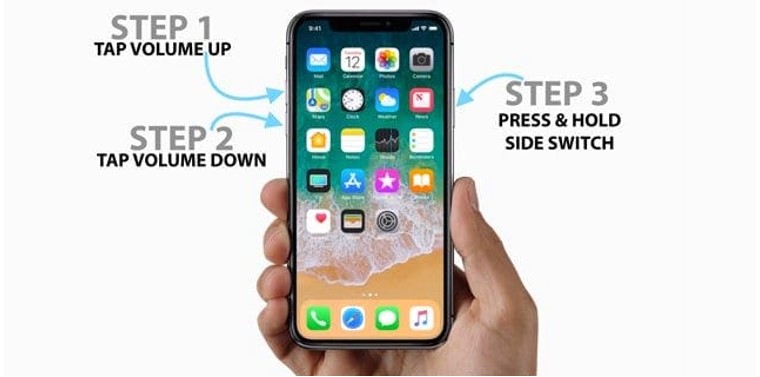
- Press and quickly release the Volume Up button
- Press and quickly release the Volume Down button
- Press and hold the Side button until the screen turns black and the Apple logo appears
The force restart will force your iPhone 15 to power down and reboot. This stronger reset can jumpstart a stuck system.
Fix 4: Use iTunes/Finder to Restore
You can connect your iPhone 15 to a computer and use iTunes or Finder to perform a full system restore to resolve a black screen issue. This will completely wipe your device and reinstall a fresh copy of iOS.
Follow these steps to fix iPhone 15 black screen issue:
- Connect your iPhone 15 to your computer using a Lightning cable. Launch iTunes on a Windows PC or Finder on a Mac.
- If your phone is not recognized, force restart it first by pressing Volume Up, Volume Down, then holding the Side button.
- In iTunes/Finder, enter your device into Recovery Mode.
- Wait for the restore process to complete. Your iPhone 15 will reboot into a fresh setup screen.

Fix 5: Restore the iPhone 15 in Recovery Mode
If you can’t access your phone at all, you can kickstart a recovery mode restore:
- Connect your iPhone 15 to a computer via a Lightning cable.
- Press and hold the Side button and either volume button until you see the Recovery Mode screen.
- In iTunes or Finder click “Restore” to wipe and reinstall iOS without losing data.

Fix 6: Put Your iPhone In DFU Mode
DFU (Device Firmware Update) mode is an alternative recovery state you can use to restore your device Here is how to fix iPhone 15 pro/max/pro max black screen:
- Press and hold the Volume up quickly. Then release it.
- Press and hold the Volume down quickly. Then release it.
- Long-press the Side button and keep holding the Volume Down button for 10 more seconds. Meanwhile, long-press the Volume down button for 5 seconds.
Fix 7: Contact Apple Support
If all else fails, contact Apple Support directly for further troubleshooting. They can run diagnostics, suggest additional steps, or set up a repair or replacement if your iPhone 15 has underlying hardware issues causing the black screen of death.
FAQs about iPhone 15 Black Screen of Death
1.Why is my iPhone 15 screen black for no reason?
A black screen appearing suddenly for no obvious reason is likely due to a system glitch or app crash. Try hard resetting your iPhone 15 by pressing Volume Up, Volume Down, then holding the Side button. This will force your device to restart and clear out any software bugs.
2.What to do when iPhone 15 screen goes black but is still on?
If the screen goes black, but you can still hear alerts or feel haptic feedback, the display has likely crashed. First, close any open apps using the App Switcher. If that doesn’t work, perform a force restart by pressing Volume Up, Volume Down, and then holding the Side button. This will restart your iPhone 15 and reboot the display.
The Bottom Line
Dealing with an iPhone 15 screen goes black randomly can be extremely frustrating. However, there are several effective troubleshooting steps you can take to get your device back up and running.
The best option is to use a dedicated repair tool like UltFone iOS System Repair. UltFone can quickly fix over 150 iOS issues, including iPhone 15 stuck on black screen and stuck Apple logos, without deleting your data.
You may also like to check out:
- Jailbreak iOS 17.0.3 On iPhone Status [Latest Update]
- Download: iOS 17.0.3 IPSW Links, OTA Update For iPhone And iPad Released
- How To Fix Bad iOS 17 Battery Life Drain [Guide]
You can follow us on Twitter, or Instagram, and even like our Facebook page to keep yourself updated on all the latest from Microsoft, Google, Apple, and the Web.

