It doesn’t matter how much money we spend on buying the latest gadgets and owning the latest must-have pieces of technology. When it comes down to the nitty-gritty, everyone loves a bargain and the feeling of getting great value for money. That it especially true in the world of mobile apps. And although I don’t think anyone can argue that good mobile apps are definitely worth a few dollars, they are even better when they are free.

That is exactly the case with the Dual Browser iPad app that has been made free of charge today, discounted heavily from its previous $3.99 sale price. I certainly won’t be offering any additional goodies for anyone who can guess what the main purpose of this app is, considering the developers have gone down the route of naming it after its functionality. However, it does offer a slightly different slant on the standard browsing experience that we may find in most other offerings; by bringing a side-by-side implementation of web surfing.
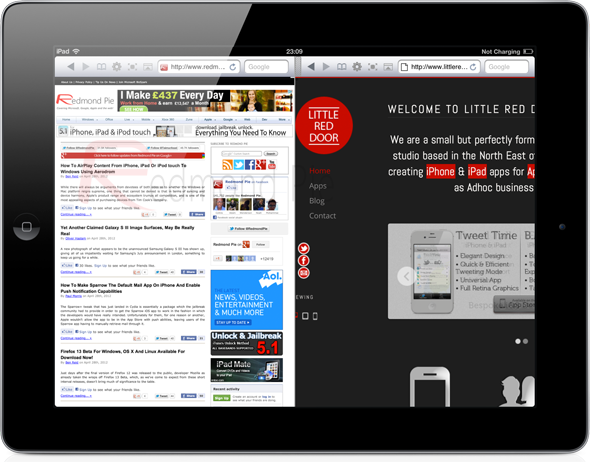
After installation, the Dual Browser boots up into a split screen set-up and is automatically set to load the Google homepage on each side. In terms of being a web browser, the application’s user-interface contains everything you might expect from such an app, with the top navigation bar housing an address field for the URL, as well as a text field dedicated to searching the web through whichever search engine is selected through the settings pop-over. The rest of the navigation bar is taken up by the obligatory back and forward buttons, a bookmarks button, a settings button, a button to remove the navigation bar and an option to make each individual panel full-screen.
Most of the user-interface setup is pretty much self explanatory and does exactly as you would imagine. However, the magic happens when the settings pop-over is invoked, allowing the user to choose from either general or window-specific settings. The window-specific settings obviously refers to settings that directly affect that web view and contains things like being able to specify which search engine to use, as well as setting the homepage and changing the color theme.
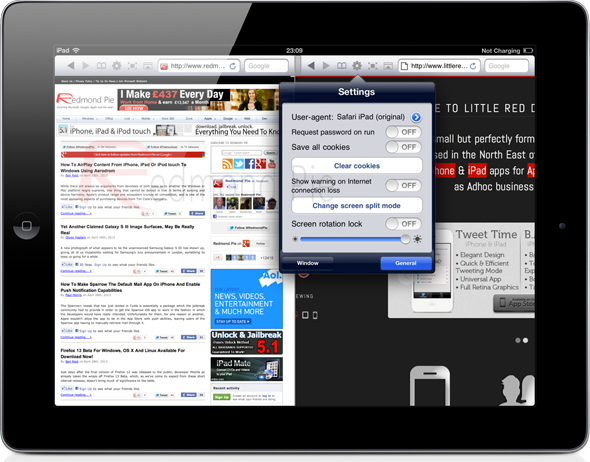
The general settings have everything else you would expect, like being able to clear stored cookies and being able to request a password when the app is launched. Locking the rotation of the iPad, as well as changing the brightness are also present in the settings along with the ability to spoof the user-agent of the browser to fool sites into believing that they are being visited from any of the major browsers.
Download Dual Browser for iPad [iTunes Link]
(via LifeHacker)
You may also like to check out:
Be sure to check out our iPhone Apps Gallery and iPad Apps Gallery to explore more apps for your iPhone, iPad and iPod touch.
You can follow us on Twitter, add us to your circle on Google+ or like our Facebook page to keep yourself updated on all the latest from Microsoft, Google, Apple and the Web.

