There has been much made about the fact that Apple doesn’t currently offer a way for third-parties to create and install new watch faces, especially given the fact that it will not allow apps to be made that duplicate the time-telling features of the stock Clock app. The set of pre-installed watch faces are all we have to play with right now, but that doesn’t mean that we can’t at least be a little creative even within the confines of what Apple has given us.
As you know, Apple has added Complications to its Clock app, giving us users a way to add little bits of information to the watch face. The current date, next appointment and even the temperature can be part of the watch face depending on which face you use, but if you happen to pick the right one you can even choose to have a monogram displayed just like some real watches. This is where things get interesting.

Normally you would probably have your initials here, but what about having a little Apple logo there instead to add a little bit of class to proceedings? Well now you can.

Telling the Apple Watch what to use as its monogram is a case of heading to the Apple Watch app on your iPhone and selecting ‘Clock’ and then ‘Monogram.’ Here you’ll be given a text field that can be populared with a couple of characters to act as your watch face’s monogram, and it’s here we will enter our Apple logo.
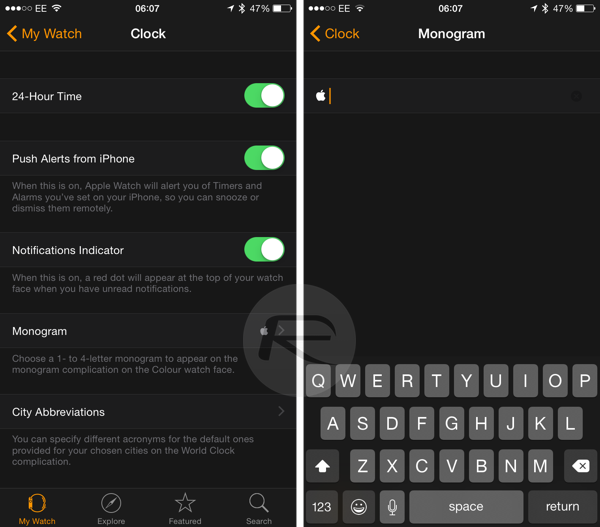
To make the magic happen, simply copy this Apple logo – – and paste it into the text field and you’re done. Now, when you choose a watch face that supports monograms such as Color, and away you go.
Magic.

You may also like to check out:
You can follow us on Twitter, add us to your circle on Google+ or like our Facebook page to keep yourself updated on all the latest from Microsoft, Google, Apple and the web.

