iPhones are globally renowned for their premium designs, sturdiness, and consistent performance. But to our dismay, these robust devices can often encounter some issues.
One of the most common of these issues reported by iPhone users is that their iPhone 11 keeps turning off by itself. This can be an annoying problem, especially if it occurs frequently.

While there may be countless reasons why this issue keeps coming up, the good news is that this matter can be resolved, that too without any expert assistance.
If you’re also facing this concern with your iPhone, don’t fret, as Tenorshare Reiboot has covered all your tech-related issues. Continue reading to find out more about this software.
Why is my iPhone 11 randomly shutting off?
Mobile phones nowadays have become a necessity in our day-to-day lives, without which going about our day seems almost impossible. Some possible reasons your iPhone 11 randomly shut off and won’t turn back on are:
Battery Issues
Often an iPhone 11 keeps turning on and off due to power-cycling issues that stem from battery complications like an overused battery, discharged or defective battery, or by the overheating of battery.
Software Glitches
If your iPhone’s battery health is intact, and your iOS gadget randomly shuts down, then the reason behind it might be an app that is misbehaving, a frozen operating system, or a software glitch.
Collision Or Water Contact
If you’re wondering why your iPhone 11 keeps turning off by itself and have also recently dropped your mobile on a hard surface or in the water, chances are that your phone is turning off due to that encounter.
How to fix iPhone 11 keeps turning off?
If you’re tired of pondering over why does my iPhone 11 keep turning off, then it’s time to get into action and try out these 3 methods to fix your iPhone.
1. Force Restart Your iPhone
If you’ve been facing this issue, restarting your phone is the easiest way to diminish the risk of your phone turning off due to faulty or misbehaving apps or crashed software. After restarting your phone, the device will return to its normal functioning.
This method may vary for different iPhone models. If you have an iPhone 8 or the latest model, then try the following method:
- Press and release the volume increase button.
- Press and release the volume down button.
- Press and hold the power button until the Apple logo appears
Use the following method, if you have an iPhone 7 or 7 plus
- Simultaneously press and hold the power button and volume decrease button.
- As soon as the Apple logo emerges, release both buttons.
Follow this procedure to fore-restart your iPhone 6 or an older model
- Simultaneously press and hold the power and home button
- As the Apple logo comes into view, release both buttons.
Moreover, if your iPhone is turning off as a result of opening a specific app, then the issue is in that app, and you should immediately get rid of it.
2. Get Help From A Third-party Software
If you’ve tried the above methods and still haven’t resolved the issue, try getting help from reliable third-party software.
Tenorshare Reiboot is one such trustworthy and high-quality software that assists in a wide range of tech-related concerns and can therefore be one of the most effective tools to help you get your iPhone issue fixed.
From mending the black screen of death, frozen screen, and boot loop to battery drain and more, Tenorshare Reiboot is the answer to all your iOS problems.
Here’s how you can repair your iOS system by free download Tenorshare Reiboot in 3 easy steps:
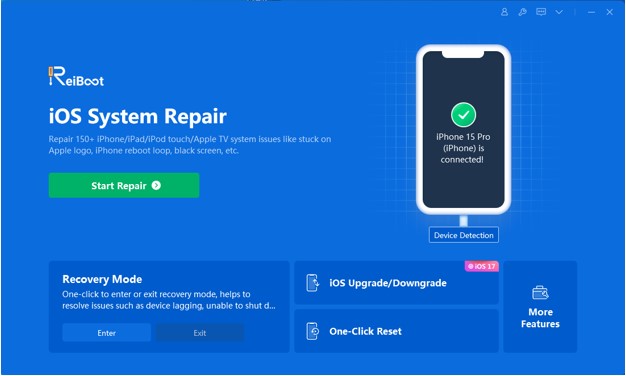
Step 1: Start by downloading and running this software on your computer. Then connect your iPhone to your computer and click on ‘Start Repair.’
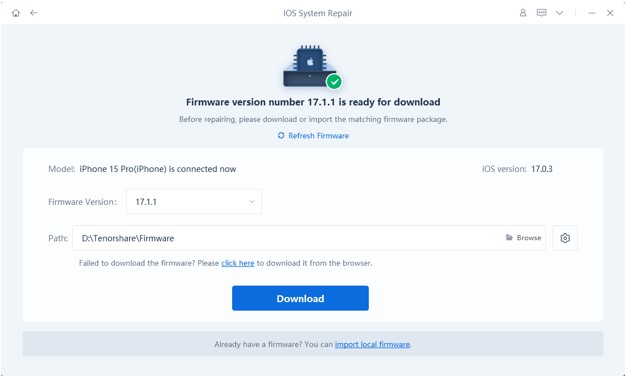
Step 2: Download the firmware package by pressing ‘Download.’
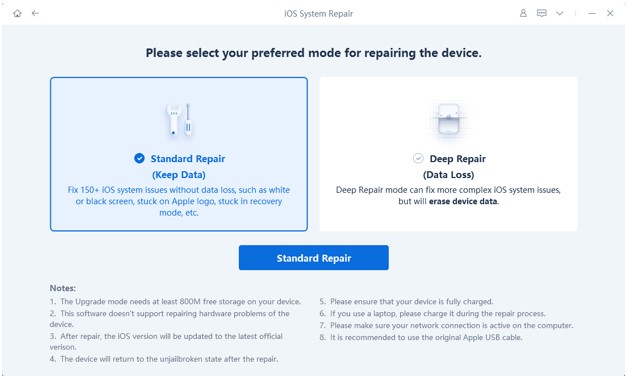
Step 3: Select the type of repair you want to choose. Pick from a ‘Standard’ or ‘Deep’ repair package, after which your iPhone will start restarting automatically.
You may also perform this procedure by looking at this video, which provides an easy breakdown of the steps involved in fixing your iPhone.
3. Check Your Battery Health
“My iPhone 11 keeps turning on and off Apple logo even after I’ve charged my phone” is one of the most common complaints of iPhone users. If you’re experiencing the same obstacle, it’s time to check your battery health.
Simply go to Settings > Battery > Battery Health. If the Maximum Capacity section reveals a very low charging capacity or there’s a disclaimer stating a significantly degraded battery under Peak Performance Capability, you need to replace your battery.
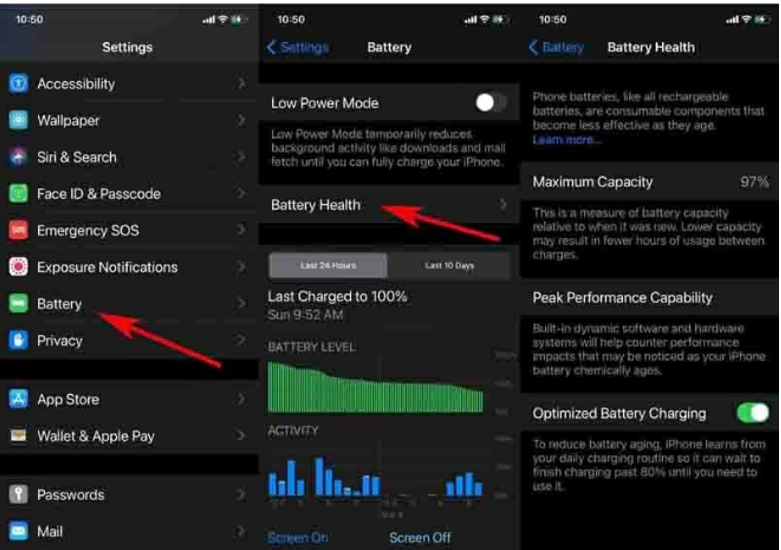
4. Force Exit and Remove Glitching Apps
Glitching apps require more energy to function, causing software instability in your device. In this case, you can either force exit these apps or remove them from your device entirely to prevent it from shutting down.
To force exit glitching apps, you need to:
- Swipe from the button on your iPhone screen until the app switcher appears.
- Find the glitching app and remove it by swiping up the screen.
5. Update Outdated Apps
Outdated apps create instability issues in your phone’s system, which may cause it to shut down frequently. Go to your App Store and activate all pending updates to avoid this issue.
6. Free Up Your iPhone 11 Storage
As your iPhone moves toward maximum storage, it may encounter storage-related problems, such as slowing down, freezing, and unexpectedly shutting down. To fix this, you need to free up iPhone 11 storage by:
- Deleting unused apps, pictures, files, and videos.
- Clearing app cache
- Deleting old messages and media in your messaging apps
- Clear browser cache and history
7. Restore Your iPhone 11 With iTunes
With your iPhone 11 shutting off randomly, updating it to the latest iOS version can be challenging. This is where iTunes steps into the picture as a reliable alternative to perform this task.
You can use iTunes to upgrade iOS by:
- Plugging your device into a PC via a USB cable.
- Then, launch iTunes onto your desktop and wait for it to detect your iPhone.
- Once your iPhone 11 has been located, click on it.
- Now, go to General or Settings and hit the Check for Update
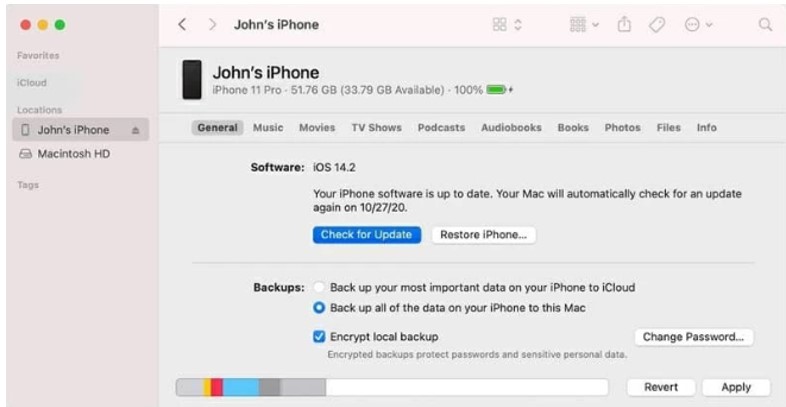
- Select Install on the prompt asking if you’d like to install the update now or later.
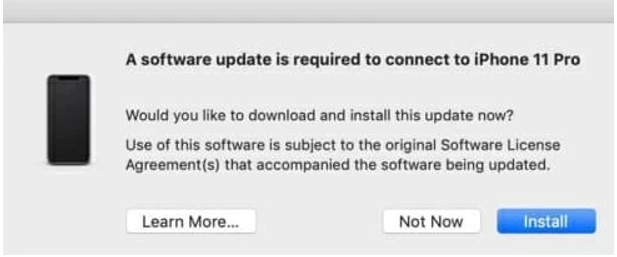
- In the dialog box that appears thereafter, enter your password. Your update will begin immediately after.
8. Update iOS Version
An iOS update is the easiest fix for any software issue that may be causing your iPhone 11 to shut off unexpectedly.
9. Contact Apple Support
In the end, when nothing seems to work, it’s time to head to your nearest Apple Store or contact Apple Support to repair this issue.
Conclusion
If your iPhone 11 keeps turning off, then it might be indicative of an issue and shouldn’t be ignored, as it can further develop into a far worse problem for your iPhone 11. Similarly, If your iPhone Turns off And On by Itself in iOS 17/16/15? Here’s Real Fix.
With Tenorshare, you can’t only fix problems with your iPhone 11, but it also works with every iOS and Android device, providing a safe, reliable, efficient, and user-friendly experience that makes it the user’s most optimal choice when it comes to fixing their software issues.
Hot FAQs About iPhone 11 Keeps Turning Off:
How do I stop my iPhone 11 from turning off so quickly?
You can stop your iPhone 11 from turning off, by force restarting your phone, allowing it to charge for an hour, or downloading a third-party software like Tenorshare Reiboot.
Why does my phone keep turning off by itself?
Some reasons why your phone may turn off by itself are overheating, battery issues, software glitches, or contact with water.
You may also like to check out:
- Jailbreak iOS 17.2.1 On iPhone [Latest Status Update]
- Download: iOS 17.2.1 IPSW Links, OTA Update And iPadOS 17.2.1 Released
- How To Fix Bad iOS 17 Battery Life Drain [Guide]
You can follow us on Twitter, or Instagram, and even like our Facebook page to keep yourself updated on all the latest from Microsoft, Google, Apple, and the Web.

