After the Galaxy Tab received an unofficial, alpha ROM for Android 4.0.1 Ice Cream Sandwich, Motorola’s Xoom has received one too! Check out our step-by-step guide on how to install it after the jump!
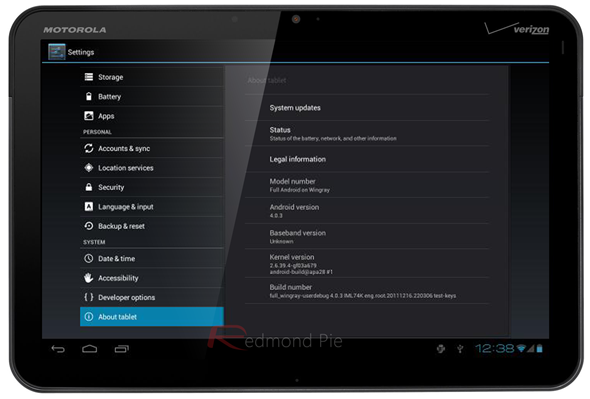
The ROM comes from developer razorbladex401 over on XDA-Developers – a popular Android modding community. It isn’t, at all, a fully stable build but is said to be good enough for daily use. The camera isn’t working and, since Motorola is yet to release drivers for it, performance will be a little choppy.
From XDA:
These are just the images. It’s not an update package. Use fastboot to flash. The camera does not work. There seems to be a green overlay from time to time. There are some missing proprietary binaries that Motorola will have to release.
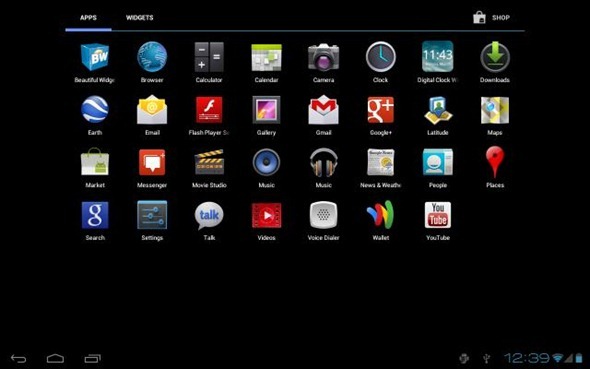
DISCLAIMER: Redmond Pie will not be held responsible if you lose data or your device gets damaged in the following of this guide. Proceed at your own risk.
As the Xoom comes with a locked bootloader, you will need to unlock it first. A simple Googling around will help you unlock the Xoom’s bootloader. After unlocking, you must also root it so you can actually make system-level changes to your device (like flashing ICS, for instance). Lastly, you must flash ClockworkMod Recovery on your Xoom using ROM Manager. Once you’ve met the pre-requisites, you can follow our step-by-step guide below:
Step 1: Download Ice Cream Sandwich ROM .zip file [XDA-Developers Thread] and Google Apps for ICS [MediaFire]. Transfer the downloaded files to the root of your tablet’s /sdcard.
Step 2: Launch ROM Manager and tap Reboot into Recovery. Your tablet should now boot into ClockworkMod (CWM) Recovery, if it doesn’t, you may have to shut it down and then boot into CWM using a specific button combination.
Step 3: From CWM, you must wipe data/factory reset, wipe cache as well as wipe dalvik cache.
Step 4: Once you’ve wiped the required data, flash Ice Cream Sandwich to your Xoom from install zip from sdcard > choose zip from sd card > [ROM file you downloaded in step 1].
Step 5: Similarly, install zip from sdcard > choose zip from sdcard > [Google Apps file you downloaded in step 1]
Step 6: After flashing is complete, select reboot system now.
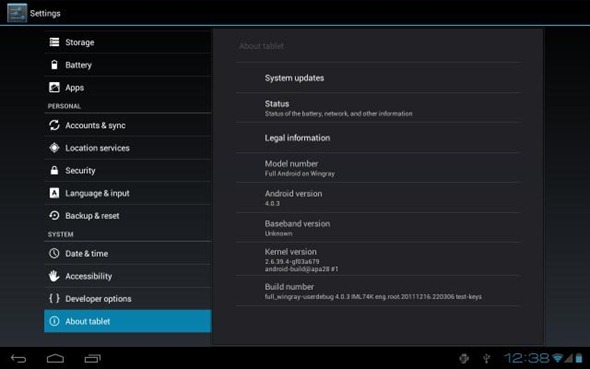
If you followed the steps correctly, Android 4.0.3 Ice Cream Sandwich will be installed on your Motorola Xoom.
If you have any queries, check out the official thread over on XDA.
You can follow us on Twitter, add us to your circle on Google+ or like our Facebook page to keep yourself updated on all the latest from Microsoft, Google, Apple and the web.

