Here’s how to unlock an Android phone when you forget the password the right and easy way.
If you own an Android phone and were asking how to unlock my phone, if I forgot my PIN, you are in the right spot. There can be many answers to how to unlock Android phone without password. If you forgot Samsung phone password or any other Android device’s password, you have to factory reset your device. If you don’t want to factory reset your phone and still unlock it after forgetting the password, then this article will help you.

The problem when you reset Android phone is that you lose all your phone’s data in the process. However, there is a tool we will introduce to you today will allow you to unlock your device without the risk of losing your data.
1. How to unlock your phone when you forget the password?
There are only two ways to unlock your phone without specialized Android unlocking tools. These methods may erase some or all of your device’s data, but you will be able to unlock your device. So, if you are only interested in knowing how do you reset a locked phone and aren’t concerned about losing device data, then here are the steps for both of these methods:
1.1 Google Find My Device service: Google has a popular Find My Device service primarily meant to find your lost Android device. However, you can use these steps to unlock your phone as well in case you forgot the password:
- Step 1. Check to make sure you are signed into your Google account through the phone you are trying to unlock.
- Step 2. Go to the Find My Device page and pick the Android phone that you are trying to unlock.
- Step 3. Click on the Secure Device option and lock your phone.
- Step 4. Now erase the phone by clicking on the Erase Device option.
- Step 5. Once the device is erased, you can then set a new password for the device and unlock it. You can also restore apps and photos by using this method to unlock your device.
1.2 Factory reset: Android devices allow users to factory reset the device while it is locked. Doing this also removes any PIN codes or passwords preventing you from unlocking your device. Here are the steps you can follow to factory reset your locked Android phone:
- Step 1. Hold down the power button and volume down button simultaneously to turn off your Android phone.
- Step 2. With your phone powered off, hold the power button and the volume down button together to access the reset and recovery options.
- Step 3. Using the volume up and down buttons on the side of your phone, navigate to the Factory Reset option. Now press the power button to select factory reset.
- Step 4. Wait for the reset to complete, and once your device powers on, the device will be unlocked.
2. How to unlock your phone when you forget the password without losing data?
This video explains the method to unlock your locked Android phone without losing data:
2.1 The most professional software to unlock Android phones without losing data
It is possible to unlock Android phone without Google account or the factory reset method. So, if you were wondering how to unlock Android phone password without factory reset, then the solution is a software called Tenorshare 4uKey for Android. This tool can unlock Patterns, passwords, and fingerprints along with pin codes.
You can use this software on a wide range of locked Android phones. The best part is you can use it to unlock earlier Samsung like Note 3, Note 4, Galaxy S5 without losing data. What’s more, 4ukey for Android also can unlock The latest Samsung, like Galaxy S23/22, and so on.-=
You can try this software with a free download, and it also comes with a paid version that gives you access to advanced unlocking features. It supports unlocking for more than 6000 Android devices and both old and new Android versions.
Here is the step-by-step guide for installing and setting up Tenorshare 4ukey for Android:
Step 1. Download the latest Tenorshare 4ukey Android tool for Windows or Mac. After downloading the software, finish the installation process.Launch the software on your computer by double-clicking the icon and connect your phone using a USB cable.
Step 2. Select the Remove Screen Lock option and move to the next screen.
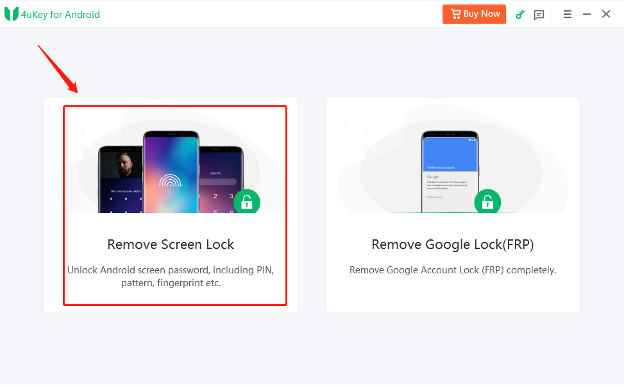
Step 3. You will be asked to confirm that Removing the lock screen password will erase all data on the device. Select Yes and start to continue to the next step.
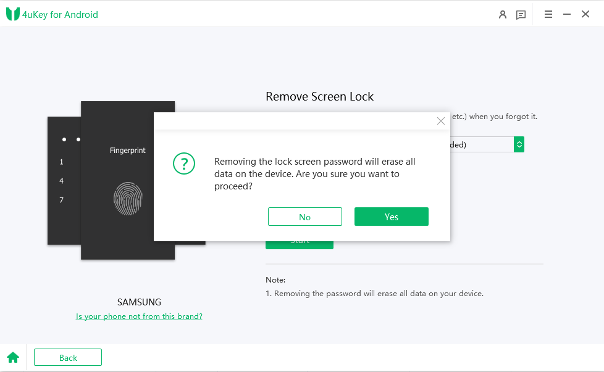
Step 4.Once the removal is completed to 100%, follow along the instructions to put your phone into recovery mode, and the software will conclude the unlocking process for your Android device.
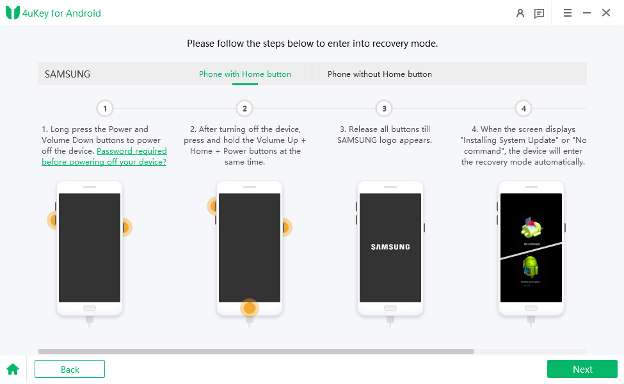
Note: If you have an older Samsung device such as Note 3, Note 4, or Galaxy S5, you can choose Remove Screen Lock without Data Loss. This option will allow you to unlock the device without losing your data.
2.2 Unlock Android Device without Losing Data in Safe Mode
Samsung devices have a safe mode which can be used to unlock passwords without losing data. However, the safe mode only works if you are trying to unlock a password that was set through a third-party lock screen app. Here are the steps to unlock Android devices without losing data in safe mode:
- Step 1. Press the power button for a few seconds to power off your phone.
- Step 2. Press the power button to turn the phone on and wait until the Samsung logo appears.
- Step 3. Press and hold the volume down button when the Samsung logo is visible on the screen.
- Step 4. The phone will boot into safe mode, and your third-party screen lock will be removed.
Note: You can simply restart the device to get out of the safe mode.And if you still have question about how to enter recovery mode, you can free try Tenorshare ReiBoot for Android, which can help you enter recovery mode in 1 click!
3. FAQs
3.1 Can you accept a call if your phone is locked?
If you have been locked out of your phone, you will still get the option to accept or reject calls. However, you can only call your contacts if your phone is unlocked.
3.2 Can I unlock my Android device using the IMEI number?
Yes, If you have your device’s IMEI number, you can provide it to an authorized carrier, and they can remotely unlock your device.
Conclusion
Tenorshare 4uKey for Android is the most reliable and easiest way to unlock passwords on older Samsung devices without the risk of losing data. Download it for free and start unlocking your locked Android phones.
You may also like to check out:
- Jailbreak iOS 17.2.1 On iPhone [Latest Status Update]
- Download: iOS 17.2.1 IPSW Links, OTA Update And iPadOS 17.2.1 Released
- How To Fix Bad iOS 17 Battery Life Drain [Guide]
You can follow us on Twitter, or Instagram, and even like our Facebook page to keep yourself updated on all the latest from Microsoft, Google, Apple, and the Web.

