Like most other social networks, a high percentage of Google+ users will invariably access their accounts from a smartphone or tablet bringing a truly mobile experience to the network. To enhance that experience, Google+ for the iPhone and iPad has been updated with a number of significant improvements as well as obligatory bug fixes and stability enhancements.
The Google+ app for iOS is a universal offering that has allowed users to stay connected and share life experiences exactly as they happen. As the app has developed over time it has brought with it new powerful features and has grown into a must-have installation for users of the social network. This latest update takes the app to version 4.6.0 and offers a number of exciting new media enhancements as well as a set of features focused on location and localization.
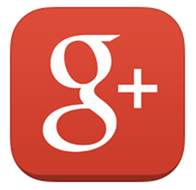
Users of Google+ for iOS are now able to process instantaneous backups of their photos and videos in full-resolution, meaning that no loss of quality will occur during the whole process. This great little feature will only apply to iOS 7 users, but considering the adoption rate of Apple’s latest iteration of the OS is so high, that shouldn’t be a problem. Google has also added the ability for us to share our location directly through the app, see the location of our connections as well as translate posts and comments on an inline basis.
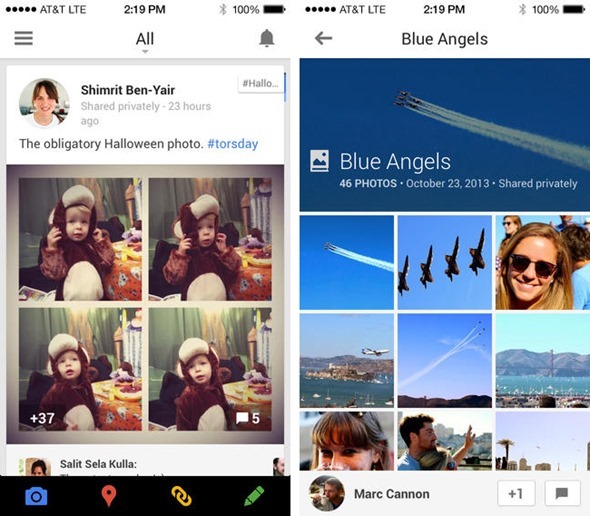
In addition to the above feature improvements, the app has also had a few design amendments to the area of the app that handles notifications. The ability to go through a full-resolution backup process of photos and videos is undoubtedly going to be the biggest appeal of this update. To get up and running is simple enough, but we’ve put together a very quick little guide to assist.
Step 1: When prompted with the “Back up your photos” screen at first launch, decide whether or not to activate the process now or later.
Step 2: If “Not now” was selected then it’s still possible to turn on at a later date. Select the Menu icon, then tap the Settings button on the top right hand corner, then select Camera and Photos and then select Auto Backup.
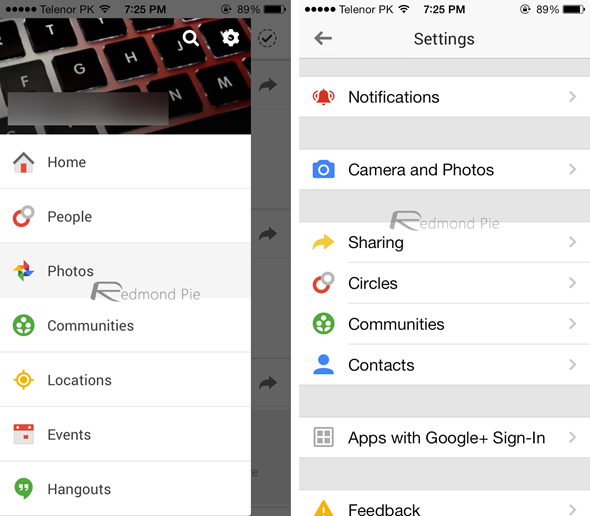
Step 3: Turning the process on will provide a list of options that relate to when to back the photographs and videos up.
Step 4: After those options have been selected press the Back up all photos and videos option to begin the process.
(Download: Google+ for iOS on the App Store)
Be sure to check out our iPhone Apps Gallery and iPad Apps Gallery to explore more apps for your iPhone, iPad and iPod touch.
You can follow us on Twitter, add us to your circle on Google+ or like our Facebook page to keep yourself updated on all the latest from Microsoft, Google, Apple and the web.

