HTC recently released the official update to Android 2.3.3 “Gingerbread” for their popular Desire smartphone. The update doesn’t get pushed to users over-the-air the way they usually do, instead users who are confident with installing ROMs are suggested to download and install it manually after going through a few, simple steps. These are the steps we will be guiding you through today, follow the guide after the jump!

The steps involved, as we mentioned already, are pretty simple. You have to download a couple of files, connect the Desire to your PC, press a couple of buttons and voila! Gingerbread will be installed on your phone.
How To Install Gingerbread on HTC Desire
DISCLAIMER: Redmond Pie is not to be held responsible for any loss of data as a result of the malfunctioning of your HTC Desire.
There are a few things you must keep in mind before proceeding with the update, namely: all data on your phone i.e. all your apps, their settings, email accounts, contacts, texts will be completely wiped out with the phone restored to factory settings and your phone will be “debranded” so that all pre-installed apps from wireless carriers will be removed.
Android 2.3.x Gingerbread on the HTC Desire isn’t a significant update either, as the differences are mostly under the hood. If you’re happy with Android 2.2 “Froyo”, we suggest sticking to that.
Alternatively, you may install CyanogenMod 7 on HTC Desire which is based on Android 2.3.4.
You must ensure that your device is fully charged so there is no mid-updating battery discharge issue which may brick your device. With all that out of the way, let’s get into it.
Step 1: Download and install HTC Sync from the official website here. This tool will ensure that your phone connects properly with your PC.
Step 2: Download the HTC Desire Android 2.3.3 Gingerbread file from HTC’s developer site here, it is titled HTC Desire Android 2.3 Upgrade and is a 161MB download.
Step 3: Extract the .zip you just downloaded in Step 2 using a suitable extracting software. This extracted folder will contain the whole update plus two apps in the form of .apk files that HTC didn’t include in the update (to keep the file size small) and a collection of wallpapers.
Step 4: Connect your HTC Desire with your PC. Now run RUU_HTC Desire Android 2.3 Upgrade (Gingerbread).exe from the folder you extracted in the previous step.
Step 5: Follow the on-screen instructions while carefully reading the warnings that it throws at you. At the last step, click on Update; the installer will restart and then you will have to click on Next, afterwards which Android 2.3.3 “Gingerbread” will be installed on your phone. Refer to the screenshots below for reference:
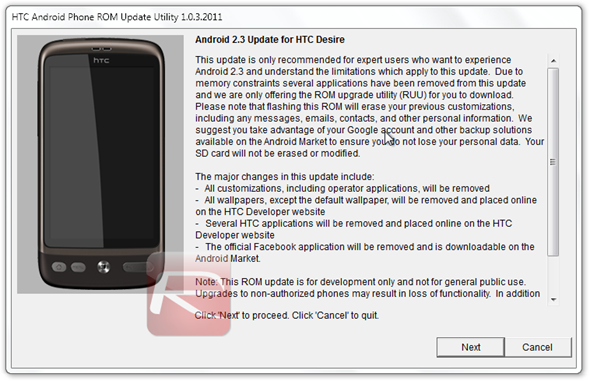
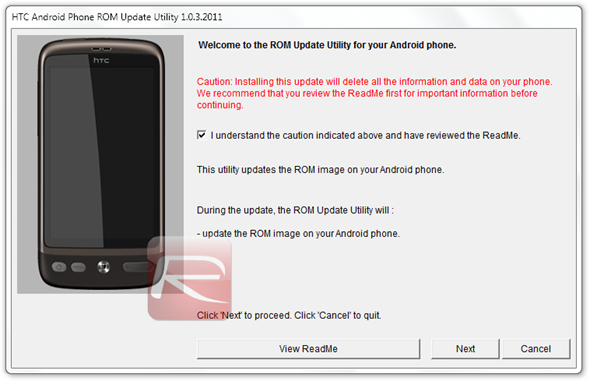
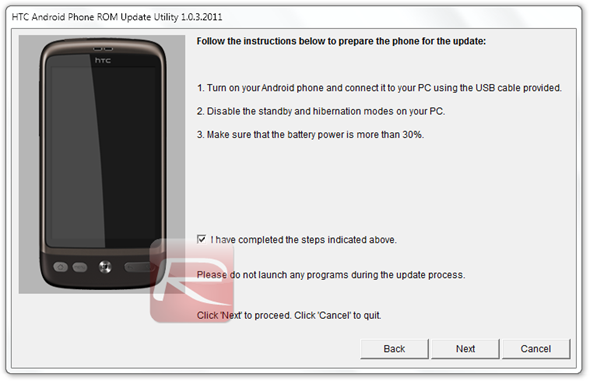
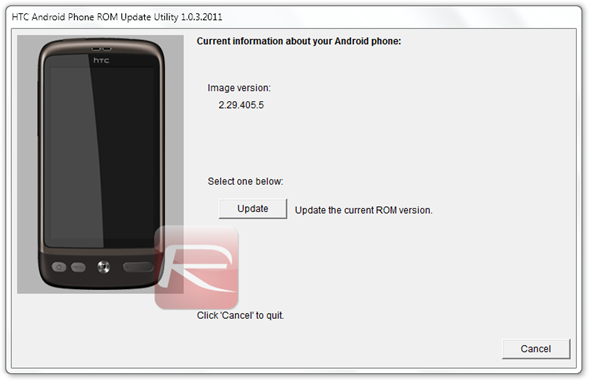
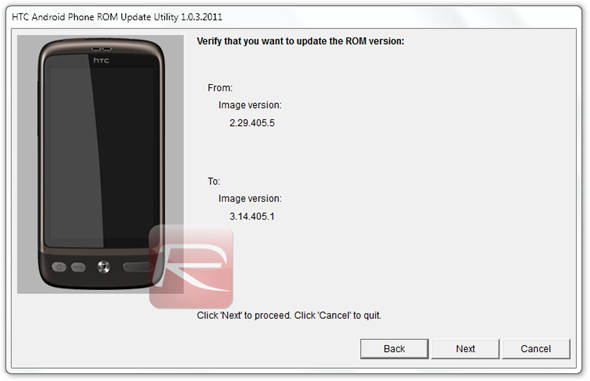
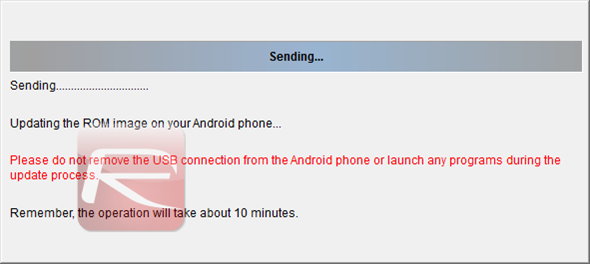
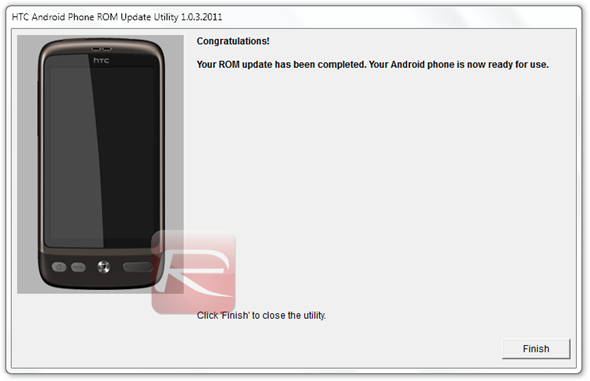
This process will take some time after which your phone will boot straight into a freshly installed copy of the latest version of Android for smartphones.
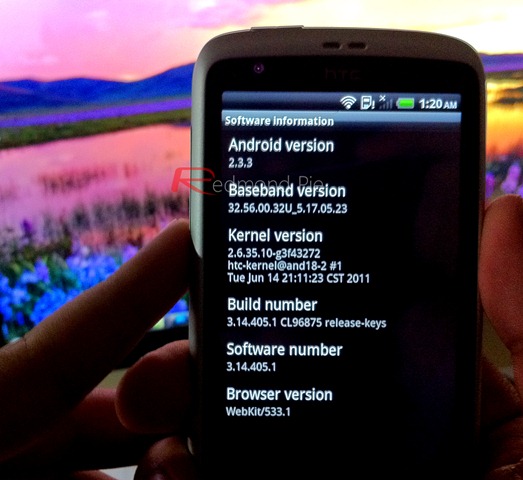
To install the included .apk files, you will first must go to Settings > Applications and check Unknown sources. Now copy the .apk files from Step 3 over to your phone’s SD card. Once copied, open them up with a file explorer like Astro [Market Link] and install the apps as you normally would.
You can follow us on Twitter or join our Facebook fanpage to keep yourself updated on all the latest from Microsoft, Google and Apple.

