Starting with iOS 5, Apple added some new checks to ensure people stick with the latest version of iOS. This made downgrading to iOS 5 impossible using SHSH blobs saved by Cydia or TinyUmbrella. But now, thanks to iH8sn0w’s iFaith, you can downgrade from iOS 5.1 or iOS 5.0.1 to iOS 5 custom firmware as long as you have APTicket + SHSH blobs saved for it.
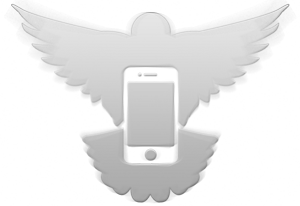
The following tutorial will show you how you can use iH8sn0w’s iFaith application to downgrade your firmware on iPhone, iPad, or iPod touch.
Important note:
- iFaith only works with devices susceptible to the limera1n exploit, so iPhone 3GS, iPhone 4, iPod touch 3G and 4G, the first-gen iPad and second-gen Apple TV. Neither the iPad 2 nor the iPhone 4S are currently supported, since they’ve yet to be exploited.
- You must also already have APTicket + SHSH blobs file saved using iFaith for the firmware you are downgrading to, instructions for which can be found here.
With the formalities out of the way, let’s begin.
Step 1: Download iFaith 1.4 for Windows, available here.
Step 2: Select the ‘Build *signed* IPSW w/Blobs’ as depicted in the screenshot below:
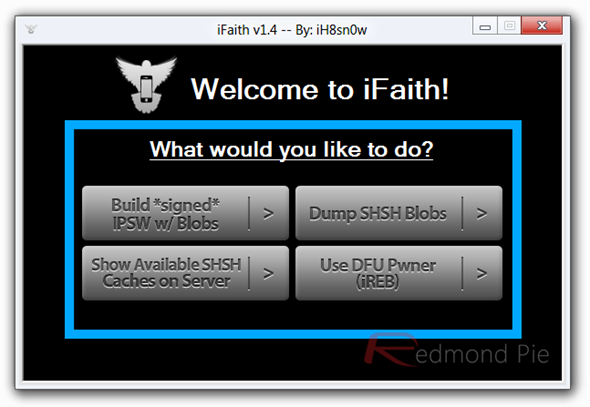
Step 3: Browse and locate the blobs file that you previously saved for your current device firmware, followed by browsing for the stock firmware version that you want iFaith to create custom firmware for, and subsequently select ‘Build IPSW’. iFaith will now automatically create a custom firmware with the SHSH blobs incorporated for the firmware you are downgrading to.
Step 4: Select Proceed and then Start to enter DFU Mode using iFaith’s built-in DFU Pwner (iREB).
Step 5: Follow on screen instructions on how to place your device into DFU mode.
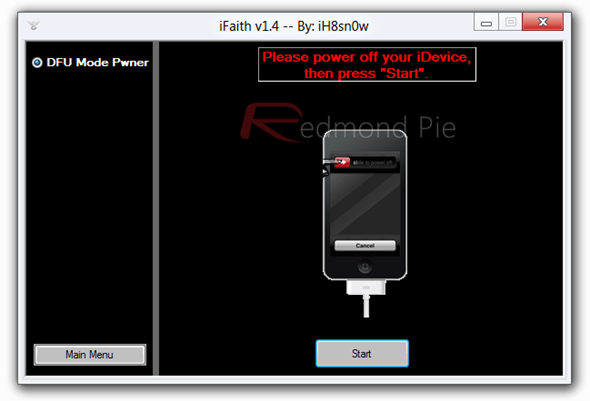
Here is a simple walkthrough on how to achieve this;
- Hold Power and Home buttons at the same time for 10 seconds
- Release the Power button whilst continuing to hold Home until the screen is blank.
- Congratulations, you have successfully entered DFU mode.
Step 6: Now close iFaith, open iTunes, select your device in the left-hand menu, and hold down the left Shift on your keyboard before restoring to your previously saved custom iOS 5.0 IPSW.
Congratulations, you’ve successfully downgraded your firmware to the very first in the iOS 5, which is certainly advantageous if you’ve got that elusive untethered jailbreak in the back of your mind.
iOS 5.1 is anticipated to be the next firmware version to drop, and although we expect Apple to sort out the battery issue, the early signs are not altogether promising. Let’s hope it doesn’t turn into a farce resembling antennage ’10.
The best thing to do when a new iOS version is released by Apple is to hold back for a few days/weeks/months or indefinitely, in order to see whether it is actually worthwhile updating. Although the success of Siri has quite nicely papered over the flaws of iOS 5, updates often break things that aren’t broken, so hold back on the eagerness!
You may also like to check out:
- Downgrade iOS 5.0.1 To 4.3.3, 4.3.5 On iPhone 4, 3GS, iPad 2/1, iPod touch [How To Tutorial]
- New Redsn0w Release To Use iOS 5 SHSH Blobs For Downgrading, Save Them Now!
You can follow us on Twitter, add us to your circle on Google+ or like our Facebook page to keep yourself updated on all the latest from Microsoft, Google, Apple and the web.

