Microsoft’s recent release of Windows 10 is going down a storm with both the tech press and those who read it, and with good reason. Following less than impressive releases of Windows 8 and Windows 8.1, Microsoft has managed to come up with a version of Windows that does away with some of the more strange decisions that alienated people while still making Windows feel new and fresh. We just wonder why it took so long.
Of course, even when you have a success story like Windows 10, there will always be problems. Microsoft has had to deal with bugs and the usual array of teething problems that often befall a new operating system, but one of the issues is entirely of its own making, and that’s Windows 10’s somewhat concerning privacy stance.

Here’s what Microsoft has to say in Windows 10’s privacy statement:
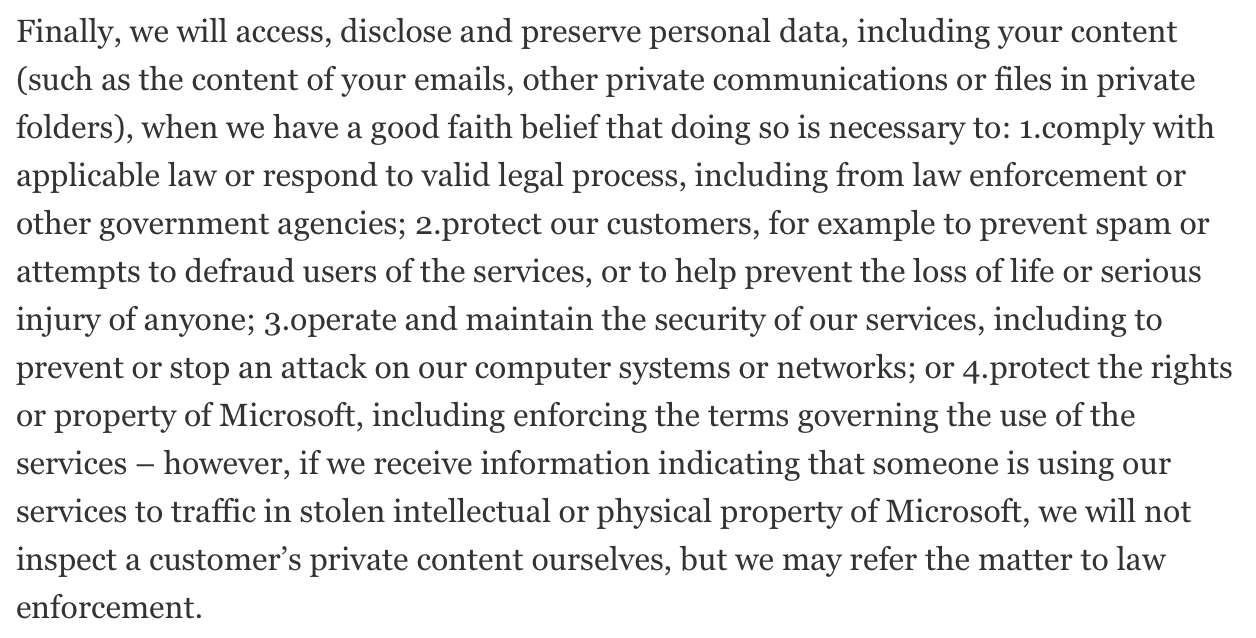
Some of that will be cause for concern for many, and if you find yourself wishing all of that would go away, then you’re going to want to check out DoNotSpy10, a free download that will allow you to disable a whole slew of Windows 10’s more controversial tracking features – including the tracking of your web searches – from one place.
The list of things DoNotSpy10 secures is quite comprehensive:
- Disable Telemetry
- Disable Biometrics
- Disable handwriting data disclosure
- Disable handwriting Error Reporting
- Disable Application Telemetry
- Disable Inventory Collector
- Disable Steps Recorder
- Disable lock screen camera settings
- Deactivate and reset Cortana
- Disable localization
- Disable sensors
- Disable Web search
- Disable Windows Media DRM Internet access
- Activate postponing upgrades
- Disable app notifications
- Disable Password button ads
- Stopping and resetting the advertising ID
- Disable SmartScreen filter for URLs
- Disable sending write information
- Disable access to language list
- Disable app access to localization
- Disable app access to camera
- Disable app access to microphone
- Disable acquaintance
- Disable app access to user accounts info
- Disable app access to calendar
- Disable app access to messages
- Disable app access to wireless connections
- Disable app access to Uncoupled devices
- Disable prompts Feedback
- Disabling Windows Update distribution
- Disable Windows Update for other products
- Disable WiFi Sense
- Disable Windows Defender
- Disable automatic Windows Updates
- Deactivate OneDrive
- Disable Automatic Driver Updates
If all this sounds like data you don’t want to be shared, then installing DoNotSpy10 is a no-brainer, especially thanks to the fact that it’s absolutely free.
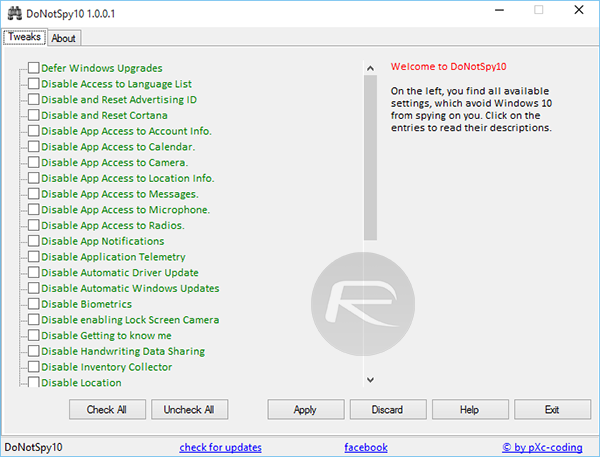
If you’re not concerned about the information that Microsoft is keeping tabs on then you’re good to go – carry on, there’s nothing to see here – but if the Windows 10 privacy statement raises any flags for you, now might be a good time to take action before it’s too late.
(Download: DoNotSpy10)
You may also like to check out:
- Disable Wi-Fi Sense Password Sharing In Windows 10, Here’s How
- Disable / Turn Off Automatic Updates In Windows 10, Here’s How
You can follow us on Twitter, add us to your circle on Google+ or like our Facebook page to keep yourself updated on all the latest from Microsoft, Google, Apple and the web.

