Experiencing the frustrating issue of being stuck on getting windows ready? Discover common causes such as update installation, system configuration, and hardware or driver incompatibility. The system might be taking longer than usual to install updates or encountering errors during the setup process. To resolve this problem, you can try restarting your computer, running the Windows Update troubleshooter, or performing a system restore. Additionally, ensuring that your hardware and drivers are up to date can help prevent compatibility issues. With the right troubleshooting steps, you can overcome the “Getting Ready” screen and resume normal operation on your Windows system.

I. What does it mean by getting windows ready stuck
When Windows is stuck at getting windows ready screen, it means that the operating system is unable to progress past that stage. It typically occurs during the setup or update process, indicating that Windows is encountering difficulties in configuring settings, installing updates, or performing system checks. This can result from various factors such as update installation issues, system configuration errors, or hardware and driver incompatibilities.
II. How to fix computer stuck on getting windows ready [4 Ways]
To fix a computer that is stuck on the “Getting Windows Ready” screen, you can try a few troubleshooting steps. Start by restarting your computer. If the issue persists, run the Windows Update troubleshooter, perform a system restore, or ensure that your hardware and drivers are up to date. Below are some ways to solve if you are stuck on getting Windows ready screen
Way 1: Performing a Forced Restart
If your laptop stuck on “Getting Windows Ready” screen, you can try performing a forced restart to resolve the issue. Follow these steps:
- Press and hold the power button on your laptop until it shuts down completely.
- After a few seconds, press the power button again to turn it back on.
- Allow the laptop to boot up and check if it progresses past the “Getting Windows Ready” screen.
Please note that a forced restart may interrupt ongoing processes and could potentially cause data loss or system instability. It’s always recommended to backup important files before attempting any troubleshooting steps.
Way 2: Checking for Windows Updates
If your computer stuck on “Getting Windows Ready” screen, you can try checking for Windows updates to potentially resolve the issue. Here’s what you can do:
- Open the Windows Update settings by pressing the Windows key, typing “Windows Update,” and selecting the matching option.
- Click on “Check for updates” to manually search for available updates.
- If updates are found, proceed to install them.
- After the installation is complete, restart your computer and check if it progresses past the “Getting Windows Ready” screen.
Performing regular Windows updates helps ensure your system is equipped with the latest bug fixes and improvements.
Way 3: Using Computer Repair Tools PassFab FixUWin [100% Fixed]
If you’re stuck on getting windows ready issue and previous methods haven’t resolved it, you can consider using PassFab FixUWin, a computer repair tool that can help fix various Windows problems.
PassFab Fixuwin vs. Official Methods
PassFab Fixuwin offers a more comprehensive and reliable solution compared to official methods. It eliminates many of the limitations associated with official methods, providing users with a higher chance of successful computer repair and a more user-friendly experience.
How to Fix Stuck on Getting Windows Ready with PassFab FixUWin:
Step 1: Download and install PassFab FixUWin from the official website.
Step 2: Launch the program and select the “Crash & Booting” tab.
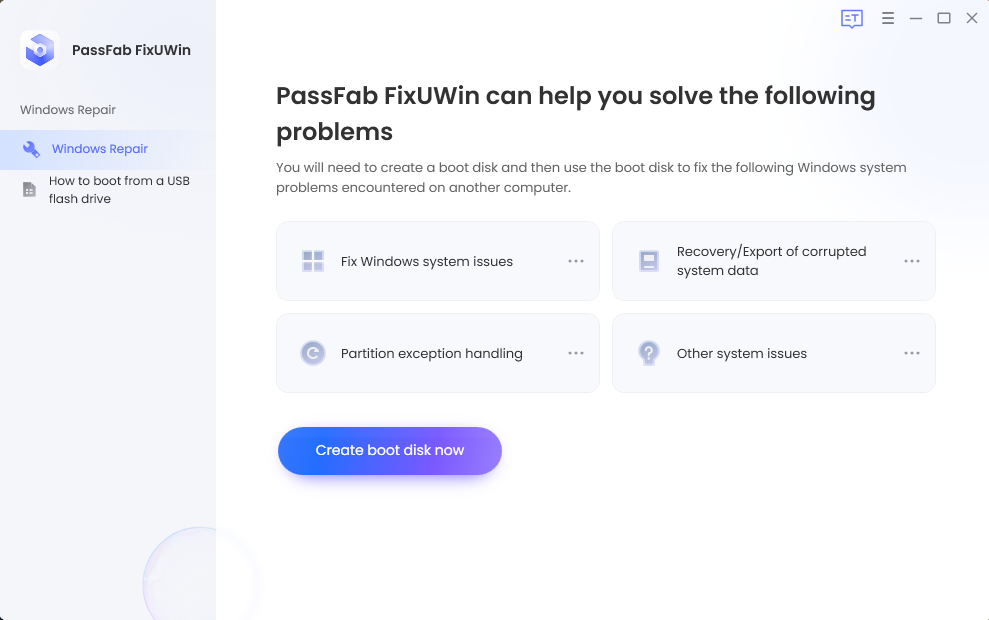
Step 3: Choose the option “Windows Boot Genius” and click on “Crash & Booting.”
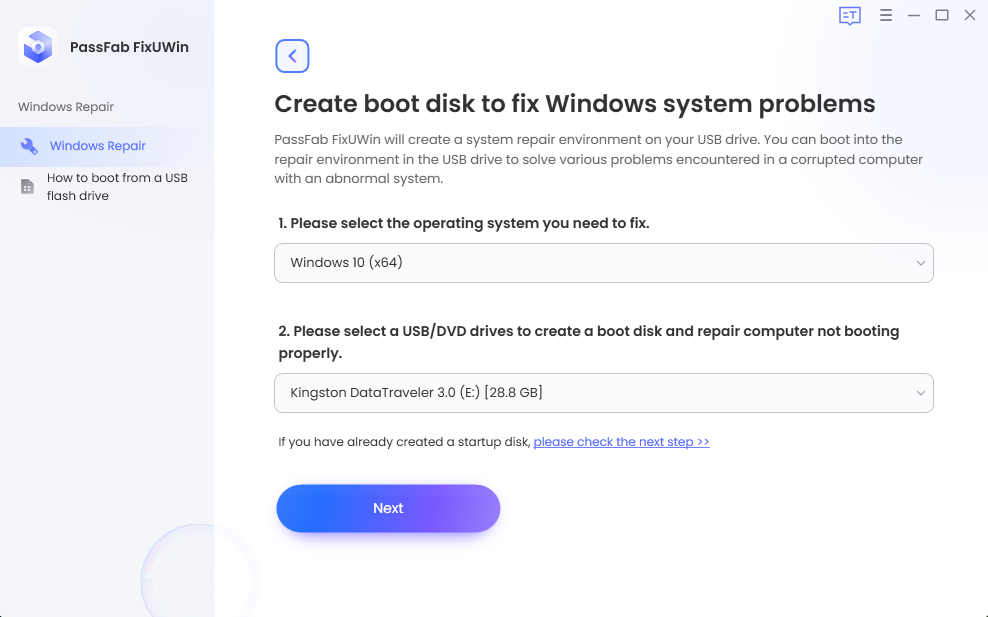
Step 4: Connect a blank USB drive and click on “Burn” to create a bootable USB. Insert the bootable USB into your stuck computer and boot from it.
Step 5: Follow the on-screen instructions to let PassFab FixUWin repair your Windows installation.
After the repair process is complete, restart your computer and check if the issue is resolved.
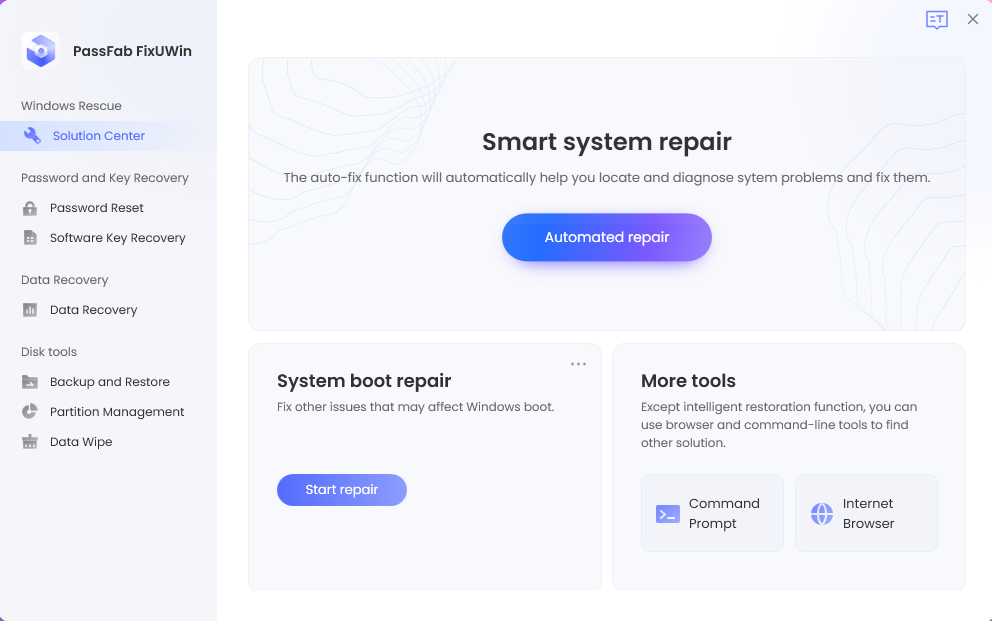
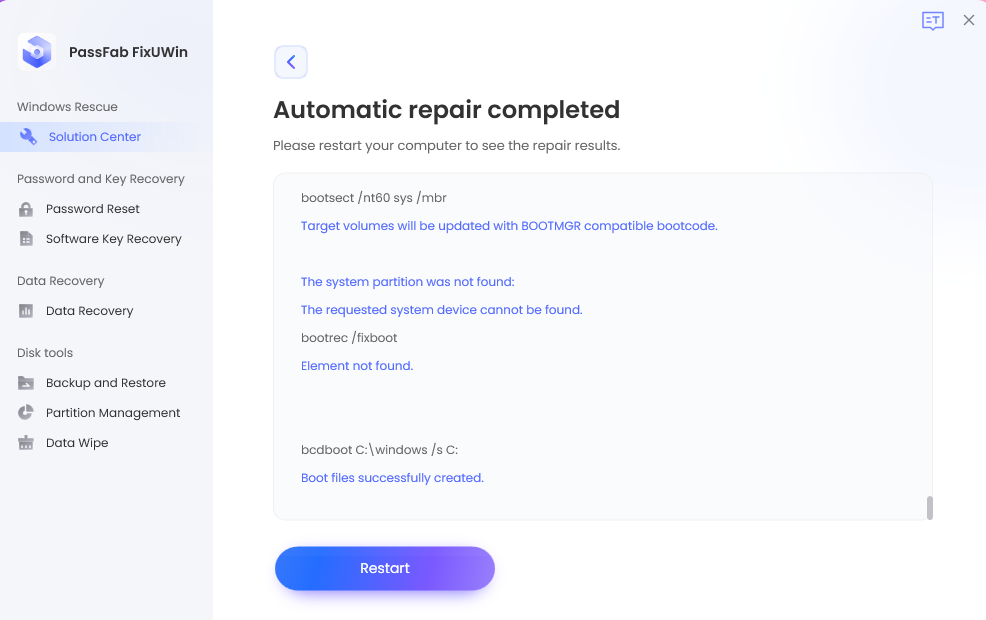
Note: Join in PassFab 13th Anniversary, to enjoy 20% OFF, and Buy one Get one Free.
Way 4: Perform a System Restore
If your computer stuck on “Getting Windows Ready” screen, you can try performing a system restore to resolve the issue. Follow these steps:
- Restart your computer and repeatedly press the F8 key before Windows starts to boot.
- Select “Repair Your Computer” from the Advanced Boot Options menu.
- Choose “System Restore” and select a restore point created before the issue occurred.
- Follow the prompts to initiate the system restore process.
- Once the restoration is complete, your computer should restart and hopefully bypass the “Getting Windows Ready” screen.
Way 5: Seeking Professional Help
If your laptop stuck on “Getting Windows Ready” screen and none of the previous methods have resolved the issue, it may be time to seek professional help. Contact technical support or a reputable computer repair service. Provide them with detailed information about the problem, any error messages encountered, and the steps you’ve already taken. Be aware that professional assistance may incur costs, and there might be limitations based on the nature of the problem or the capabilities of your laptop
III. Hot FAQs about windows stuck on getting ready
1.Is it normal for Windows Update to take hours?
Yes, it is normal for Windows Update to take several hours in some cases. The duration depends on the size of the update, the speed of your internet connection, and the performance of your computer.
2.What is the longest a Windows update can take?
The duration of a Windows update can vary significantly depending on factors such as the size of the update, system configuration, and internet speed. In some cases, larger updates can take several hours or even longer to complete.
How do I know if my Windows Update is stuck?
If your computer stuck on “Getting Windows Ready” screen for an unusually long time without any progress or error messages, it may indicate that your Windows Update is stuck.
IV. Summary:
Stuck at “Getting Windows Ready” screen for an extended period can be a frustrating experience. This issue can occur due to various factors such as update installation problems, system configuration errors, or hardware and driver incompatibilities. To address this issue, you can try performing a forced restart, checking for Windows updates, utilizing computer repair tools like PassFab FixUWin, or performing a system restore. If none of these methods work, seeking professional help from technical support or a computer repair service may be necessary. Remember that Windows updates can take hours to complete, and in some cases, even longer. Patience and troubleshooting efforts can help resolve the issue and get your Windows system back on track.
You may also like to check out:
- iOS 17 Beta 4 Download & Expected Release Date
- Jailbreak iOS 16.6 On iPhone And iPad Status Update [Latest]
- iOS 17 Beta Compatibility For Compatible iPhone Models
- iOS 17 Public Beta 1 Release Date Set For Later This Month Alongside iPadOS 17, macOS 14, tvOS 17
- Download: iOS 17 Beta 4 IPSW Links, OTA Update Released
- Download: iOS 16.6 Final IPSW Links, OTA Update As Well As iPadOS 16.6 Released
You can follow us on Twitter, or Instagram, and even like our Facebook page to keep yourself updated on all the latest from Microsoft, Google, Apple, and the Web.

