After the successful release of the Samsung Galaxy S23, the company will be releasing another model next year. Yes, you guessed it right, we are talking about Samsung Galaxy S24. Samsung is planning to launch its latest model on January 18, 2024. In fact, rumors suggest that the upcoming Galaxy S24 Ultra will be powered by the Qualcomm Snapdragon 8 Gen 3 in the United States and China, while other markets may see it equipped with the Exynos 2400.

Just like other Samsung devices, there are chances that you might lock this phone as well. But don’t worry in this article, we will tell you how to unlock any phone pattern using emergency calls on Android. So, continue reading this article, as you will learn how to bypass the Samsung Galaxy S24 Ultra lock here.
Part 1. Can I Use an Emergency Call to Unlock My Phone?
Yes, you can easily use the emergency call to unlock your phone. But before that, you first have to understand what an emergency call is and how it works.
1.1. What is Emergency Call
Emergency Call on Android is a feature that you can find easily on your smartphones that helps users quickly call emergency services, such as 911. This feature can be used during critical situations, such as accidentally locking and more. You can get this option on your lock screen or within the phone application.
1.2. What Does Emergency Call Do on the Lock Screen?
There are several benefits of using the emergency call option, such as directly calling a helpline, checking for a medical ID, direct access to your location, and more. But the biggest advantage of this feature includes calling directly without entering the passcode. So, if you have accidentally locked your device, then this feature would definitely help you. But the question is how to unlock any phone password using an Emergency call Samsung? To do that, you have to continue reading this article as we have explained all the steps which you can try to open Android using Emergency call.
Part 2. How to Unlock Any Phone Password Using Emergency Call Free?
Are you planning to use an emergency call number to unlock Android? You are in the right section. Below, we have discussed all the possible steps that you can follow to unlock your device. However, remember that you must have Android 5 or more to use this process.
Step 1: Go to your Device screen and swipe up to get the lock screen. On the screen, you will see the Emergency Call option, so click it.
Step 2: Instead of adding any number, type (*) several times and copy it.
Step 3: In the next step, visit your screen and paste the copied numbers. Repeat this process for 10 to 11 times.
Step 4: Once you are done, go to the lock screen and open your camera application. Don’t forget to open the notification panel, as shown in the image below.
Step 5: Now, you have to long-press and paste your copied string in the password section. Paste it several times until your phone starts to crash.
Step 6: After a few seconds, you will notice that your camera will also start to crash.
Step 7: Soon, you will get the device home screen from where you can quickly access your device. That’s it; you have finally used the emergency call number to unlock Android.
Part 3. How to Unlock Any Phone Password Without Emergency Call (Recommended)
If you think that the emergency call method is a bit complicated and you want to try something easier, then you can use a third-party application for it. There are many apps that claim to unlock any phone password, but if you are searching for a reliable one, then you should definitely use Tenorshare 4uKey for Android. Below, we have discussed what this tool is and how it can help you.
3.1: How to use 4ukey for Android to bypass Samsung Screen Lock
Do you want to remove the Android password? Here are the simple steps that you can follow to do it.Go to the official website of Tenorshare and download 4uKey for Android application. Now, launch it on your PC and follow the below steps.
Step 1: Once you have launched the application, choose the “Remove Screen Lock without Data Loss’’ option from the screen.
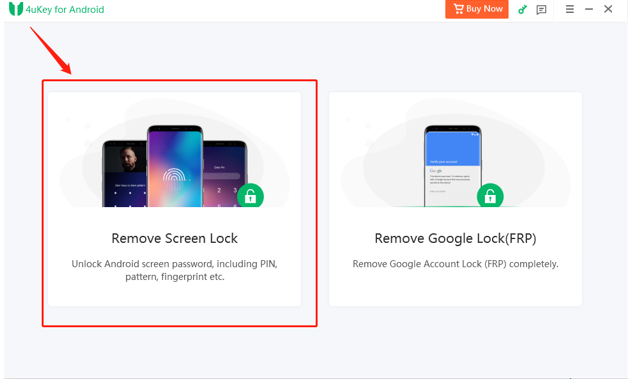
Step 2: Choose your unlocking solution.
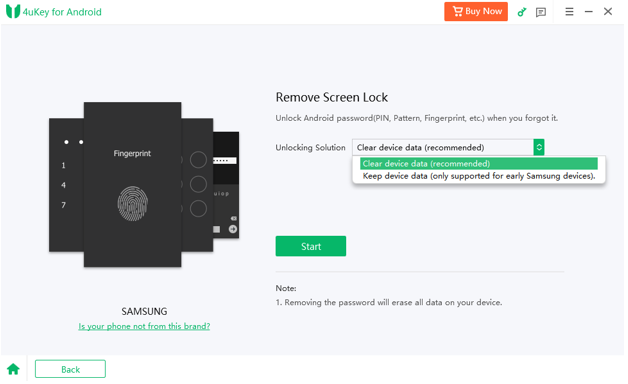
Step 3: Following the instructions.
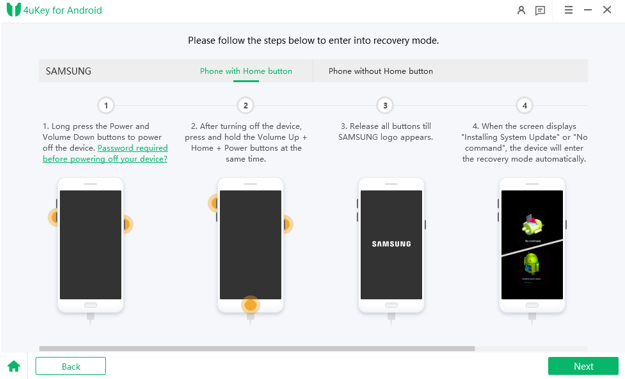
Step 4: Congratulation, you successfully bypass your Android lock screen!
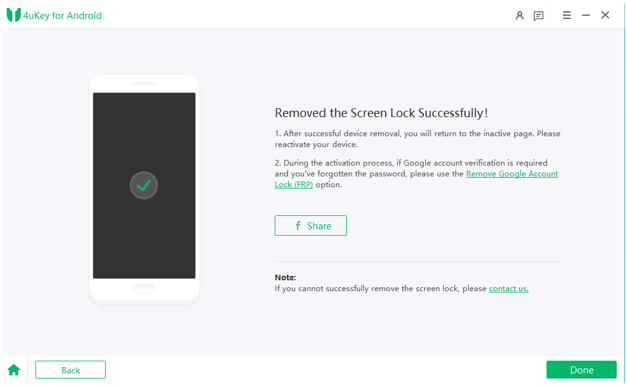
As mentioned above, Tenorshare 4uKey for Android is the best option for unlocking any device without an emergency call option. The best thing about this tool is that it works with the latest devices, including Samsung Galaxy S23 and Samsung Galaxy S24(upcoming). With this app, you can also bypass OnePlus,OPPO and Huawei FRP without a password. When you need to remove screen lock, it also supports Android 4-14.
3.2 Which is Better, 4uKey for Android or Emergency Call Unlocking – Comparison Table
| 4uKey for Android | Emergency Call |
| It is easy to use | Complicated for beginners |
| You don’t have to worry about the phone crash | Your phone will crash several times during the process |
| You can unlock all the passwords, including pattern, finger lock, and more | It doesn’t help to remove all the password patterns |
| Works with all the Android Phones, including Samsung Galaxy S24 | This method won’t work for all the devices |
| You have to purchase the license | It is a free method |
| Only earlier Samsung can bypass screen lock without losing data | No need to worry about data loss |
Winner: From the table above, we can conclude that 4uKey for Android is the best choice for unlocking the device.
Part 4.[Bonus]Special Sales
Are you planning to purchase 4uKey for Android? This is the right time to do it because they are offering special discounts. You can enjoy almost 20% discount on all the packages. What’s more, you can also enjoy the BUY 1 GET 1 FREE offer, in which you can get one additional tool for free.
Part 5. FAQs
1. How to Bypass the Android Lock Screen Using a Camera?
If you want to bypass the Android lock screen using the camera, then you can follow the instructions we have discussed below. By following the above method, you will be able to unlock your Android device.
2. How to Unlock Any Phone Pattern Using Emergency Call Android?
If you want to unlock any phone pattern using the Emergency call, then go to our part 2, where we have explained all the steps regarding the unlocking process.
3. Can you Unlock a Phone without a Factory Reset?
4uKey for Android is the best tool for unlocking a phone without a factory reset. This application helps to remove all the lock patterns, so you don’t have to worry about data loss anymore.
4. What is the Master Code to Unlock any Phone?
You can type ##7780## for iPhones and ##726282## for Android devices. However, these codes won’t work for many devices, so you can type 10 asterisks (**********) for the Samsung emergency unlock code.
You may also like to check out:
- Jailbreak iOS 17.2.1 On iPhone [Latest Status Update]
- Download: iOS 17.2.1 IPSW Links, OTA Update And iPadOS 17.2.1 Released
- How To Fix Bad iOS 17 Battery Life Drain [Guide]
You can follow us on Twitter, or Instagram, and even like our Facebook page to keep yourself updated on all the latest from Microsoft, Google, Apple, and the Web.

