The iPhone 15 has just been released, and you may have forgotten your passcode or want to bypass it to access the phone. While there are legitimate reasons to unlock your iPhone without a passcode, it’s important to note that bypassing the passcode can compromise the security of your device. So, whenever you look for iPhone 15 unlocked price, keep this in mind.
Proceed with caution and only use these methods if absolutely necessary. With the right tools and techniques, it is possible to unlock an iPhone without the passcode in a few different ways.

In this article, we will explore four methods that can help you regain access to your new iPhone 15 if you’ve forgotten the passcode.
Part 1: How to Unlock iPhone 15 without Passcode Easily?
UltFone Toolkit – iOS Screen Unlock is one of the easiest and most reliable ways to unlock an iPhone 15 without the passcode.
This software provides a simple 3-step process to remove any type of lock screen on your iPhone, including 4-digit or 6-digit passcodes, Touch ID, Face ID, Screen Time passcode, and more.
Some key benefits of using UltFone Toolkit include:
- No data loss or resetting required – it unlocks the screen without deleting any data or settings on your iPhone 15.
- No technical skills required – the software provides a user-friendly interface that anyone can use with simple clicks.
- Support for latest iOS versions – it works for iOS 17 and iPhone 15 models.
- Fast unlocking – you can unlock your iPhone 15 within a few clicks and minutes.
Here is how to unlock iPhone 15 without password using UltFone:
Step 1: Download and install the UltFone Toolkit – iOS Screen Unlock software on your computer. Launch the program and select the “iOS Screen Unlock” option.

Step 2: Click“ Start”. With your iPhone 15 connected to the computer, the UltFone Toolkit should automatically detect the device.

Step 3: Click “Next” to proceed.
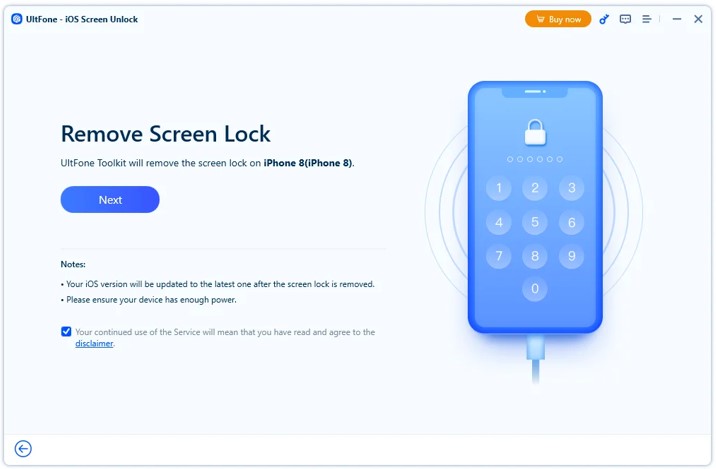
Step 4: Choose a location on your computer to save the firmware file and click “Download.” This will download the latest iOS firmware package.
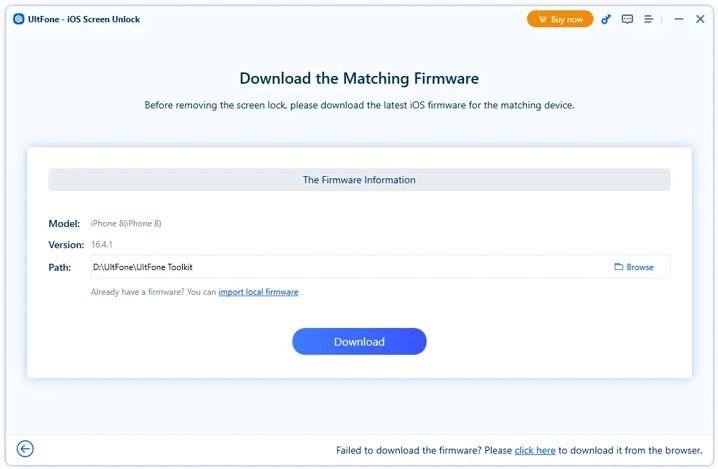
Step 5: Once the firmware is downloaded, click “Start Remove” in the UltFone Toolkit. This will bypass the passcode on your iPhone 15.
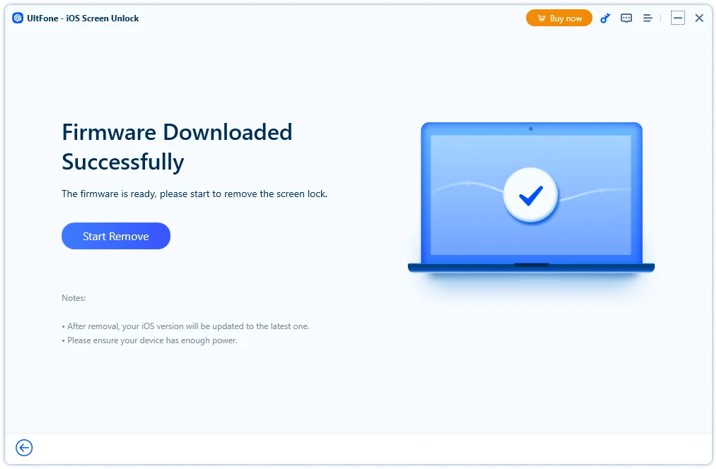
After completing the process, your iPhone 15 should now be unlocked without needing the passcode. You have successfully bypassed the lock screen.
Part 2: How to Unlock iPhone 15 by iTunes or Finder
You can also use iTunes on Windows or Finder on Mac to unlock an iPhone 15 that you’ve forgotten the passcode for. This method involves erasing your iPhone and installing the latest iOS version through a process called Recovery Mode.
Here are the steps to unlock iPhone 15 pro/max/pro max using iTunes or Finder:
- Download and install the latest version of iTunes on your Windows PC, or ensure you have the latest macOS version to use Finder. Connect your iPhone 15 to the computer using a USB cable.
- Launch iTunes/Finder and put your iPhone into Recovery Mode by pressing and quickly releasing the Volume Up button. Then, do the same for the Volume Down button. Finally, press and hold the Side button until you see the Recovery Mode screen.
- iTunes/Finder will detect your iPhone in Recovery Mode and prompt you to Restore or Update. Select Restore to wipe your iPhone and install the latest iOS version.

Pros
- Recovery Mode is natively supported by iTunes and Finder, so no additional software is needed.
- Can resolve software-related passcode issues by fully restoring iOS.
Cons
- You will lose all data on your iPhone. Back up first, if possible.
- Device may get stuck in Recovery Mode if steps aren’t followed correctly.
Part 3: How to Unlock iPhone 15 with iCloud Find My iPhone?
You can also use iCloud Find My iPhone to remotely erase and unlock your iPhone 15 if you forgot the passcode. This leverages the Find My network to wipe your device.
Here are the steps for how to open iPhone 15 without password:
Step1: Ensure Find My iPhone was enabled on your iPhone 15 before it was locked. Also, your iPhone needs an internet connection.
Step 2: On another device, open www.icloud.com and log in to your Apple ID account.

Step 3: Go to Find My > Devices and select your locked iPhone 15.
Step 4: Tap on Erase iPhone. Enter your Apple ID password to confirm the erase.

Pros
- Remotely erase your device to unlock it. No need for a computer.
- Leverages Apple’s Find My network.
Cons
- You will lose all data on your iPhone 15. Be sure to have a backup.
- iPhone must have an internet connection to communicate with Find My network.
Part 4: How to Unlock iPhone 15 by Recovery Mode?
Recovery Mode is an inbuilt failsafe mode on iPhones that can be used to unlock the device if you forget the passcode. Here are the steps for how to unlock iPhone 15 without code:
Step 1: Connect your iPhone 15 to a computer using a USB cable and launch iTunes or Finder.
Step 2: Put your iPhone into Recovery Mode – press and release Volume Up, press and release Volume Down, then press and hold the Side button until you see the Recovery screen.

Step 3: iTunes or Finder will detect your phone in Recovery Mode. Select “Restore” when prompted to wipe your iPhone 15 and install the latest iOS.

Pros:
- Works even if you have never synced with iCloud or a computer before.
- Allows restoring the device to factory settings.
Cons:
- Results in permanent data loss. Be sure to have a backup.
- Device can get stuck in Recovery Mode if steps are not followed properly.
Part 5: FAQs about Unlock iPhone 15 without Passcode
1. How can you unlock iPhone 15 if you forgot passcode?
If you forgot your passcode, the main ways to unlock iPhone 15 without data loss are using trusted third-party software like UltFone Toolkit, or taking it to an Apple Store where they can unlock it for you. You can also erase your iPhone using iTunes/Finder recovery mode or Find My iPhone, but this will delete all your data.
2. Can I unlock my iPhone 15 myself for free?
Yes, you can unlock an iPhone 15 yourself without paying anything by using iTunes/Finder to erase your device.
Bottom Line
The best way how to get into iPhone 15 without passcode and without losing your data is to use specialized unlocking software like UltFone Toolkit – iOS Screen Unlock. It provides the safest unlocking method for the latest iPhones and ensures none of your personal data is lost in the process.
You may also like to check out:
- Jailbreak iOS 17.0.3 On iPhone Status [Latest Update]
- Download: iOS 17.0.3 IPSW Links, OTA Update For iPhone And iPad Released
- How To Fix Bad iOS 17 Battery Life Drain [Guide]
You can follow us on Twitter, or Instagram, and even like our Facebook page to keep yourself updated on all the latest from Microsoft, Google, Apple, and the Web.

