Here’s how to take full-page screenshots on your iPhone or iPad running iOS 13 or iPadOS 13 final version update.
Apple’s iOS 13 platform is bringing with it an improved screenshot experience via Safari which will capture full-screen images. This new experience entirely changes how screenshots are handled and instantly takes that experience to the next level.

We’ve said it before and, no doubt, we will say it again, but some of the best and most useful features that make it into new versions of firmware are the ones that don’t get announced on stage.
And that is exactly the case here with this new Safari screenshot feature which got absolutely no stage-time whatsoever during the opening keynote of WWDC 2019 earlier this summer.
With this new feature, Safari users will have the ability to capture full-page screenshots which immediately snaps the all of the webpage and not just the portion of the page which is currently visible to the user’s eye.
This removes the need for pinching out to try and get as much information in a possible or taking multiple screenshots at various parts of the page and then attempting to stitch them together to get a full visual picture of the web page. This all happens with relative ease and is as simple as the current method of capturing a screenshot.
If you are running iOS 13, and want to give this a try, it’s as simple as doing the following:
- Use Safari to navigate to the website that you want to capture. Heading to RedmondPie.com is as good as any to try this out.
- Use the normal button combination for your device to invoke the screenshot capturing process. Non-Face ID devices can use the Power + Home Button, while Face ID devices can use the Volume Up + Power buttons.
- Once the screenshot has been captured, you will be given a preview. Tap on that preview and then select the ‘Full Page’ option in the top portion of the preview.
- Tap the Done button to save and move on.
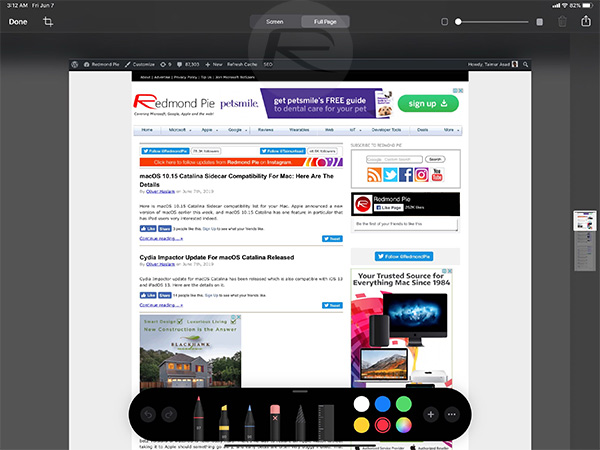
And, there you have it, an extremely simple way of capturing a screenshot which gives you a full visual overview of any web page that you are visiting within Safari. There are certain caveats which come with this functionality, namely the fact that it doesn’t work if there is another app open in Split Screen and it only actually works for web pages and not things like long WhatsApp conversations or Facebook news feeds.
For those situations, you’ll still need to adopt the multiple screenshot and stitching method but for instances directly through Safari, Apple has you covered with this new iOS 13 feature.
You may also like to check out:
- Best iPhone 11, 11 Pro Max Case With Slim, Wallet, Ultra-Thin Design? Here Are Our Top Picks [List]
- iPhone 11 / 11 Pro Max Screen Protector With Tempered Glass: Here Are The Best Ones
- iOS 13, iPadOS Compatibility For iPhone, iPad, iPod touch Devices
- Fix iOS 13 OTA Stuck On Preparing Update Issue, Here’s How
- Fix iOS 13 Update Requested Stuck Issue On iPhone And iPad, Here’s How
- iOS 13 Download Release Time In Your Region Time Zone
- 100+ iOS 13 Hidden Features For iPhone And iPad [Running List]
- Download iOS 13.1 Beta 3, iPadOS 13.1 Beta 3 IPSW Links, OTA Update For iPhone, iPad
- Jailbreak iOS 13 / 13.1 Status Update [Continuously Updated With Latest Info]
- iOS 13 GM Profile File Download Link For OTA Update, Why Is it Not Available?
You can follow us on Twitter, or Instagram, and even like our Facebook page to keep yourself updated on all the latest from Microsoft, Google, Apple, and the Web.

