Using an Android phone is no east feat, I tell you. Apart from the fact that if you’re a fond of playing around with the intricate workings of your operating system, and consequently flash a new ROM every week (can be even day, in extreme cases), one major annoyance that you’ll feel is the battery, which essentially drains faster than any other smartphone OS that I’ve played around with. It’s not really necessarily the device’s fault – a simple code inspection actually establishes that it’s how the AOSP is built which causes the battery to drain faster, and perhaps it’s Google’s acknowledgement of this fact that they’ve decided to take up Project Roadrunner after the successful implementation of Project Butter with Jelly Bean.
All that said, there are certain measures that you can take to make the most out of the electrical juice that the Lithium ion cells in the back of your phone can dish out. While the internet in general and Android forums in particular are full of various tips and advices to achieve that, nothing beats the flexibility and ease of employing a GUI that can achieve said purpose at your whim. Fresh to Google Play Store, Good Night, Android is one app that will make your life easier especially at night, when you put your smartphone and yourself down for some rest and quiet. Essentially, this app aims to automize your night routine by letting you turn off various radios and other features of your Android phone at the tap of one button/ widget on your home screen. All the aspects are customizable, of course, and you need to first configure the app before it can be put to use.

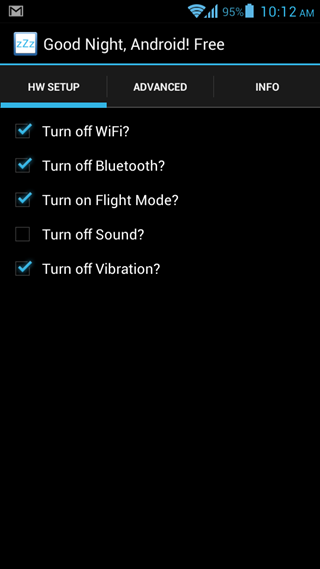
The app itself is merely the configuration panel, built around a cool looking Holo-theme and adhering to Android’s GUI guidelines. You may choose to turn off the Wi-Fi radio, switch off Bluetooth, enable flight mode, mute the device and tone down the vibration, all at once when you hit the widget. While favoring a dark, blue against black theme by default, you can change the appearance to a light outlook as well. The second tab gives control over some advanced aspects, such as locking the screen, starting the alarm/clock app on toggling night mode, displaying a custom morning and night message, etc. I agree, some of them are rather mundane, but hey, what’s there to complain for?
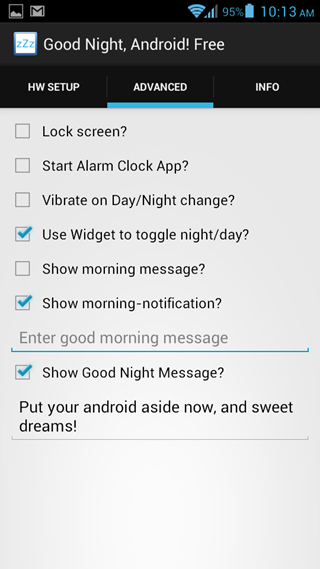
It should be duly noted that the configuration panel alone does not let you perform anything, and once you’ve set Good Night, Android up, you need to add the widget to any home screen for the app to begin functioning. Just hit the widget button, and night mode goes into action. Hit it once again to toggle out, back to normal mode. On that note, do remember that the free version does not support switching back to morning mode through the widget – you’ll have to do that manually for each setting that has been changed.
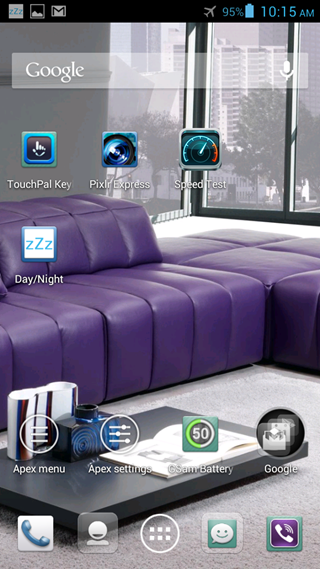
In my personal experience, AOSP ROMs’ profiles settings work much better and offer better control, but an app like this will definitely find more popularity with those who prefer sticking to the stock offering and want a solution that works. Good Night, Android supports all firmware with version 2.2 Froyo and above.
(Source: Good Night, Android for Android on Play Store)
Want more awesome apps for your Android? Our Android Apps gallery awaits you for further exploration.
You can follow us on Twitter, add us to your circle on Google+ or like our Facebook page to keep yourself updated on all the latest from Microsoft, Google, Apple and the web.

