Now that the Windows 10 April 2018 Update is out and in the wild you may find yourself in the position of needing to install it on a brand new, completely virgin machine.
If that’s the case then you may also want to make use of the Media Creation Tool, or MCT and just as it happens Microsoft has also released the relevant update for that, too.
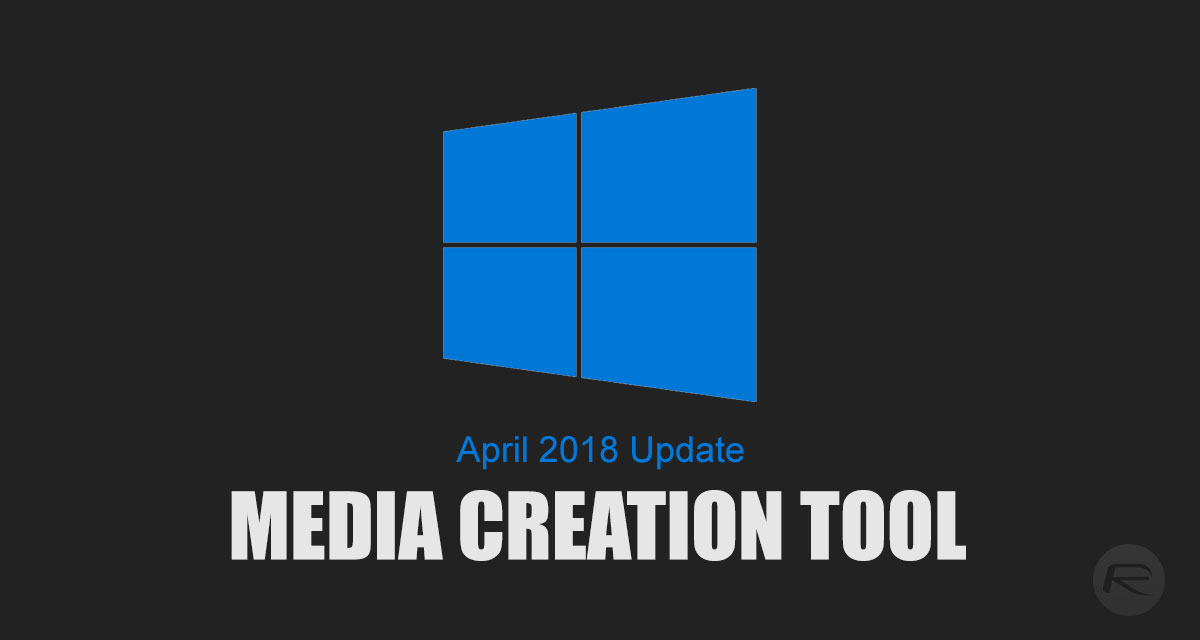
While Microsoft continues to roll the Windows 10 April 2018 update out to users around the globe via the usual array of methods including Windows Update and the ISO download files we all know and love, anyone starting afresh may want to take advantage of the Media Creation Tool for installing Windows 10 on a machine afresh.
We all know that a clean install of Windows 10 is the best install of Windows 10, but you’re going to need to get your ducks in a row first. Here’s what you need to do:
Step 1: Just as you might expect, you’re going to need to have the correct installation files for the Media Creation Tool and you need them on your computer. Those can be had from here.
Step 2: This will then guide you through the process of downloading the MediaCreationTool1803.exe file to your machine. It should be quick – it isn’t a large download. Once the download completes, double-click the file to install.
Step 3: You’re now going to see all the usual plethora of license agreements that accompany such software. Make sure you select Accept to agree to those terms in order to progress. You will then have two options on how to proceed. If you want to upgrade an existing installation of Windows then you can select to do so, but alternatively if you are interested in getting ISO file for use with clean installations then you need to select the second option. It’s all pretty self explanatory at this point.
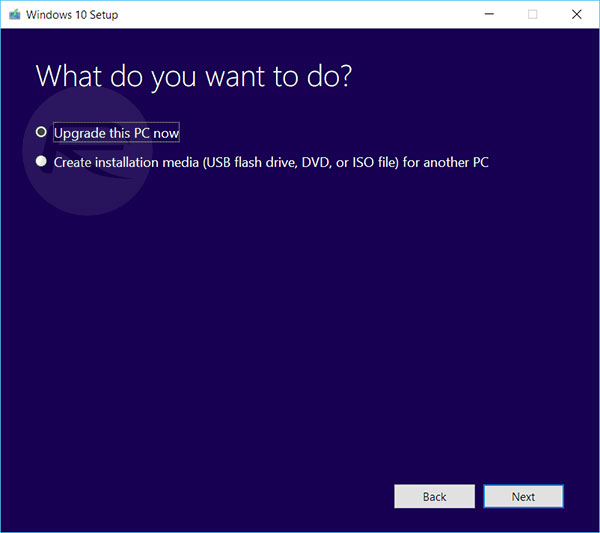
Step 4: Select Next to continue and then make sure that Keep personal files and apps is selected in order to make sure nothing goes missing during the upgrade process. Select the Install button to begin once you see the Ready to install page.
That should see you right and you should now be left with an updated version of Windows 10 April 2018 with no loss of data.
You may also like to check out:
- Download Windows 10 April 2018 Update 1803 ISO
- Jailbreak iOS 11.3.1 Successfully Achieved On iPhone X With Cydia By Keen Security Lab
- Fortnite Patch 4.0 Update Detailed, Here’s What Is Known So Far
- Jailbreak iOS 11.3 / 11.3.1 / 11.2.6 On iPhone And iPad [Status Update]
- Download iOS 11.3.1 IPSW Links, OTA Update With Fix For Third-Party Screen Repair Issue
You can follow us on Twitter, add us to your circle on Google+ or like our Facebook page to keep yourself updated on all the latest from Microsoft, Google, Apple and the Web.

