If you are a lover of all things jailbreak, but are tired of the current limitations around having to re-sign or reinstall the yalu102 jailbreaking app when tethered to a computer, then a small solution may be in place.
The launch of Saurik’s Cydia Extender didn’t exactly go as planned due to the oversight of it actually needing a paid developer account to work, but this unofficial modified version does actually make use of a bad situation by modifying the Cydia Extender experience to allow apps to be installed independent of a computer and with a regular free Apple ID. We show you how here.
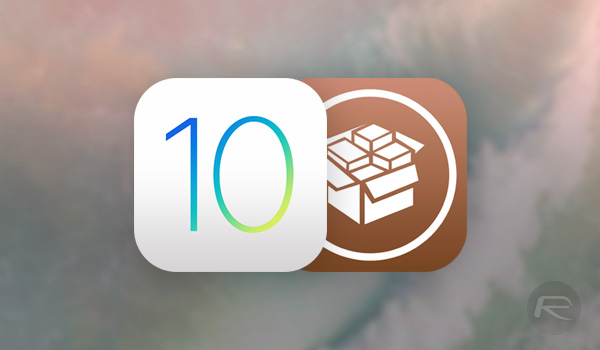
Step 1: In the first instance, you’re going to need to have the relevant repository added as a source within Cydia. Go through the usual process to add a source in Cydia, and enter the following URL where necessary: https://apt.enduniverse.com/cydia/.
Step 2: With that repository added, allow Cydia to refresh sources, and then search the repo for the Cydia Extender Installer package. This is the modified version of Saurik’s original Cydia Extender to allow installation of apps without having access to paid developer account. Install this to your device. Once done, you will also need to search for in Cydia, and install the MTerminal package from the BigBoss repository, as well as a file manager such as iFile.
Step 3: Using iFile, navigate to /var/containers/Bundle/Application/yalu102/yalu102.app. Here, open the embedded.mobileprovision file using the built-in text editor.
Step 4: Make a note of the Team ID within this file. This is a 10-digit string assigned under the ApplicationIdentifierPrefix key.
Step 5: Next, launch the previously installed MTerminal app. Type the command “su”, and then enter the root password. If you haven’t previously changed this then it will be defaulted to “alpine”.
Step 6: Type the command “cyextender” and then a space, followed by the previously copied Team ID. It should look something like this: cyextender [Team ID].
Step 7: Hit the Enter key and the process will carry on and ultimately install Cydia Extender. Launch it, and if it asks you to install a VPN, then let it do so.
Step 8: Now when you’re inside Cydia Extender, close it, and also make sure you kill it from the app switcher.
Step 9: Reboot the device and then put it back in jailbreak mode.
Step 10: Launch Cydia Extender, wait for a few seconds until the app triggers the launch of Safari pointed to some IP address in search of a Profile that needs to be installed. It will open in the Settings app so go ahead and install it. It will ask you for the device passcode so type that in when prompted.
Step 11: Cydia Extender will pop up once again, followed by Safari being launched once again. However, do not exit Safari.
Step 12: In Safari, navigate to the following URL: yalu.qwertyoruiop.com and tap on the blue IPA label. When it opens up, tap on More, and then select the Cydia Extender icon from Share Sheet to open the .ipa file in Extender. The Cydia Extender app should now launch prompting you to enter your Apple ID credentials. Tap Attempt and let it go about its business. Be patient and do not tap here or there on the screen.
Note: Make sure the existing yalu102 jailbreak on the device is removed/deleted before Step 12.
Step 13: You will now be prompted to install yalu102 in Cydia Extender. Tap on Install to allow it.
That’s it! You now have yalu102 all signed and ready on your iPhone or iPad running iOS 10.2.
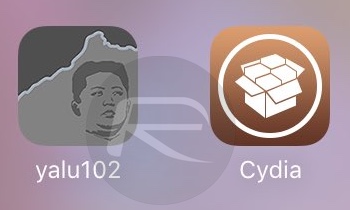
When the app certificate expires next week, you will need to head over to Settings > General > Profiles & Device Management (General > Profile(s) & Device Management or General > Device Management on some devices) and delete the Cydia Extender Profile installed in Step 10 earlier, and repeat Step 12 onwards.
You might also like to check out:
- Fix http-win.cpp:158 Cydia Impactor Error On Windows For iOS 10.2 Jailbreak, Here’s How
- Jailbreak iOS 10.2.1 / 10.3 For iPhone And iPad [Latest Status Update]
- Google Play Store APK Download Link [Latest Version Update]
- Download: Apple Releases iOS 10.3 Beta 6 [Update: macOS 10.12.4 Too]
- iOS 10.3 Beta 6: Are There Any Changes Or New Features?
You can follow us on Twitter, add us to your circle on Google+ or like our Facebook page to keep yourself updated on all the latest from Microsoft, Google, Apple and the Web.

