Want Ultimate IPTV Kodi Addon 2017 download? Here’s how to install it on your existing Kodi setup the right way.
This process will work regardless of the hardware or platform that Kodi is running on.

If you have ever been in a position where you need to be able to watch IPTV on your machine, such as when you are travelling or not glued in front of your television set at home, but still want to watch your local channels, then the Ultimate IPTV Kodi add-on is probably what you have been seeking. Let’s dive right in here and take a look at the installation process for it.
Enable Unknown sources
Step 1: Launch Kodi. Select the ‘Settings’ icon from the main Kodi home screen, followed by selecting System settings and then the Add-ons section.
Step 2: Once you are inside of the Add-ons preferences, you should see an option titled Unknown sources. This is the option which essentially allows you to tell the Kodi installation that additional sources are allowed. Make sure the toggle switch associated with that option is set to the On position.
Install Ultimate IPTV Kodi Add-on
Step 1: You need to begin your journey from the home screen of Kodi. Once again, select the ‘Settings’ icon, followed by choosing File manager. Inside of here, you will need to select the Add source option which gives you the ability to input an external unknown source from which to fetch content.
Step 2: You will notice a text field here which contains the <None> placeholder. Click into the text field and replace the text with the following URL exactly as it is shown: http://srp.nu/
Select OK to exit out of the text field. Enter a name for the source. Select OK to exit and head back to the Kodi home screen.
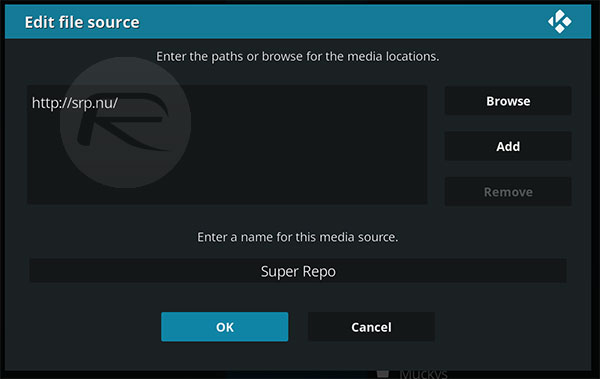
Step 3: Select Add-ons from your list of available options on the home screen. You will now need to select the icon which looks like an open box and then select the Install from zip file option.
Step 4: Locate the Super Repo option that you just added in the previous steps, then navigate to Krypton > all followed by selecting the superrepo.kodi.krypton.all-0.7.04.zip file to install the repo.
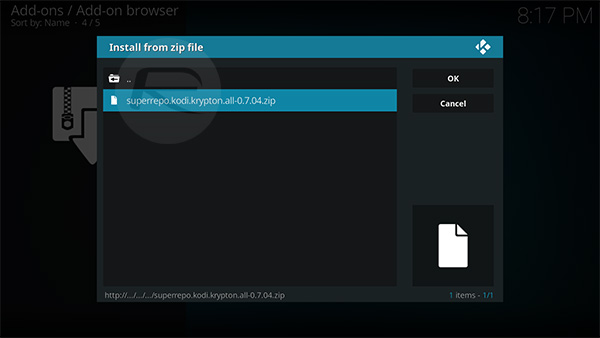
Step 5: Now simply go back a step and select the Install from repository option. Locate the SuperRepo All [Krypton][V7] option and navigate to Video Add-ons > Ultimate IPTV. You can now select the Install option to inform Kodi that you want to install it.
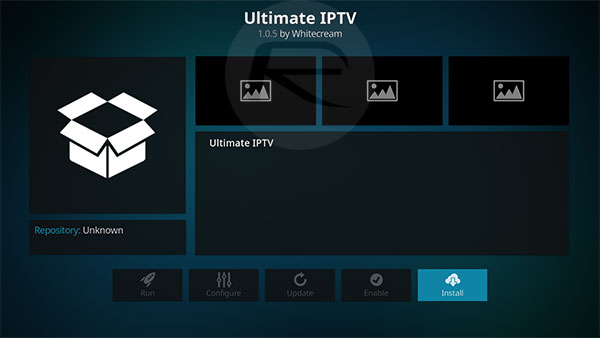
That’s it! You now have Ultimate IPTV installed and should be able to use the add-on at at your will directly from the main Kodi home screen.
You may also like to check out:
- Facebook++ iOS 11 IPA Download On iPhone [No Jailbreak Required]
- Download: Pokemon Go 1.49.3 For iOS, 0.79.3 APK For Android Rolling Out
- Kodi On Apple TV 4K: Here’s How To Sideload Install It [Guide]
- WhatsApp / WhatsPad++ iOS 11 IPA On iPad Download Without Jailbreak
- Download iOS 11.0.3 IPSW Links And OTA For iPhone, iPad, iPod touch Device
- How To Downgrade iOS 11.0.3 / 11 To iOS 10.3.3 / iOS 10 [Tutorial]
- Download iOS 11, 11.0.3, 11.1 Links & Install On iPhone 8, 7 Plus, 6s, 6, SE, 5s, iPad, iPod [Tutorial]
- Jailbreak iOS 11 / 11.0.3 / 11.0.2 / 11.0.1 On iPhone And iPad [Status Update]
You can follow us on Twitter, add us to your circle on Google+ or like our Facebook page to keep yourself updated on all the latest from Microsoft, Google, Apple and the Web.

