Apple took it upon themselves to improve certain aspects of the camera hardware with the release of the new iPhone 5 but those changes obviously don’t affect those who are using an older generation device like the iPhone 4S. Thankfully, Apple have pushed a rather notable change to the Camera application with iOS 6 that allows users to capture rather engaging panorama photographs with their existing hardware.
The Panorama feature is hidden away in the Camera app, with users need to select the Options button from the top of the display before selecting the actual Panorama mode to invoke the new and unique camera interface that allows wider images to be captured of the surrounding area. Users who are new to the Panorama mode or iOS 6 in general could be forgiven for thinking that Apple have only allowed us to shoot a wide and beautiful image in one direction, which would be a little confusing and a bit shortsighted on their part considering the amount of capable and powerful third-party panorama apps in the App Store.

Apple of course haven’t missed out such an obvious and important feature off their new Panorama functionality and although it may not initially look like it, it is definitely possible to change the capture direction of the photograph. Panoramas are capture on an iOS 6 device by invoking the functionality on the iPhone or iPod touch and then moving the camera in the direction of the image that the user wants to capture. The built-in hardware sensors of the device handle the rest with the camera continually capturing footage on the move.
Changing the direction of the Panorama on an iOS 6 device can seem to be a little confusing at first with no buttons or obvious directions given on the display, but when you think about it then it actually turns out to be one of the easier things a user will do on an iPhone. When the Panorama screen is active after selecting Camera >> Options >> Panorama it is as simple as tapping on the arrow icon in the center of the screen to change direction back and forth.
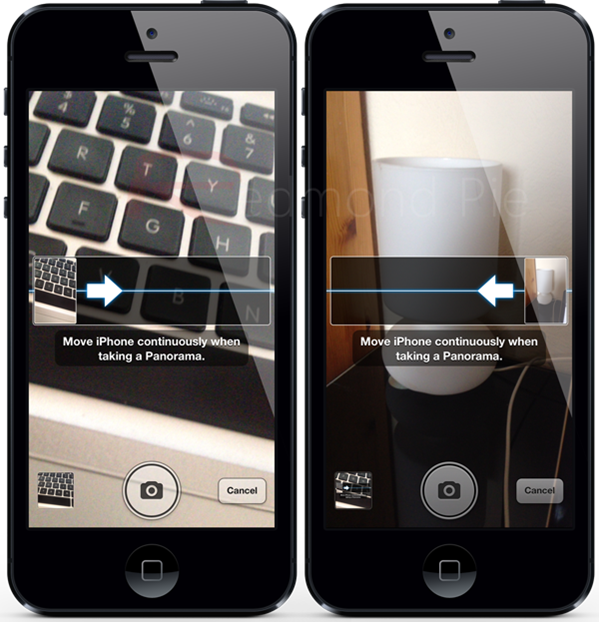
Not exactly the most difficult thing in the world when you know what you’re doing, but Apple have also done a good job of removing the intuitiveness of the system for the Panorama mode.
(Via Lifehacker)
You can follow us on Twitter, add us to your circle on Google+ or like our Facebook page to keep yourself updated on all the latest from Microsoft, Google, Apple and the web.

