Is StreamHub Kodi addon not working for you? Fix it by installing it the right way on your existing setup, here’s how.
This process will work on all Kodi Krypton versions regardless of the hardware that it is installed on.
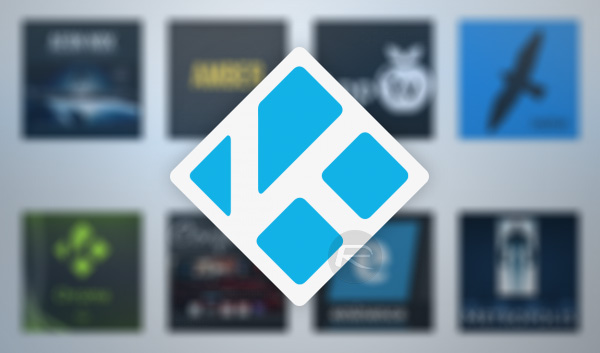
Accessing StreamHub, which was previously known as Media Hub, is a great way for Kodi users to get access to reliable streams of movies and TV shows. It also offers a plethora of documentary and sports streams, meaning that it’s a very diverse add-on for most Kodi users. Let’s take a look at the installation process for it.
Enable Unknown Sources
Step 1: With the Kodi installation up and running on whatever device it is installed on, select the ‘Settings’ icon to begin. Select System settings and then Add-ons to get to where you need to be.
Step 2: Within Add-ons, you should find the Unknown sources option. Make sure the toggle switch to the side of it is turned to the On position. This will let you install the sources that you desire.
Install StreamHub Kodi Add-on
Step 1: Now that you have the unknown sources situation sorted out, let’s get to the main part. Head into settings and then choose the File manager option. Inside of these options select the Add source option.
Step 2: Locate the text field which already has the <None> placeholder text in it. Click into it and enter the following source URL: https://archive.org/download/repository.streamhub.
Make sure that it is entered exactly as above. Select OK and then add a name for the source. Call it StreamHub or anything you desire.
Step 3: Head back to the Kodi home screen and select the Add-ons option. You want to be in the package browser screen, which you can access by tapping the little icon which looks like an open box. Select the Install from zip file option.
Step 4: Navigate to the StreamHub source that you just added above and then select the repository.streamhub.zip file. Once installed, Kodi will give you a message to let you know that it is indeed installed successfully.
Step 5: Move back to the package browser screen and select the Install from repository option. Select the StreamHub Repository and then Video Add-ons. Inside of here, you should see the StreamHub option.
Step 6: tap into this to view the information about the add-on and then select Install when you are ready.

That’s it. Once done, you should be able to run the add-on and enjoy everything it offers.
You may also like to check out:
- The Best iPhone X Ultra-Slim Cases That Don’t Break The Bank
- Download: Kodi 17.6 RC1 APK, IPA For Android, iOS Released
- WhatsApp Watusi iOS 11 IPA Download On iPhone [No Jailbreak Required]
- iOS 11.2 Beta 1 Download Release Date Apparently Set For Next Week
- Popcorn Time iOS 11 IPA Download On iPhone [No Jailbreak Required]
- Downgrade iOS 11 / 11.1 On iPhone Or iPad [How-To Guide]
- Download iOS 11, 11.1, 11.0.3 Links & Install On iPhone 8, 7 Plus, 6s, 6, SE, 5s, iPad, iPod [Tutorial]
- Jailbreak iOS 11 / 11.1 / 11.0.3 On iPhone And iPad [Status Update]
You can follow us on Twitter, add us to your circle on Google+ or like our Facebook page to keep yourself updated on all the latest from Microsoft, Google, Apple and the Web.

