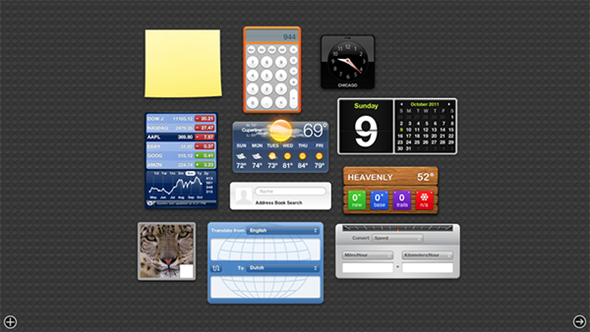OS X contains many useful and intuitive features that collectively make for a seamless experience, but not every little addition made by Apple over the past few revisions has been so well received. As a long-time Mac user, I’ve always found the Dashboard to be a bit of a waste of time, and although it could be better if developers of widgets hadn’t abandoned the Dashboard en masse, it is, to most, a dud of a feature. Don’t get me wrong here, some on OS X use their Dashboards on a daily basis, but for those apathetic about the far-left feature, there’s a way to hide it and in turn, speed up your Mac.
The tip arrives courtesy of a reader, who recently noticed that his MacBook Air was getting slower with time, and found a great way to speed things up a bit by simply turn off the Dashboard. His rationale was to enjoy a faster, slicker experience on his older notebook, and although, as you’d expect, performance greatly improved, he continued to look for ways to fine tune and speed up his new acquisition.

Having done some research, he found that the Dashboard used up around 20MB of RAM, and although this isn’t a great deal – particularly if your MacBook boasts 8GB+, it can account to quite a bit on those older machines. When it comes to optimizing speed, every little bit counts, and having discovered that the Dashboard was quietly siphoning away potentially useful memory, Benton then sought a way to remove or deactivate it.
Turning off Dashboard is actually pretty easy, and requires just one line to be typed in order to turn the Dashboard either on, or off.
Turn Dashboard Off
Launch the Terminal app on your Mac and type the following command:
defaults write com.apple.dashboard mcx-disabled -bool YES killall Dock
Turn Dashboard On
Simply type in the following command and the Dashboard will return like magic.
defaults write com.apple.dashboard mcx-disabled -bool NO killall Dock
Of course, if you own one of the higher end Macs already available on the market, then this little tip won’t be of a great deal of use, but even if your Mac doesn’t happen to be an old relic in need of some respite, it’s definitely worth downloading this utility and hiding the Dash.
You may also like to check out:
You can follow us on Twitter, add us to your circle on Google+ or like our Facebook page to keep yourself updated on all the latest from Microsoft, Google, Apple and the Web.