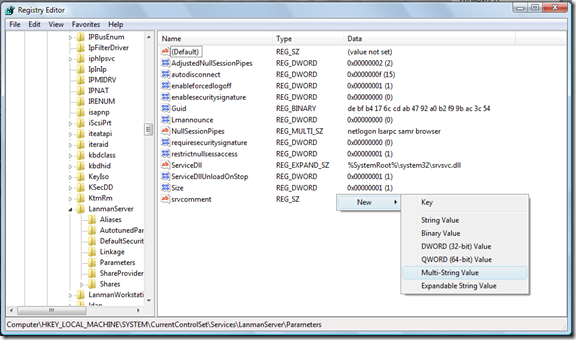Mike has this very useful guide on how to share Recorded TV with other Media Center based networked computers in your house. However it only applies for those computers which are running Windows Vista Ultimate which means that it does not apply to Media Centers which are recording tv shows using Windows Vista Home Premium. I have modified & then re-wrote his guide so that it could be applied to both Vista Ultimate & Vista Home Premium editions:
Case 1: When the computer you are recording on is running Windows Vista Ultimate and the client accessing the recorded tv shows is either running Window Vista Ultimate or Windows Vista Home Premium.
On Computer which is recording tv shows (Windows Vista Ultimate)
Step 1: Click on Start Orb ![]() and then click on "Computer".
and then click on "Computer".
Step 2: Now navigate to "C:\Users\Public\Recorded TV". This is the folder where all your recorded tv shows reside.
Step 3: Right click on it and click Properties. Now Click on "Sharing" tab.
Step 4: Click on "Advanced Sharing…" and then check the box which says "Share this folder".
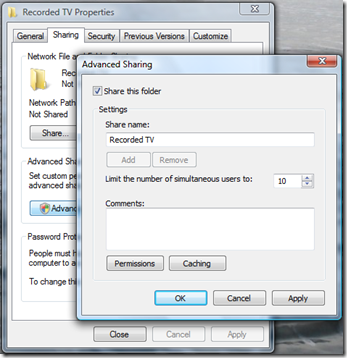
Step 5: Click the "Permissions" button, click "Add…"; type "Anonymous" in the box and then click "OK".

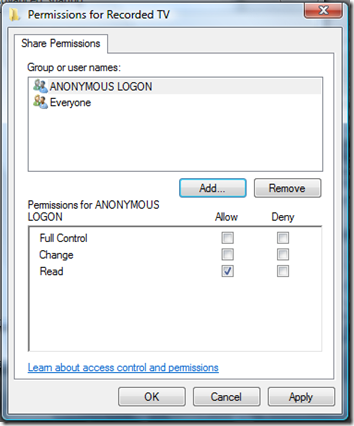
Step 6: Now go to "Security" tab. Click "Edit…" button. Click "Add…" and then Type "Anonymous" in the box and click "OK". Close the "Recorded TV" properties.
Step 7: Now Click on Start Orb ![]() again and then type "gpedit.msc" in the search and then hit enter key. We will have to edit the local computer policy to allow anonymous access to the "Recorded TV" share we just created.
again and then type "gpedit.msc" in the search and then hit enter key. We will have to edit the local computer policy to allow anonymous access to the "Recorded TV" share we just created.
Step 8: Navigate to Computer Configuration->Windows Settings->Security Settings->Local Policies and then click in Local Policies.
Step 9: In the right pane, double click "Security Options". Now look for "Network access: Shares that can be accessed anonymously" and double click on it.
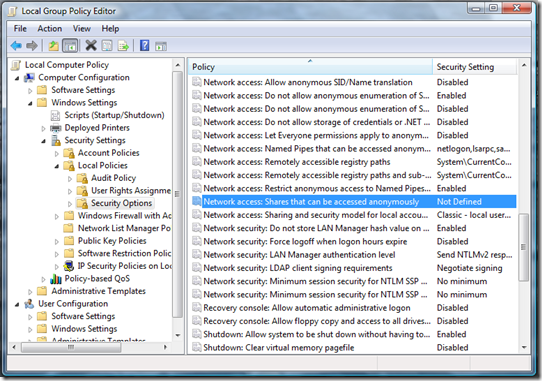
Step 10: Type "Recorded TV" in the box and then click ok.
Step 11: Now look for "Network access: Do not allow anonymous enumeration of SAM accounts and shares" and ensure it is set to Disabled.
Step 12: Close the "Local Group Policy Editor" and restart your computer.
You are now done with the PC which is recording the tv shows.
Now to tell the other Media Center computers to look at this shared "Recorded TV" folder, you’ll simply need to use TweakMC.
Step 13: Run TweakMC. Navigate to TV Settings->Watched Folders for Recorded TV.
Step 14: Enter the path to the shared "Recorded TV" folder on the Media Center machine recording tv shows: e.g. \\YourComputerName\Recorded TV
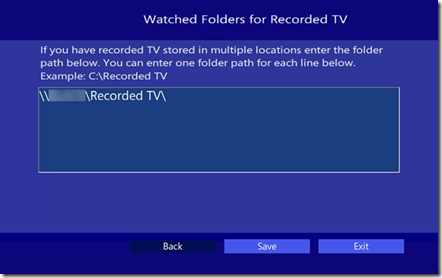
Step 16: Restart your computer.
Now run ![]() Windows Media Center and go to Recorded TV, you should now be able to see all the recorded TV shows from the Media Center PC recording it.
Windows Media Center and go to Recorded TV, you should now be able to see all the recorded TV shows from the Media Center PC recording it.
Case 2: When the computer you are recording on is running Windows Vista Home Premium and the client accessing the recorded tv shows is either running Window Vista Ultimate or Windows Vista Home Premium.
On Computer which is recording tv shows (Windows Vista Home Premium)
Step 1: Follow Step 1 to Step 6 from Case 1. You first got to setup the "Recorded TV" sharing folder on the computer (in this case running Windows Vista Home Premium) which is doing the recording.
Step 2: Windows Vista Home Premium doesnt have a "Local Group Policy Editor" so to make changes to your computer’s local policies, you’ll need to edit your registry.
Step 3: Click on Start Orb ![]() and then type "regedit" in the search and then hit enter key.
and then type "regedit" in the search and then hit enter key.
Step 4: You need to now allow anonymous access to your "Recorded TV" folder. In "Registry Editor", Navigate to HKEY_LOCAL_MACHINE\SYSTEM\CurrentControlSet\Services\LanmanServer\Parameters. If there is a REG_MULTI_SZ key named "NullSessionShares" then simply add the name of your share "Recorded TV" (just the name, not the path). If "NullSessionShares" doesn’t exist, create a new Multi-String Value and name it "NullSessionShares", and put the name of the share as "Recorded TV".
Step 5: Now you need to make sure that anonymous enumeration of SAM accounts is turned off. For this, navigate to HKEY_LOCAL_MACHINE\SYSTEM\CurrentControlSet\Control\Lsa and find the REG_DWORD "restrictanonymoussam". Make sure it is set to "0".
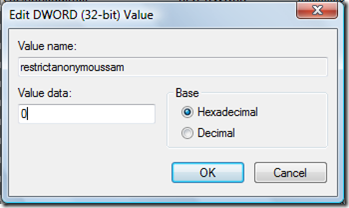
Now to tell the other Media Center computers to look at this shared "Recorded TV" folder.
To do this, you will simply need to follow Step 13 to Step 16 from Case 1 and you are done! 🙂