If you’re in a corporate environment, then you will already be very familiar with the concept of an out-of-office message.
It’s something that makes sure everyone who emails you knows that you are out of the office, whether that is for vacation or any other reason, and not to expect a response any time soon.
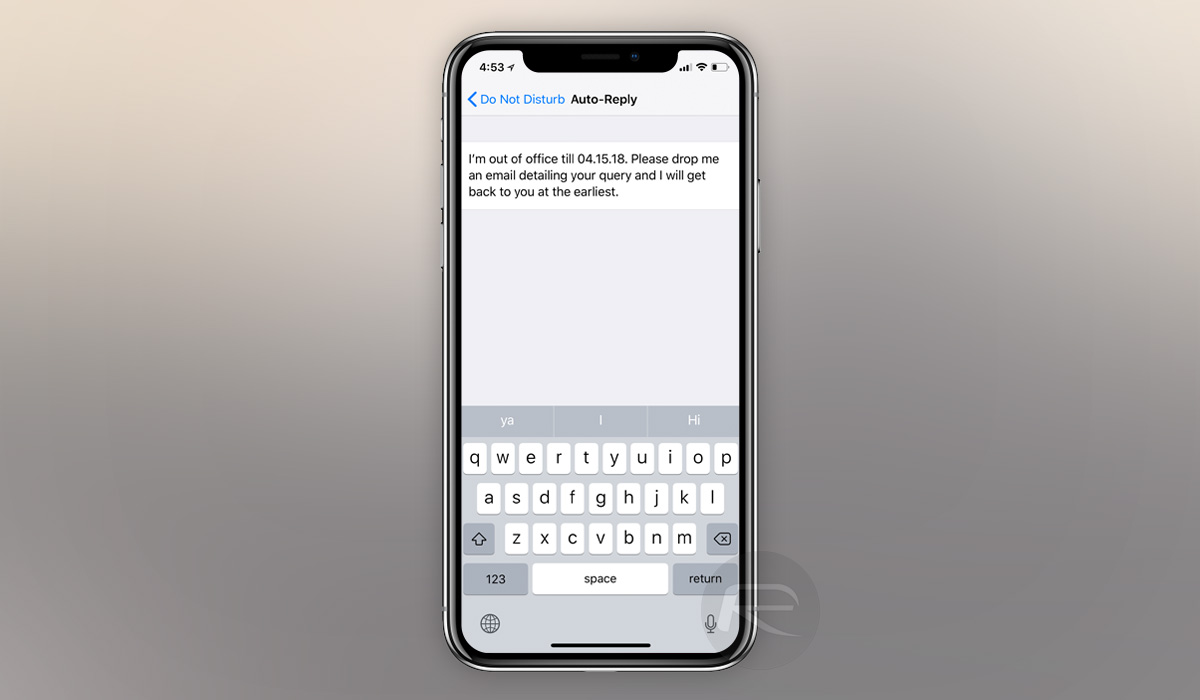
It’s really useful if you’re going to be away for any length of time and need to point people to someone else if their correspondence is urgent, so the lack of any overarching out-of-office feature for things like messages or incoming calls on an iPhone is disappointing, although where there is a will, there’s a way.
If you want to make sure people receive something akin to an out-of-office message in the future, here’s what you need to do.
Step 1: Open the Settings app and head to Do Not Disturb, followed by Auto-Reply.
Step 2: Fill in the message that you want people to receive.
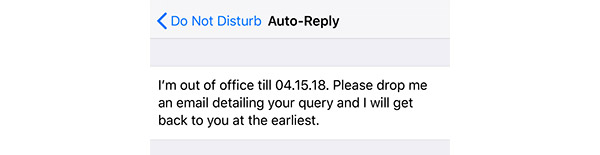
Step 3: Select All Contacts from the “Auto-Reply To” section.
Step 4: Under the “Phone” section, still in the Do Not Disturb settings, make sure that Allow Calls From is set to No One.
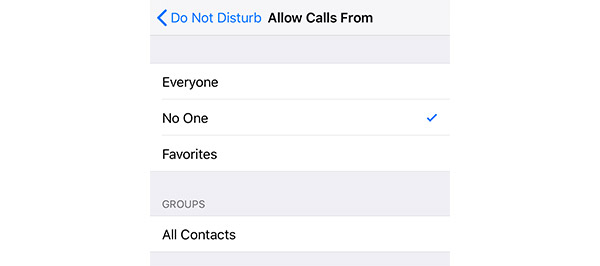
Step 5: Back to the Settings app, choose Control Center > Customize Controls and activate Do Not Disturb While Driving. It’s this method of activating Do Not Disturb that will ensure messages are sent to callers as well as those who send text messages.
Step 6: To activate your out of office mode, open Control Center and tap the Do Not Disturb While Driving button.
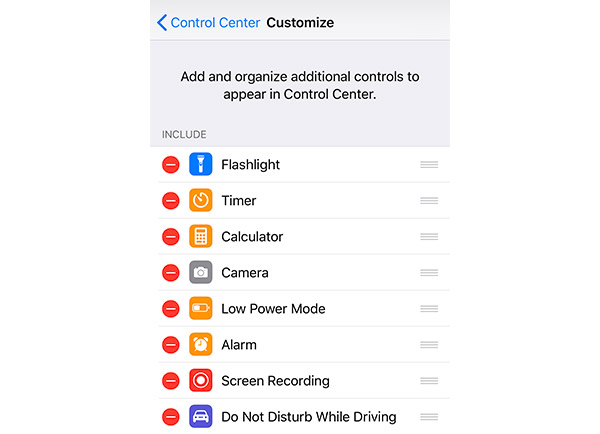
Step 7: You may also want to go to Settings, then Do Not Disturb and select Manually as the method of activation to ensure Do Not Disturb is not deactivated by iOS.
You may also like to check out:
- iOS 11.4 Beta 2 Download Expected Release Date For iPhone, iPad, iPod touch Devices
- iOS 11.2.6 Jailbreak Possibility: New Discoveries Give Hope After Apple Stopped Signing The Firmware
- Jailbreak iOS 11.3 Update: Security Researcher Discovers Kernel Bug In Newest Public Firmware
- iOS 11.2.6 Downgrade To iOS 11.1.2 With FutureRestore: Here’s What You Need To Know
- Download iOS 11.4 Beta 1 IPSW Links, OTA Update For iPhone And iPad
- Download iOS 11.3 IPSW Links, OTA Update Of Final Version Right Here
- Jailbreak iOS 11.3 / 11.2.6 / 11.2.2 On iPhone And iPad [Status Update]
You can follow us on Twitter, add us to your circle on Google+ or like our Facebook page to keep yourself updated on all the latest from Microsoft, Google, Apple and the Web.

