Many of the tweaks that ascend from the open-source cauldron that is Cydia are those of which you didn’t realize you needed until you’ve encountered them. That’s the wonder of having a jailbroken device – the more developers create these useful apps, the easier it becomes to tailor the experience of using an iDevice to your every day need.
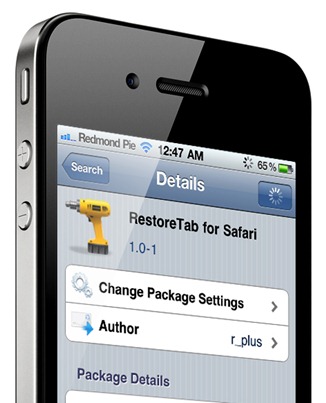
There are many sections of the iPhone, iPad or iPod touch on which you could have a gripe or two, but with iOS 5 not far away, those niggles, such as the notifications structure, have turned into anticipation of what Apple plans to do to improve usability.
The Safari browsing app pre-loaded on every iPhone, iPad and iPod touch has been one of the more successful parts that makeup the whole iOS experience. Although it is only a mobile browsing app on a small screen and does do a good job, many have still sought more from it. Thanks to the developers, we have the ability to beef up Mobile Safari and cover the vast majority of the features we take for granted when using a PC or Mac. For example, it is now possible to download and now upload files, create a homepage as well as enjoy full screen browsing while on-the-go.
The latest addition to the Safari toolset comes in the form of RestoreTab for Safari which, like many Cydia applications, is pretty self explanatory. We’ve all been there – in a hurry to close a few tabs and gone too far, diminishing the page that we were reading. The (Ctrl)+shift+T combo has come to the rescue many a time in this situation, and is supported by most browsers at desktop level. Now for a mere $0.99 over at the BigBoss repository in Cydia, you can have that safety blanket on standby for your iDevice.
Once installed on your iPhone or iPod touch, hit the New Tab button in the bottom right hand corner, and at the bottom you will see the restore tab icon. So if you accidentally close a tab, simply tap this icon and the page will reappear and reload. This tweak also compatible with iPad, but the restore tab icon is located in the top-right corner of the New Tab button. Here’s a little preview of the tweak in action on an iPhone 4 when we tested it out:
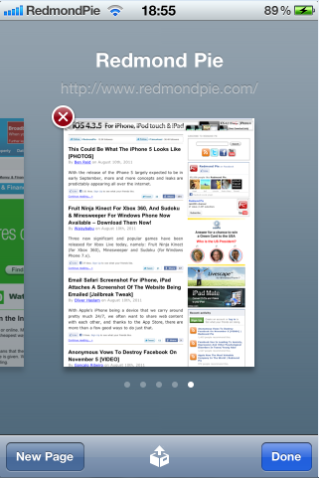
Furthermore, here’s a video demo of the tweak in action:
Before you get on with RestoreTab for Safari, you need to have a jailbroken iPhone, iPad or iPod touch. You can follow our step by step guide posted here to jailbreak your iPhone, iPad or iPod touch on iOS 4.3.5 using Redsn0w (or PwnageTool), or on iOS 4.3.3 using Redsn0w, PwnageTool, Sn0wbreeze & JailbreakMe (that last one being the easiest).
Check out our iPhone Apps Gallery and iPad Apps Gallery to explore more apps for your iPhone, iPad and iPod touch.
You can follow us on Twitter or join our Facebook fanpage to keep yourself updated on all the latest from Microsoft, Google and Apple.

