If you followed our guide on installing Mojo, the iOS 9.3.1 jailbreak alternative Cydia-like installer for non-jailbroken devices, but found yourself unable to install apps, then you may have been left scratching your head as to why. The development team behind Mojo clearly feel it’s ready to be consumed by the masses, but as you can tell, there’s clearly still a few issues to iron out. Until then, we have a handy little walkthrough of how to solve those pesky installation issues with only a small amount of leg work.
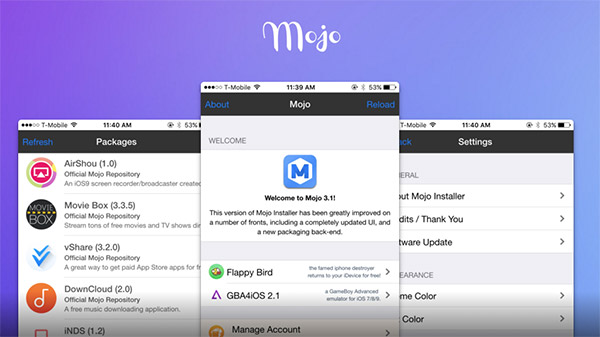
So what’s the wait? Let’s get started!
Step 1: First and foremost, you’re going to need to have the Mojo app installer itself successfully installed on the iOS device. For those that may not be familiar with Mojo, or may not understand how to go about installing it, you can follow our handy guide on it here.
Step 2: Next, once Mojo itself is installed and running, you’re going to need to change a minor setting through Settings.app in iOS. Head over to Settings > General > Date & Time, and make sure that Set Automatically is toggled to Off.
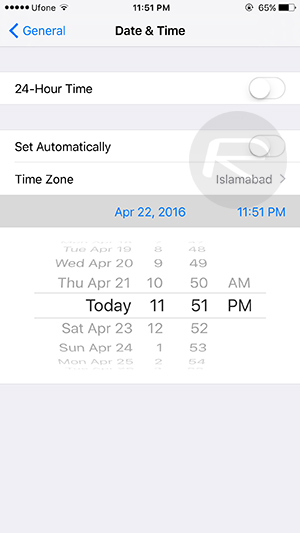
Step 3: Next, launch Mojo on your device. If this is the first time you have launched it, you will notice that it will go through a first launch setup before it allows you to start installing apps from it.
Step 4: When it is fully loaded up, select the Sources tab from the bottom menu, then tap the Official Mojo Repository source to bring up a list of available items that can be downloaded and installed.
Step 5: From that list, select an app you want to install, then scroll down and tap the Install option.
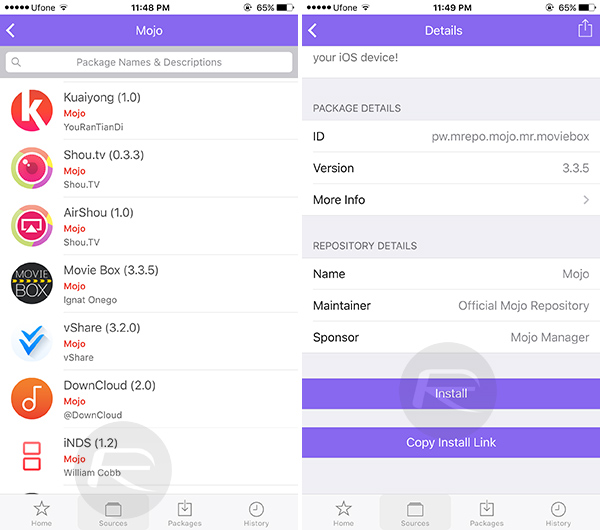
Step 6: On the resulting prompt, tap Install once again to begin the installation process.
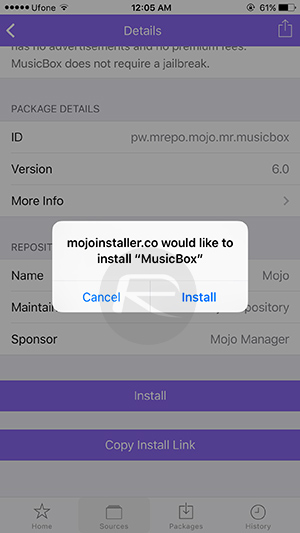
Step 7: Now, the likelihood here is that if you exit Mojo, it will look as though the app you selected is downloading and installing, but in actual fact will more than likely fail at end of installation with “Unable to Download App” prompt with the options to either exit by tapping Done, or to try again. Tap the Retry button.
Step 8: Now quickly head back into Settings.app > General > Date & Time. Set the year back to 2012 and go back to the Home screen where the app is still trying to install. If the app being installed shows the “Unable to Download App” prompt again, just keep tapping Retry button whenever it shows up. After a couple of tries, the app will be successfully installed.
If you happen to encounter an intermittent Mojo glitch that looks to be installing an app and provides the “Unable to Download App” prompt, but the app icon doesn’t actually appear anywhere on the device’s Home screen, in that case, tap the Done button instead of Retry, and then reboot your device. Upon restart, you will notice the ghosted icon of the app you are trying to install on the Home screen. From here on, tap the app icon on the Home screen to start the installation process after which you will see the failed prompt again. Repeat steps 7 and 8 from above to fix this.
Mojo has definitely proved to be a popular option for non-jailbreak users looking to download and install apps that wouldn’t otherwise be present through Apple’s official App Store. With that said, even though it’s highly complex in nature in how it goes about its business, the developers clearly still haven’t managed to get it right just yet in order to eliminate any pain points that users might get. This fix should get you around the most frustrating problem of apps not installing until a proper installation process is put in place.
You may also like to check out:
- Download iOS 9.3.1 For iPhone And iPad [Direct IPSW Links]
- iOS 9.3.1 / 9.3 Jailbreak For iPhone And iPad [Status Update]
- iOS 9.2.1 / 9.2 / 9.1 Jailbreak Status Update
You can follow us on Twitter, add us to your circle on Google+ or like our Facebook page to keep yourself updated on all the latest from Microsoft, Google, Apple and the Web.

