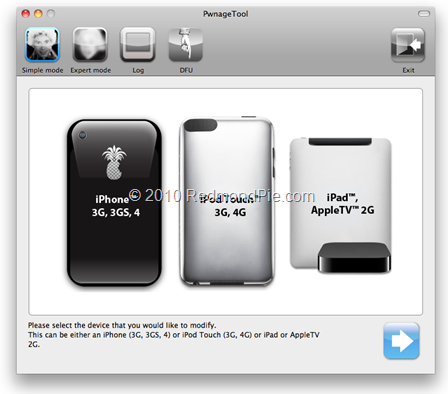PwnageTool 4.1 has been released. You can use it to cook custom firmware files without the upgraded (2.10.4 / 05.14.02) baseband for iPhone 4, 3GS and iPhone 3G running on iOS 4.1 so that you can unlock it using the existing version of Ultrasn0w. This version of PwnageTool also supports hacktivation.
PwnageTool 4.1 supports: iPhone 4, iPhone 3GS (new bootrom), iPhone 3G, Apple TV, iPad and iPod touch 4G / 3G.
Follow the instructions posted below to jailbreak any of the above mentioned devices running on iOS 4.1 with PwnageTool.
Step 1: Download and install the latest version of iTunes.
Step 2: Now start iTunes and sync your iPhone, iPad or iPod touch with your PC or Mac so that it backs-up all your important data including settings, apps, music, contacts and photos.
Step 3: Download PwnageTool 4.1 and the original iOS 4.1 for your version of iOS device. (download links given below). Move all these files to your desktop.
Step 4: Start PwnageTool and select your device:
Step 5: PwnageTool will now automatically detect the correct firmware for your device as shown in the screenshot below:
Step 6: Click on "No" when PwnageTool asks you “Do you have an iPhone 3G, 3GS, 4 contract that would activate normally through iTunes?”:
Clicking on “Yes” will update your baseband to the latest version. Click on “Yes” only if you are on an officially supported carrier like AT&T.
Step 7: PwnageTool will now create the custom .ipsw file for your iPhone which will be jailbroken.
Step 8: Now follow the following steps to enter DFU mode:
- Hold Power and Home buttons for 10 seconds
- Now release the Power button but continue holding the Home button for 10 more seconds
- You device should now be in DFU mode
Step 9: You will now have to restore your iPhone, iPad (on iOS 3.2.2) or iPod touch to this custom firmware 4.1 file. Start iTunes, click on your device icon from the sidebar in iTunes. Now press and hold left “alt” button (“Shift” button on Windows) on the keyboard and then click on “Restore” (Not “Update” or “Check for Update”) button in the iTunes and then release the “Shift” button.
This will make iTunes prompt you to select the location for your custom firmware 4.1 file. Select the required custom .ipsw file and click on “Open”.
Step 10: Now sit back and enjoy as iTunes does the rest for you. This will involve a series of automated steps. Be patient at this stage and don’t do anything silly. Just wait while iTunes installs the new firmware 4.1 on your iPhone, iPad (iOS 3.2.2) or iPod touch. Your iOS device screen at this point will be showing a progress bar indicating installation progress. After the installation is done, your iPhone, iPad or iPod touch will restart automatically and you should now have a fully jailbroken iPhone, iPad (on iOS 3.2.2) or iPod touch running on iOS 4.1.
How to: Unlock iOS 4.1 (old bootrom):
Follow the complete step by step guide posted here to unlock iPhone 4, iPhone 3GS and iPhone 3G, on iOS 4.1, on the older baseband using Ultrasn0w.
Step 11: Once you are done with the unlocking and jailbreak process. You can now restore all your settings, apps, music, contacts and photos to the newly installed firmware version 4.1 by restoring the backup that you made in Step 2 from iTunes.
Download PwnageTool 4.1 for Mac
Download iTunes 10.0.1 for Windows and Mac OS X
Download iOS 4.1 for iPhone 4, 3GS, 3GS and iPod touch 4G / 3G
Download iOS 3.2.2 for iPad
You can follow me on Twitter or join our Facebook fanpage to keep yourself updated on all the latest iPhone jailbreaking and unlocking releases.