Here’s how you can jailbreak iOS 11.4 beta 3 or iOS 11.3.1 final without computer using Electra jailbreak tool.
Yes, you read that right, not only are we going to show you how to jailbreak Apple’s iOS 11.4 beta 3 platform but we’re going to show you how it can all be done on a device without having to sideload the Electra app using a computer and sign the IPA with Cydia Impactor. Without further ado, let’s dive right in and take a look at the process.

Note: As of this writing, this guide is compatible for both iOS 11.4 beta 3 and iOS 11.2-iOS 11.3.1 final versions. iOS 11.4 beta 3 is being signed by Apple for iPhone X, iPhone 8/Plus and iPhone 7/Plus. What this means is that you can restore to that firmware using iTunes and jailbreak your device using the guide below. You can find and download IPSW links of iOS 11.4 beta 3 from here and simply restore using iTunes while Apple still signing it.
Step 1: First of all, on the iOS device in question, you’re going to need to head on over to the TweakBox link here: next.tweakboxapp.com
Step 2: Once loaded in Safari on your iPhone or iPad, select the Apps option in the segmented control at the top of the site. Scroll down and select the TweakBox Apps option.
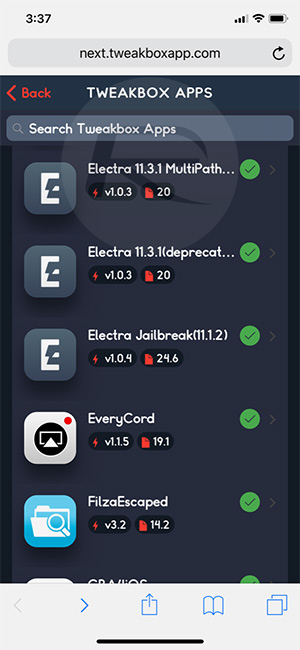
Step 3: Scroll down until you find an app called Electra 11.3.1 MultiPath (Proper) v1.0.3. This is the app that you are going to need to concern yourself with so tap on it to continue. Once you have read all the corresponding information in the package select Install and then Install again.
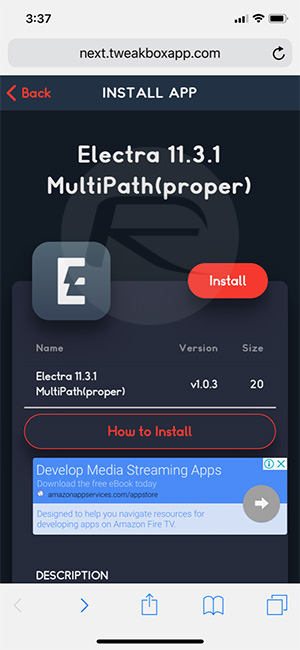
Step 4: Allow the process of installation to complete until you have the relevant app icon on the Home screen of the device. Launch Settings and head to General > Profile(s) & Device Management. Select the profile associated with the Electra installation and make sure that you set it to be trusted.
Step 5: Launch the Electra app and select the Jailbreak button making sure that Tweaks is set to the On position. Once the process has completed, if Cydia doesn’t appear to be on the device then simply repeat this step.
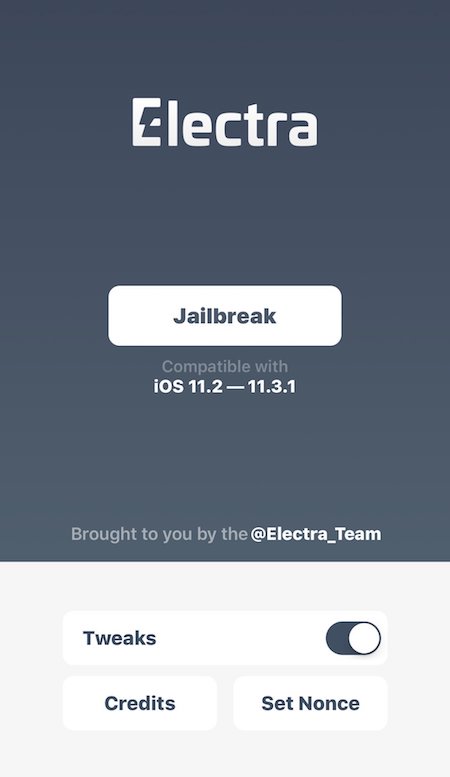
Step 6: If the device reboots, you should see the Cydia icon on the Home screen but you will also need to open the Electra app up and select the Enable Jailbreak option to put the device back into a jailbroken state.
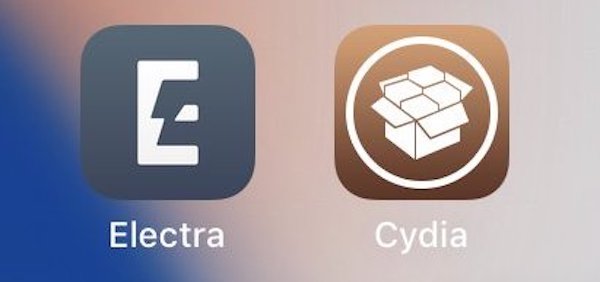
And there you have it! Once the jailbreak has been re-enabled, you are able to head back to the device Home screen and launch Cydia in order to access everything that Cydia brings.
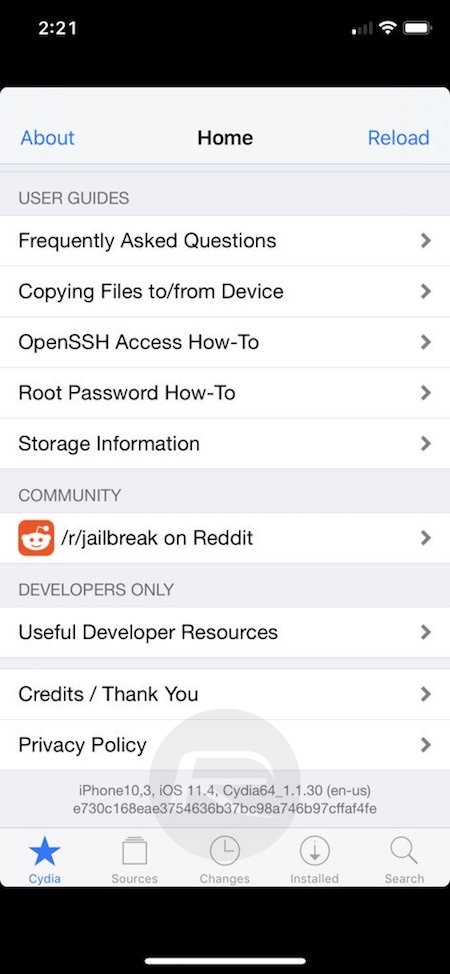
You may also like to check out:
- Jailbreak iOS 11.4 Beta 3 On iPhone X, 8, 7 Using Electra, Here’s How [Guide]
- Downgrade To iOS 11.4 Beta 3, 2, 1 IPSW Download And Jailbreak Using Electra Now Possible
- Jailbreak iOS 11.4.1 Status Update Now That Apple Has Released New Firmware Version
- Downgrade iOS 11.4.1 To Older Firmware Version On iPhone Or iPad [How-To Tutorial]
- Download iOS 11.4.1 Final IPSW Links, OTA Update For iPhone And iPad
- Download iOS 12 Beta 3 Configuration Profile File Without Developer Account
- Download iOS 12 Beta 3 IPSW Links & Install On iPhone X, 8, 7, Plus, 6s, 6, SE, 5s, iPad, iPod [Tutorial]
You can follow us on Twitter, add us to your circle on Google+ or like our Facebook page to keep yourself updated on all the latest from Microsoft, Google, Apple and the Web.

