Here’s a iOS 11 guide on how to set a new Key Photo for, use new effects on, and trim Live Photos on a compatible iPhone.
Apple announced iOS 11 during its WWDC 2017 opening keynote, giving the world their first glimpse of what we can expect when the software lands on iPhones and iPads this September. In the meantime, developers can download and install the software right now, with those on the public beta program able to do the same in the coming weeks.
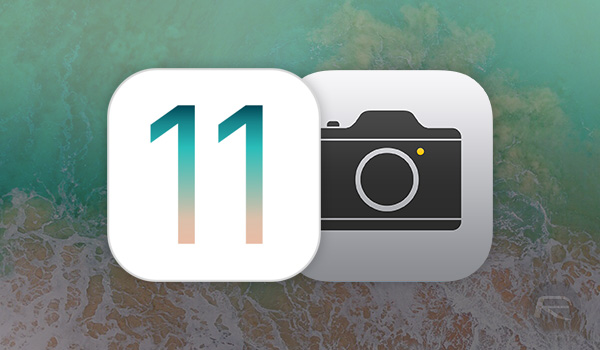
One area of focus for Apple during its announcement, and one that we expect many people will want to try out when they have iOS 11 installed, is surrounding the Live Photos feature. Apple’s Live Photos are not new at all, but with iOS 11, there are some new capabilities coming to the feature that will allow users to get more out of their Live Photos, and that’s a good thing. Below, we will outline what those with iOS 11 need to do in order to take advantage of the new hotness, but don’t worry, it’s all super easy.
Let’s jump in, shall we?
Set a Key Photo
Step 1: Open the Photos app and select the Live Photo that you want to edit.
Step 2: Tap the edit button.
Step 3: On the new scrubber that appears at the bottom of the screen, select the frame that you want to set as the new Key Photo.
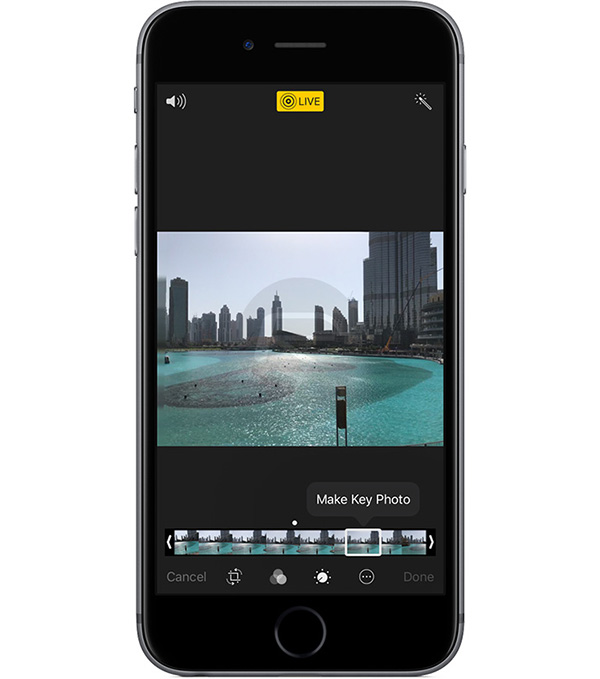
Step 4: Tap Done and you’re, well, done!
Apply Effects
Step 1: Open the Photos app and select the Live Photo that you want to add an effect to.
Step 2: Swipe up on your photo and you will see three new effects in addition to the default Live one at the bottom of the screen – Loop, Bounce and Long Exposure.
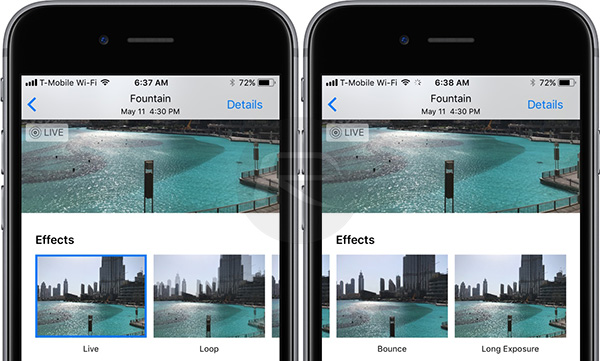
Step 3: Tap the effect that you want to try and you’re done.
Trim Your Live Photo
Step 1: Open the Photos app and select the Live Photo that you want to trim.
Step 2: Tap the edit button.
Step 3: On the new scrubber that just appeared on the bottom of the screen, slide the left and right handles along the timeline in order to change the start and end points of your Live Photo.
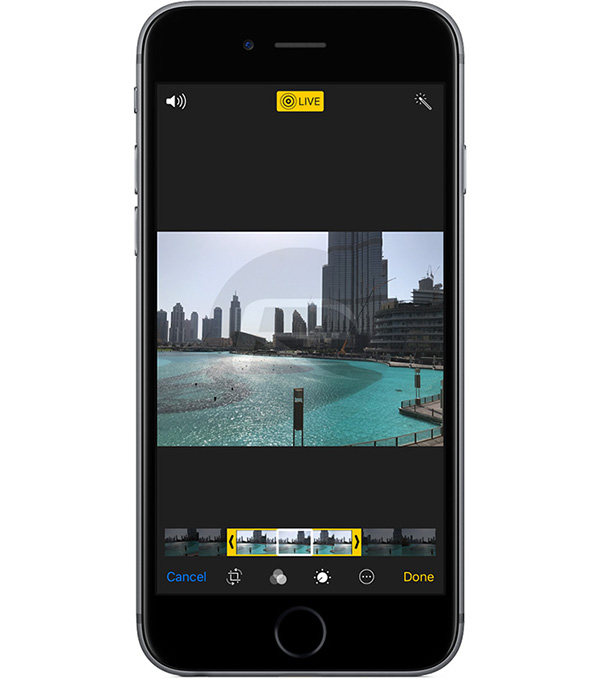
Step 4: Tap the Done button.
Remember, you will need iOS 11 and a Live Photo-capable iPhone for these to work, but if you have all the boxes ticked, these new additions are simply wonderful.
You may also like to check out:
- iOS 10.3.3 Beta 3 Release Notes, Changes And New Features
- You Can Now Download iOS 10.3.3 Beta 3, macOS 10.12.6, watchOS 3.2.3, tvOS 10.2.2
- Download Remote Play For PS4 On iOS iPhone And iPad, Here’s How
- Download iOS 11 Beta 1 & Install On iPhone 7, 7 Plus, 6s, 6, SE, 5s, iPad, iPod [Tutorial]
- Jailbreak iOS 11 On iPhone And iPad [Status Update]
- Jailbreak iOS 10.3.2 / 10.3.1 / 10.3 / 10.2.1 For iPhone And iPad [Latest Status Update]
- Download iOS 11 Beta OTA Configuration Profile Without UDID / Developer Account [How-To Tutorial]
You can follow us on Twitter, add us to your circle on Google+ or like our Facebook page to keep yourself updated on all the latest from Microsoft, Google, Apple and the Web.

