Here’s how to go about using iMessage Business Chat feature in iOS 11.3 or later on your iPhone, iPad (or even Mac running macOS 10.13.4).
If you have iOS 11.3 installed on your device, and live in the United States, then you have likely been thinking about Apple’s new Business Chat feature.
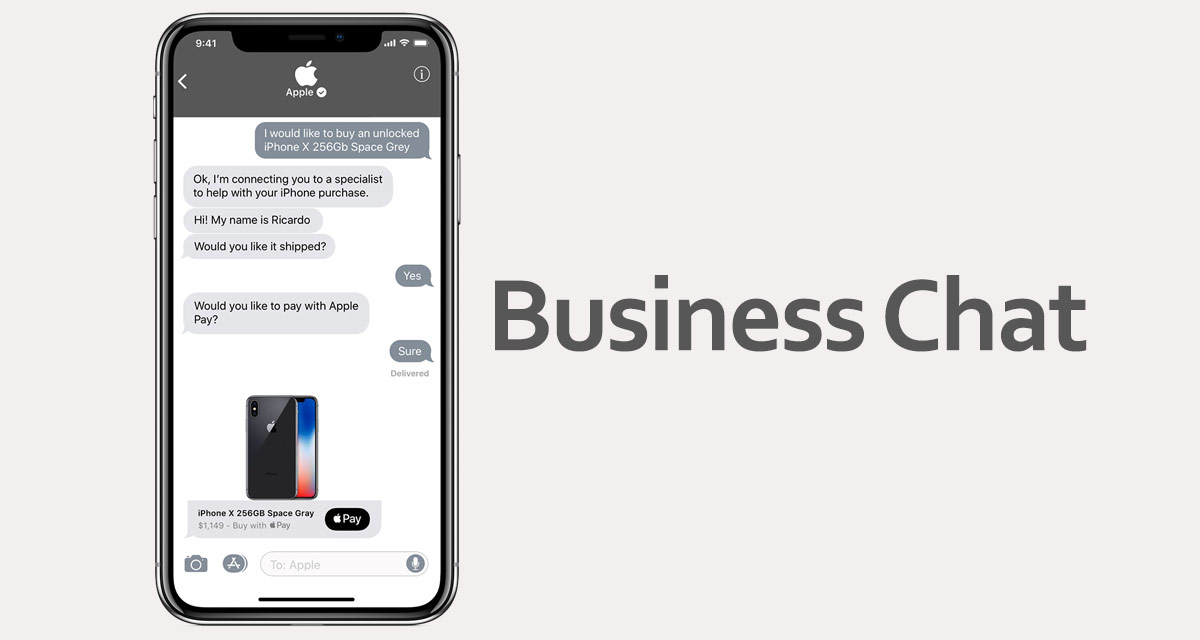
This new addition thrusts device owners and innovative businesses together in a single chat interface using Apple’s native Messages app. We’re going to take a look at how it works here. So without wasting any more time, let’s dive right in and take a look at Business Chat, keeping in mind that you’ll need iOS 11.3 or macOS 10.13.4 installed to use this functionality.
Step 1: First of all, you are going to need to identify a business which actually supports Business Chat from their end in the United States. Companies like 1800Flowers, SalesForce, Marriott, Nuance, Zendesk and even Apple itself – amongst others – have all acted as early adopters.
Step 2: There are multiple ways you can invoke a Business Chat experience with a compatible business. As an example, we will use 1800Flowers and invoke the chat through the business;s website, but you could also do this from within an official app of the business in the App Store, the business’s website, or through Apple’s Maps app on the business’s listing.
Coming back to 1800Flowers, navigate to their website on mobile, locate the Chat with Messages button which is provided by Apple and contains the Messages app icon. Tap on this to automatically invoke a chat in the Messages app.
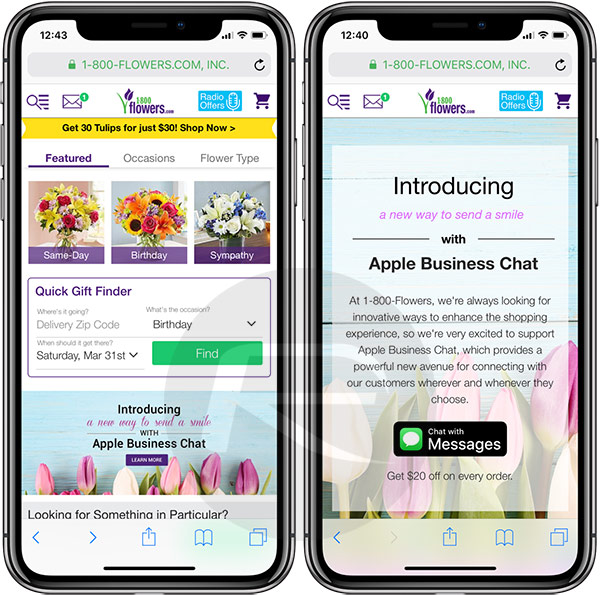
Step 3: You will now be in the standard Messages app on your device inside of a conversation with the business that you have selected. You may notice that the navigation bar of the Messages app of that particular thread will change color to match the pre-defined design of the business. This will vary from company to company.
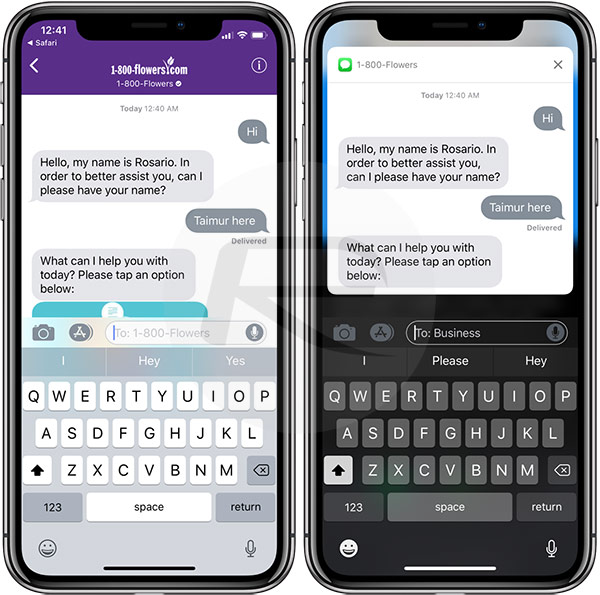
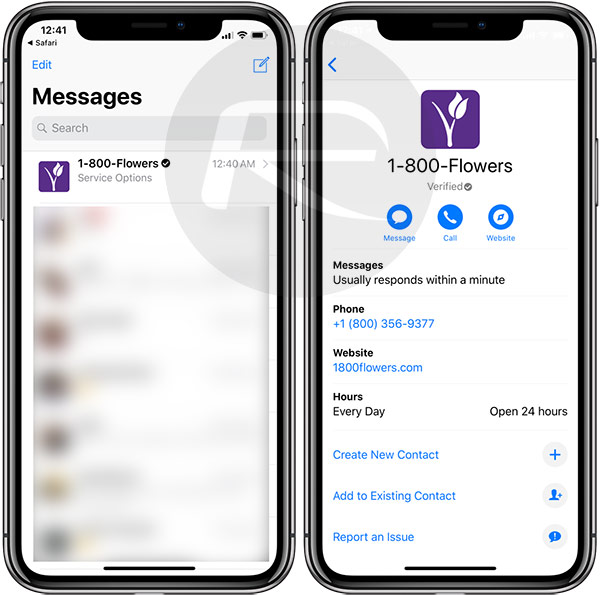
Verified tick, as well as display photo and other details all appear for the business in the Messages app.
Step 4: You can now start your conversation with the business in a standard chat interface. You will be given a standard automated response if you are contacting the company outside of business hours, otherwise, you will enter into a conversation with a company representative. That individual rep will give you all of the information that you need about products, services, or anything else that the company offers. You’ll also be given options within the chat interface to choose in order to streamline and guide the conversation down the right path. In the case of 1800Flowers, you might get the option to Send a Gift, check on the status of an existing order, or change a delivery date – all within the Messages app. Taping on these will invoke a pop-up interface, similar to one shown in screenshots below, for you to select an option to proceed.
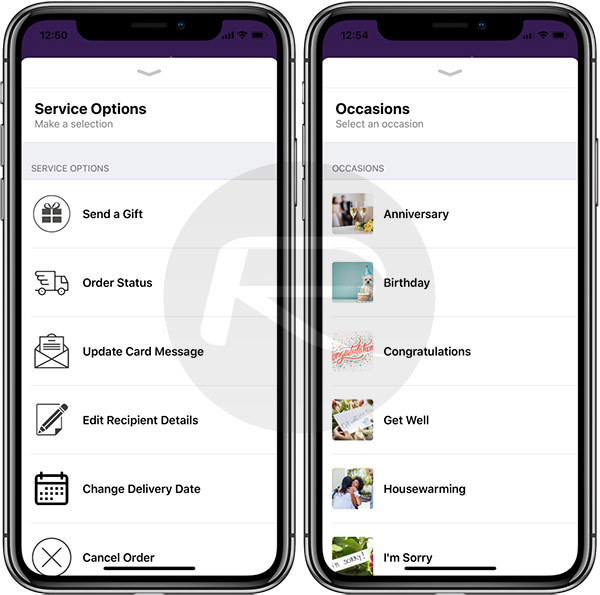
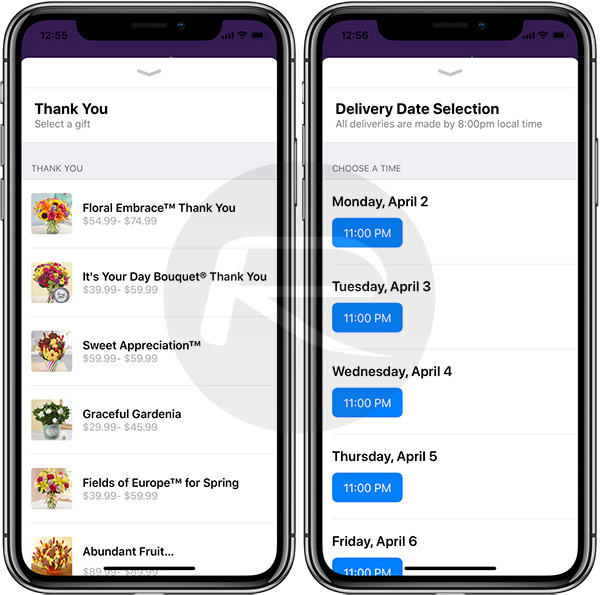
Step 5: If you are actually ordering a product, then payment options will be presented in the interface and will be handled by Apple Pay in the usual manner.
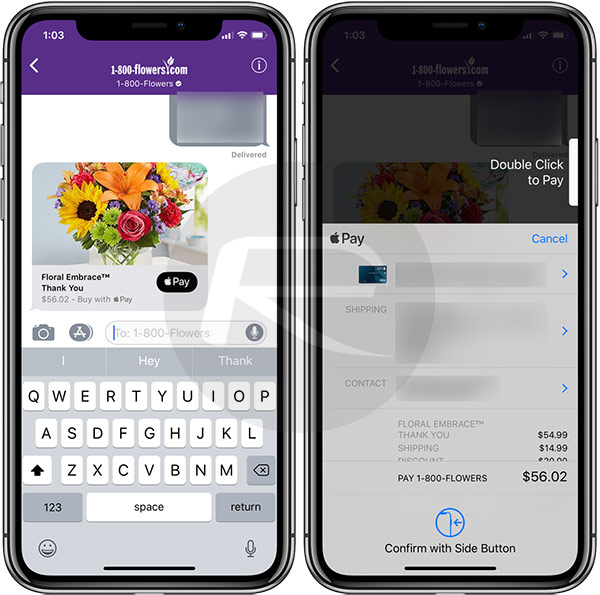
Again, all of this happens right within the stock Messages app without you having to leave the app.
The process is also identical when using macOS 10.13.4 or later and the native macOS Messages app.
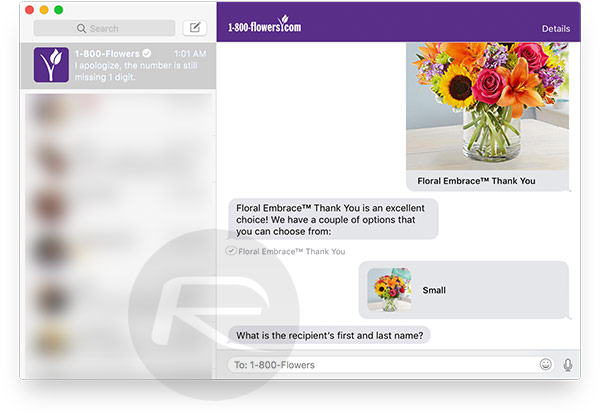
Anyone who fancies interacting with this feature will need to understand that it’s currently only available for those who reside in the United States and is therefore applicable to US-based businesses. Though if you are not in US right now and still want to give it a go for whatever reason, the above-shown example with 1800Flowers will work even when outside US.
It’s also worth remembering that it’s likely that some confusion might exist in the fact that feature-rich menus – such as those which present various options to the consumer – are only applicable within iOS and will not work on macOS.
With that said, this definitely feels like a great addition and one that will definitely add value to consumers and businesses.
You may also like to check out:
- Jailbreak iOS 11.3 / iOS 11.2.6: New Possibility Emerges With Kernel Vulnerability, Details Here
- Fortnite 3.4.1 Update And Patch Notes: Here’s What You Need To Know
- PUBG Mobile Keyboard And Mouse Usage: Is It Considered Cheating?
- PUBG Mobile White Screen Problem Fix For iPhone 5s Now Available
- Download iOS 11.3 IPSW Links, OTA Update Of Final Version Right Here
- Fortnite 3.4 Patch Notes For Mobile Update And Other Platforms Released, Here’s What Is New
- PUBG Mobile 0.3.3 APK Download For Android, iOS Update Released, Here’s What Is New
- Jailbreak iOS 11.3 / 11.2.6 / 11.2.2 On iPhone And iPad [Status Update]
You can follow us on Twitter, add us to your circle on Google+ or like our Facebook page to keep yourself updated on all the latest from Microsoft, Google, Apple and the Web.

