Wondering how you can upload images directly to Imgur quickly and easily? Well, thanks to the latest update to the Imgur app for iPhone, iOS users can now do that easily, without needing to sign up and sign into accounts in the process.

Step 1: Download and launch the Imgur app on your iPhone.
Step 2: In the ribbon at the bottom of the main screen, you will see a blue ‘+’ button. If you do not see it, and are browsing through photos, simply pinch inwards on the screen to reveal it. Tap the button to reveal a bunch of upload options.
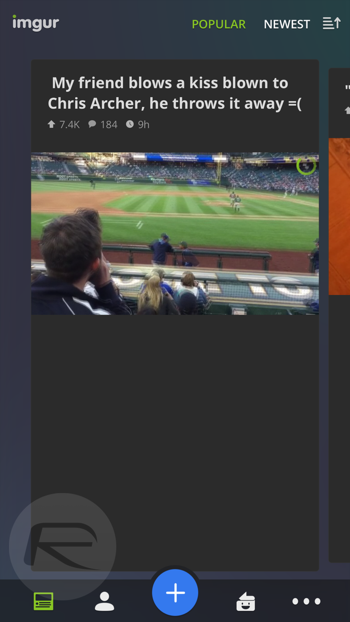
Step 3: You can either take a new photo right there and then to upload to Imgur, or if you want to choose an existing photo or image already stored on your iPhone, hit the ‘Camera Roll’ icon.
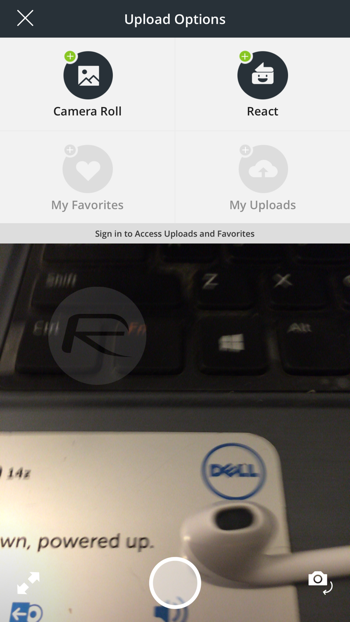
Step 4: You will now see all your Camera Roll photos displayed in grid formation. Simply tap on an image to select it, and if you want, you can continue to select more images as well for a batch upload.
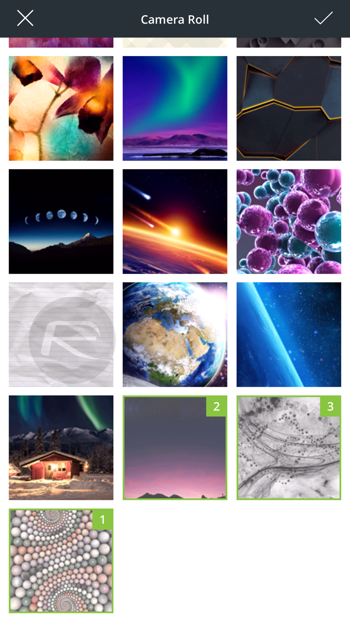
Step 5: Once you have selected the images, simply hit the check mark displayed on the top right corner of the ribbon.
If for some reason you want to go back and upload a fresh new photo from the camera, simply hit the ‘X’ button on the ribbon atop and you will be taken back to the Camera Upload options in step 3.
Step 6: You should be at the Upload page now. Here you will see all the photos you have selected, and if you want you can add a title and description to each shot before uploading them away. If you want to add more images, simply hit the “Add New Image” button. You can also choose whether or not you want the photo to be listed in Imgur or not.
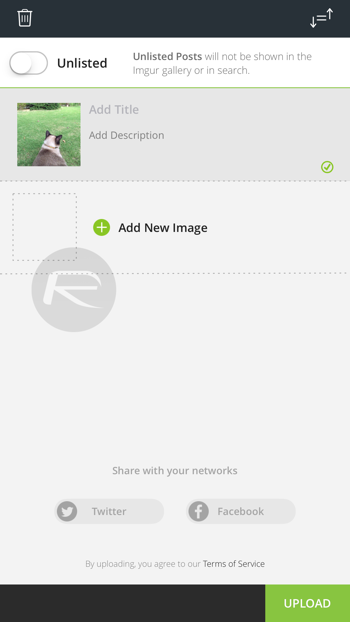
Step 7: Wait for the animated progress icon against each image to turn into a green check mark. All set? Hit the green upload in the bottom right corner and voila! Your images will begin to publish straight away.
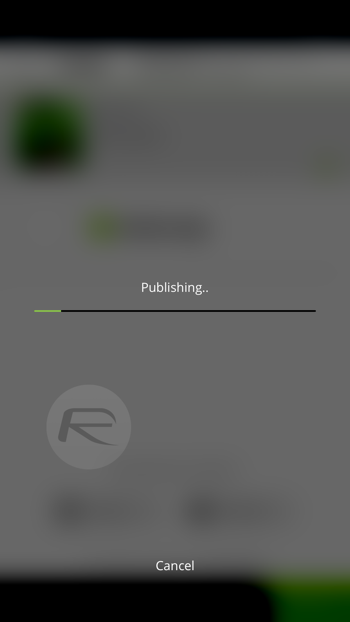
Once the images are published, you can choose to share it with other people around you. Simply hit the share icon and you will see the regular options such as sharing via Message, Mail, Messenger and more. You can even save the photo to your Dropbox or other linked cloud services, and even grab the address link to the photo to share with people on Reddit or other places.
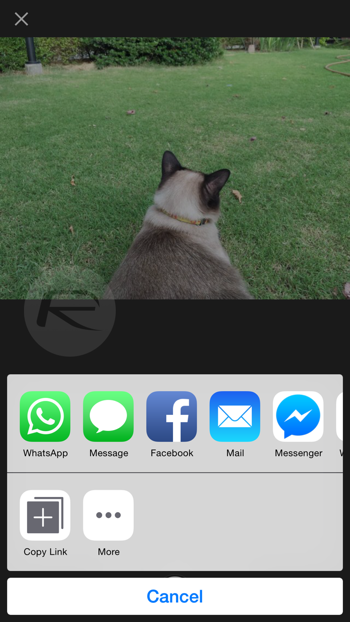
You can follow us on Twitter, add us to your circle on Google+ or like our Facebook page to keep yourself updated on all the latest from Microsoft, Google, Apple and the Web.

