If you’ve been a regular reader of this site, you’re probably aware of GEVEY SIM, a custom SIM card used to permanently unlock iPhones. We recently featured a tutorial on how to unlock iOS 5 Beta 1 using this method, yet Apple had reportedly made this method impossible in Beta 2. It turns out that an unlock is still possible using a slightly different method.
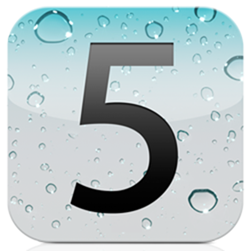
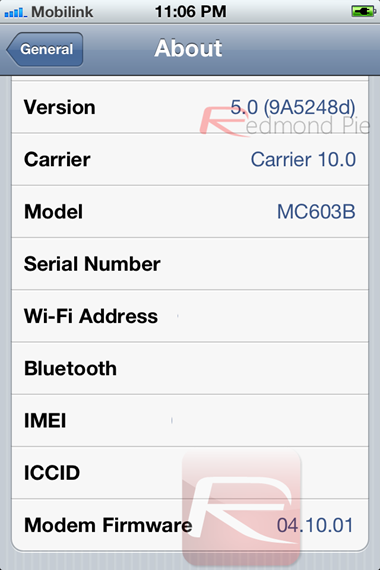
What you’ll need:
- An iPhone.
- The iOS 5 Beta 2 .IPSW, which you can get from Apple’s Developer Site, as long as you have an Apple developer account.
- The latest version of Sn0wbreeze, which you can get from here.
- A GEVEY Ultra SIM card, which you can get from ApplenBerry.
This method gets requires more user intervention than previous ones, but it should pay off.
Follow these steps:
Step 1: Downgrade your iPhone 4 from iOS 5 Beta 2 to iOS 4.3.3. Since Apple is still signing IOS 4.3.3 firmware, simply restoring from iTunes to 4.3.3 will do the job. This will also downgrade your baseband from 4.11.06 to 4.10.01 (required for GEVEY SIM to work).
Step 2: Create a custom iOS 5 beta 2 firmware without the upgraded baseband using Sn0wbreeze. If you’ve never used this tool, follow this tutorial. Then proceed to loading the custom .IPSW you’ve just created onto your phone.
Step 3: Do not activate your phone with Apple. Instead, get around the activation process like we’ve specified on an earlier write-up. Do not insert your GEVEY SIM at this point yet.
Step 4: Power off your phone if you haven’t already. Then, insert your GEVEY SIM, along with the SIM card you intend to use. Keep in mind that you might have to slightly cut your SIM card in order for it to fit the iPhone’s micro-SIM slot. Make sure the GEVEY SIM is placed underneath your SIM card.
Step 5: Once you’ve inserted both SIM cards, you’re ready to power your phone back on. Once it’s done booting up, wait for one signal bar to appear. Once it does, call 112. After two seconds, hang up. You don’t want to flood your town’s emergency services, do you?
Step 6: Access the phone’s settings and turn on Airplane mode. Leave it on for 45 seconds and ignore all the "No SIM card installed" errors that might pop up. Once you’ve waited 45 seconds, it should be safe to turn Airplane mode back off.
That’s it! Your iPhone 4 on iOS 5 Beta 2 should now be unlocked!
Many have questions the legality of calling 112 unless there’s an actual emergency. However, calling the number for 2 seconds shouldn’t cause any harm to the service. Either way, make sure your 112 call takes no longer than 2 seconds.
(kudos once again to Usman Rana for the tip)
You can follow us on Twitter or join our Facebook fanpage to keep yourself updated on all the latest from Microsoft, Google and Apple.

