Starting with Glass XE9 update, Google added the ability for Glass Explorers to take screenshots, or make vignette as Google is calling it, of what you are seeing on the Glass display. Vignettes basically attaches a screenshot of what you are seeing on the Glass display over the picture you are taking using the camera, making it easier for you to show people what you see on Glass.
Making a vignette is pretty straight forward. Follow the steps below to start making vignettes on Google Glass:

Step 1: Turn on the Glass display. Select the screenshot view you want to attach over the picture.
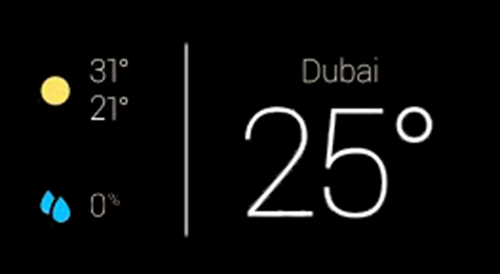
Step 2: Now press the camera button found on the top right side of Glass.

Step 3: Once the picture is taken, tap on the Glass touchpad and select the ‘make vignette’ option.
That’s it. Your picture with attached screenshot of Glass is now ready for sharing!

Unfortunately, vignette only seems to work with the pictures taken from the camera button found on the top right side of the Glass frame. It doesn’t seem to work with the more popular “OK Glass, take a picture” voice command that most people seem to be using for taking pictures from Glass.
You may also like to check out:
- Google Glass v2 Unboxing And Quick Hands-On [Photo Gallery]
- Google Glass XE11 Software Update For Explorers Rolling Out Now
You can follow us on Twitter, add us to your circle on Google+ or like our Facebook page to keep yourself updated on all the latest from Microsoft, Google, Apple and the Web.

