Saving offline maps using Google’s famed Maps app has always been slightly tricky and tedious for those on iOS and Android, but thanks to a recent update, things just got a whole lot easier. Below, we’ll take you through each of the steps required for you to save offline maps using the freshly-bumped Google Maps 3.0 for iOS and 8.0 for Android.
In an ideal world, we’d never be offline. Whether underground or out in the wilderness, most of us would love the ability to simply hook up to the Web and find our way. Unfortunately, due to reception issues, data outages and other such instances, it’s not always possible to draw this live information on-demand, and in situations whereby we think we may need to navigate without the luxury of a wireless connection, saving offline maps can be a real life-saver.
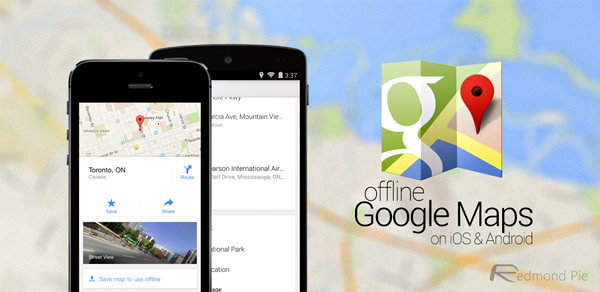
The new Google Maps app, which was released earlier this week, brought a myriad of new features, including integration with luxury transit service Uber. But for iOS users, the methodology for saving offline maps was also made greatly easier, and here, we run through the revised steps on how it’s done.
Before we begin, keep in mind that this guide applies to iOS and Android both, so follow this guide as is on both platforms.
Step 1: First and foremost, fire up Google Maps (link below), and search for the location you wish to save offline maps for.
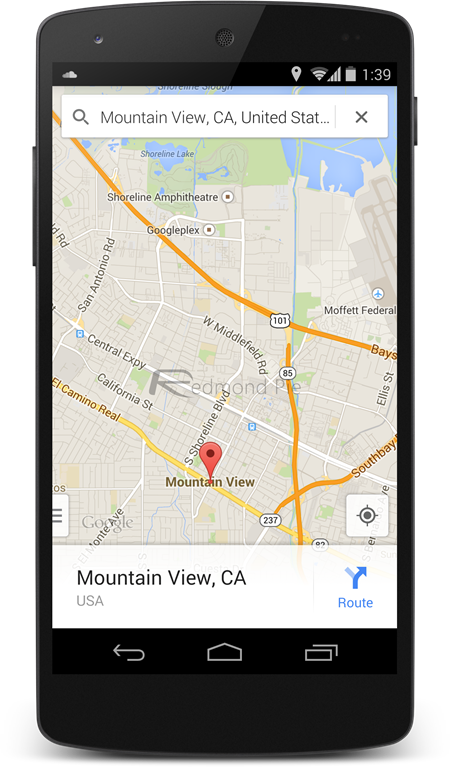
Step 2: At the bottom of the interface, you’ll notice a small information sheet. Tap it, and scroll down to the “Save map to use offline” option.
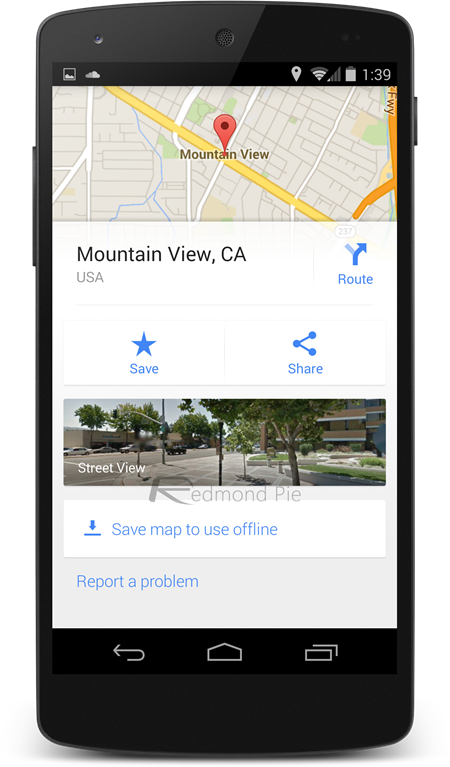
Step 3: Zoom and adjust accordingly, and then tap the “Save” option at the bottom.
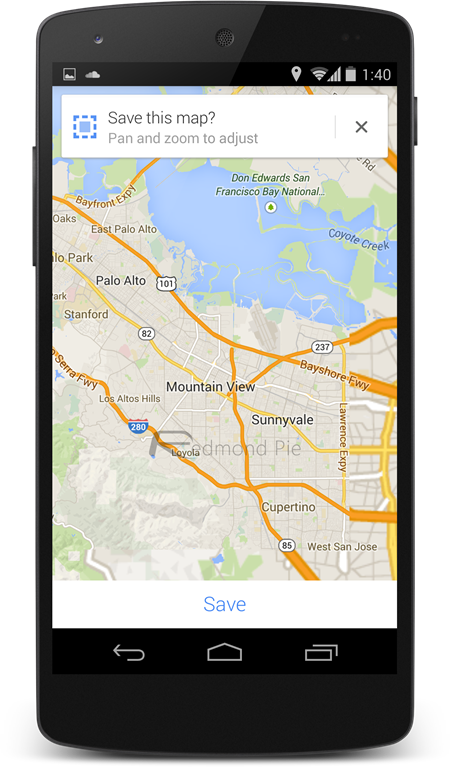
Step 4: Finally, you can then enter a custom name for your newly-saved map. Think of something appropriate and memorable, and then hit “Save” again.
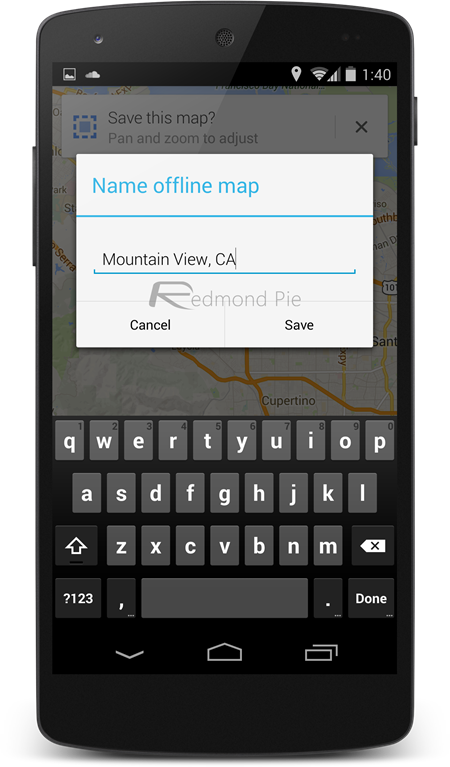
By repeating those same four steps, you can save maps for just about anywhere, and even though this process used to be incredibly arduous, it’s great to see that Google has finally stepped up the functionality and made things rather simple for everyone.
You might also like to check out:
You can follow us on Twitter, add us to your circle on Google+ or like our Facebook page to keep yourself updated on all the latest from Microsoft, Google, Apple and the Web.

