Here’s how to prepare for iOS 11 update release on your iPhone, iPad or iPod touch device currently running iOS 10 the right way.
With Apple having now officially announced that iOS 11 is on its way, and has even given a date as to when it will arrive on our devices globally, excitement level is high.
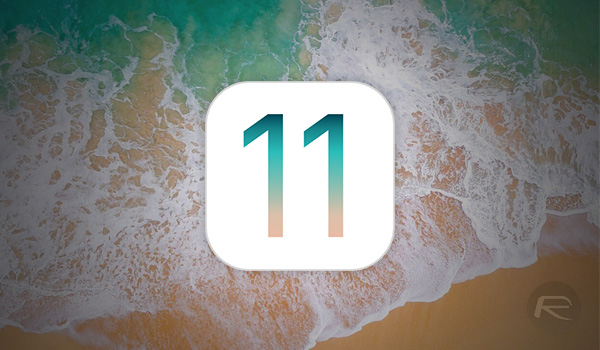
Excitement levels may be raised for that release, but in the mean time as we wait it’s time to start thinking about getting our iPhones and iPads prepared for the update. So what do you need to know? We have you covered!
Check Device Compatibility
First things first; you are going to need to check to see if your device is actually compatible with iOS 11. If it isn’t, then trust us when we say that you simply aren’t going to be going through the upgrade process and getting what iOS 11 has to offer.
To check device compatibility, you can head over to our previous coverage on the topic to get a list of supported devices here: iOS 11 Compatibility For iPhone, iPad, iPod touch Devices [Final List].
Check Apps Compatibility
Your device may be compatible, but what about the apps that you use every day? Apple has made some changes with iOS 11 which means that certain apps simply won’t run on the platform if they haven’t been through a regular update process. Basically, 32-bit apps are no longer supported with iOS 11 unless they have been updated for 64-bit.
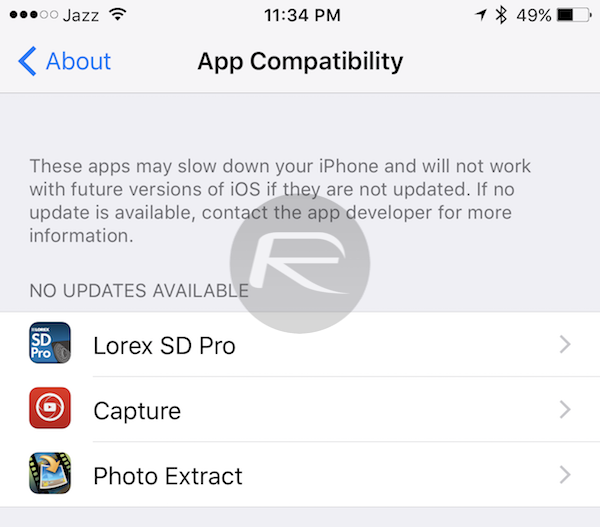
You can head to Settings > General > Applications on your iOS 10 device to check for warnings on installed apps that simply won’t run on iOS 11.
Free Up Storage
If you are planning on moving to iOS 11 on your iPhone or iPad then it always makes sense to start from the best possible way by freeing up as much space as possible for an efficient and trouble-free installation.
You can delete any unwanted data to do this or just follow our previous guide on the topic here: 10 Tips To Free Storage Space On iPhone, iPad [Guide].
Create Backup
It doesn’t take a genius to know that it is better to be safe than sorry. To that end, make sure you have an iCloud or iTunes backup before continuing.
Backing up via iCloud
Step 1: Launch the native Settings app on the device and head to iCloud > Backup.
Step 2: Make sure that the iCloud Backup toggle is switched into the On position.
Step 3: Tap the Back Up Now option.
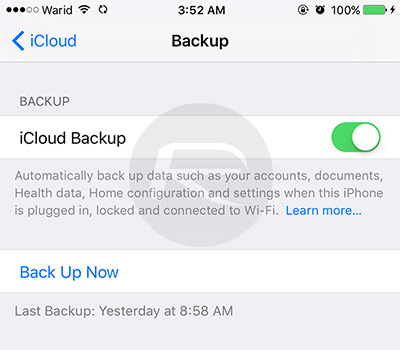
Backing up via iTunes
Step 1: Connect the iOS device to a PC or Mac vias USB. iTunes will likely launch automatically, but if it doesn’t then launch it.
Step 2: Under the Backups option, select This computer and make sure the Encrypt iPhone backup option is selected.
Step 3: Click on Back Up Now to begin.
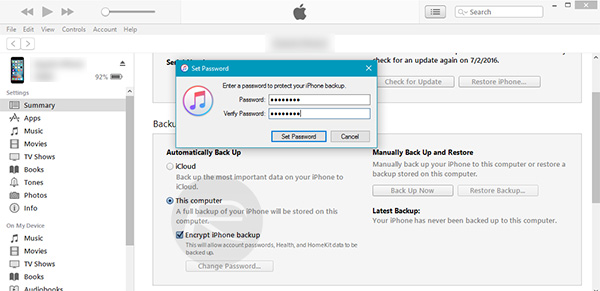
Know your Passcode and Apple ID
If you have a Passcode on the device then it’s very important to actually remember what it is. This may seem like common sense but you would be very surprised at how many people fall at this hurdle. You will then need to sign into services like iCloud using the necessary password during the setup process right after the update is complete. Therefore it’s important to keep both your Passcode and Apple ID/password handy before doing the update.
Wait Patiently for Update to Arrive
Now that you are all prepared, you simply need to sit and wait patiently for iOS 11 to arrive. You can find out everything you need to know about that release date here: iOS 11 Final Version Gets Release Date.
You may also like to check out:
- Download iOS 11 Links & Install On iPhone 7, 7 Plus, 6s, 6, SE, 5s, iPad, iPod [Tutorial]
- Jailbreak iOS 11 On iPhone And iPad [Status Update]
You can follow us on Twitter, add us to your circle on Google+ or like our Facebook page to keep yourself updated on all the latest from Microsoft, Google, Apple and the Web.

