Here’s how to create, customize, change, delete watch faces on Apple Watch. While Apple Watch doesn’t support third-party watch faces yet, it does enable users to customize the stock ones in many ways and make them custom to their liking. The guide below provide details on how to do this.

How To Change Watch Face
Step 1: Begin by viewing the current watch face, and press firmly on the screen which would bring up the Faces gallery.
Step 2: The Faces gallery houses all the watch faces that Apple has bundled with its wearable. Once in the gallery, simply swipe right or left on the screen to browse through the offerings.
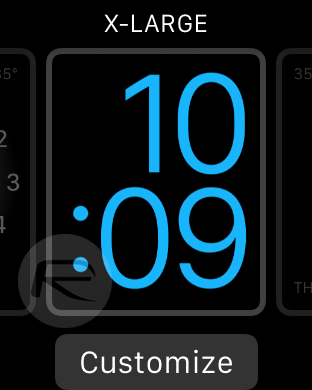
Step 3: When you find the watch face you like, simply tap it to set it as your watch face.
How To Create A Custom New Watch Face
Step 1: Enter the Faces gallery by using Force Touch (pressing firmly) on a watch face.
Step 2: Swipe all the way to the right till you see a card with a ‘+’ sign on it. Tap it and choose the watch face you want your new watch face to be based on. Once done, make necessary changes as outlined in ‘How To Customize Watch Face’ section of this post and you are done making a new custom watch face.
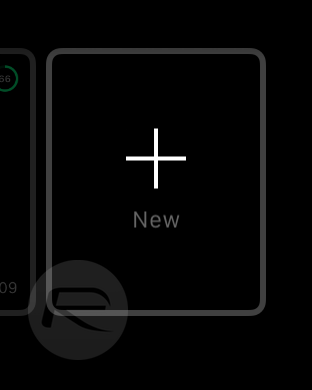
How To Customize Watch Face
Step 1: With the watch face running, again press firmly on it, and then hit the Customize button.
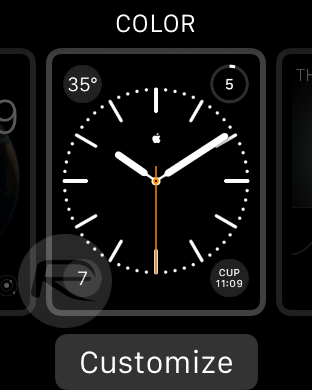
Step 2: Any element within the green outlines can be customized, while different faces offer different panels that can be tailored to your needs. To add more detail to watch face, simply move the Digital Crown on either side to add or reduce details.
Step 3: To change the panel and customize elements like colors, swipe left or right to access the relevant panels, turning the Digital Crown in order to alter the existing colors. In a similar fashion, another panel would allow you to add or remove information such as calendar, weather and more to the watch face. Taping such information with the watch face set, will open the relevant app as well.
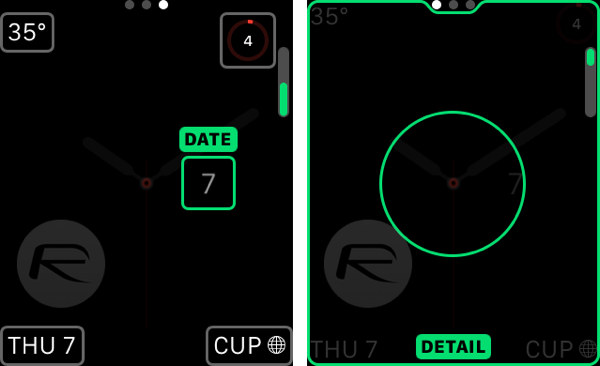
Step 4: Once you have customized your watch face, press the Digital Crown once, and then tap the watch face to exit the customization mode. Your work has now been saved as well, and will be available in the Faces gallery.
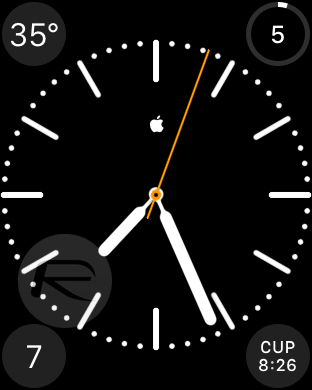
How To Delete Watch Face
Step 1: To delete a watch face, simply enter the Faces gallery and swipe to the watch face you wish to delete.
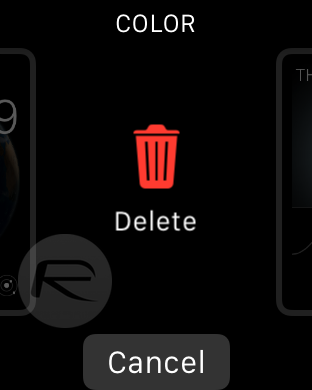
Step 2: Now, swipe up on the watch face and you will see the “Delete” button. Simply tap the button to remove the watch face from the gallery. While you can remove the bundled watch faces from the Faces gallery, they can be added back through the New card option.
You may also like to check out:
You can follow us on Twitter, add us to your circle on Google+ or like our Facebook page to keep yourself updated on all the latest from Microsoft, Google, Apple and the web.

