An early morning alarm is by far the worst thing that can happen to a person during their day. Unfortunately, most of us have to attend work, school or some other pressing engagement which means that they are one of life’s necessary evils to wake us from our overnight slumber. Still, just because the majority of us hate the morning alarm, it doesn’t mean that those of us who are jailbroken can’t add a little extra pizazz to that wake-up call, does it? Thankfully, Cydia has our back once again with the relatively new Wake Info package.
Alarms on most mobile devices are invariably the same. Set an alarm, snooze it as many times as we can get away with before eventually turning it off properly and going about our business. We’ve seen tweaks in the past that add a little bit of fun into the mix by forcing users to complete arithmetic problems before the alarm can be turned off. Wake Info doesn’t do anything quite as sadistic as that, but it does bring a whole heap of additional choices to the device when the alarm is deactivated or snoozed.
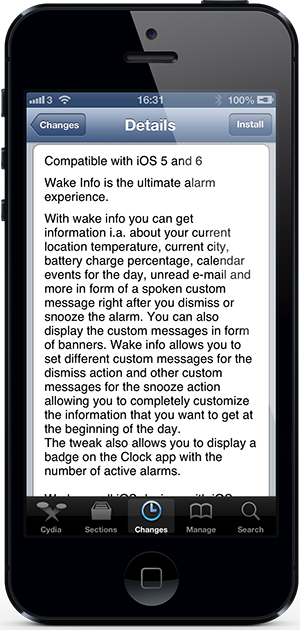
During the course of the evening, when we are asleep, we tend to get a lot of activity on our phones. Wake Info makes that information accessible immediately after an alarm is dismissed or snoozed, with a number of customization options being available through the native Settings app on the device. First of all, users can opt to either have the custom defined information read out aloud by Siri or keep the whole system mute by displaying the information in the form of notification type banners.
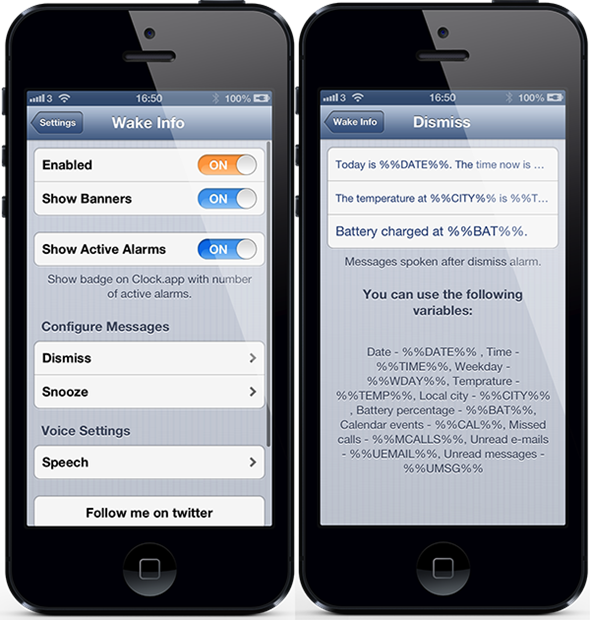
The Siri type option definitely seems to work the best in my opinion. Optional included information includes the current weather taken from the GPS position of the phone, the current battery percentage levels as well as information about missed calls, upcoming events from the calendar and info about the actual day of the week. Specifying the relevant information to include is extremely easy with the handy shortcuts in the Settings app, and the developer has even included the ability to announce different information depending on whether the alarm was snoozed or turned off.
Be sure to check out our iPhone Apps Gallery and iPad Apps Gallery to explore more apps for your iPhone and iPad.
You can follow us on Twitter, add us to your circle on Google+ or like our Facebook page to keep yourself updated on all the latest from Microsoft, Google, Apple and the web.

