Apple’s introduction of the fourth-generation Apple TV has definitely raised excitement levels amongst those who would love nothing more than to have yet another Apple product infiltrate their living room. The new hardware, mixed with the accompanying Siri remote and improved features will surely make the Apple TV 4 a very popular purchase this holiday shopping season. But there’s also a new inclusion that has even wider mass appeal; the beautiful aerial screen savers that have been shot over locations such as China, San Francisco and Hawaii, to name a few. These beautiful screen savers can now also be enjoyed on your Mac.
Mac owners can now get immediate access to all of those beautiful new screen savers thanks to a handy little creation called Aerial by developer John Coates. Aerial is essentially a screen saver bundle that installs directly to OS X and brings all of the new Apple TV screen savers with it. The included “aerials” are loaded directly from Apple so will always be current and up to date. There are also great little features like previewing the selection and setting a different aerial to display on different connected displays.
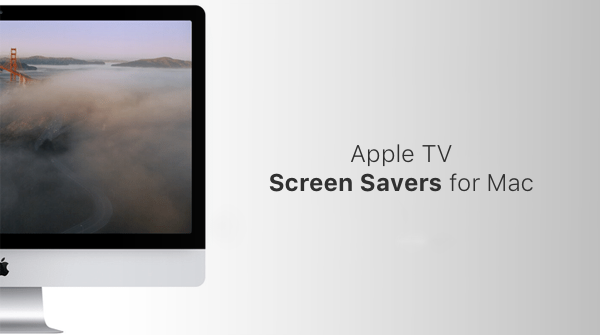
How to get the new Apple TV 4 screen savers on your Mac running OS X:
Step 1: First and foremost, you’re going to need to download the Aerial Mac screen saver build from the developer’s GitHub repository. You can do that from here. The package will be a compressed ZIP file (Aerial.zip).
Step 2: Extract the contents of the downloaded zip folder. This will leave you with a file called Aerial.saver in whatever location you downloaded the file to, which is more than likely the Downloads folder on your Mac.
Step 3: It’s time to install the Aerial screen saver to your Mac. There are two options for this:
- Double click on the Aerial.saver file to open it. OS X will then ask if you wish to install it.
- If you prefer, you can also manually copy the Aerial.saver file to the correct location where OS X looks for screen savers, which is ~/Library/Screen Savers.
Step 4: Now that Aerial is installed using you preferred method, it’s time to enable it. Navigate to System Preferences > Desktop & Screen Saver > Screen Saver. Select Aerial and then select the Screen Saver Options button to configure the installation to your liking.
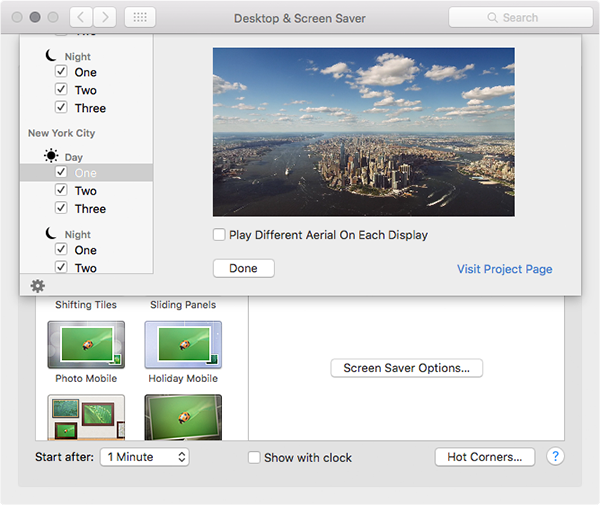
And you’re done. You should now have access to the wonderful new Apple TV screen savers that show the aerial movies which Apple has created specifically for the new set-top box. This includes beautiful scenery over New York, San Francisco, Hawaii, China, and more.
(source: GitHub)
You can follow us on Twitter, add us to your circle on Google+ or like our Facebook page to keep yourself updated on all the latest from Microsoft, Google, Apple and the Web.

