Bet not many of you knew that today is Safer Internet Day. In light of this, Google has announced that any user willing to spend 2 minutes on a rather simple security checkup of his/her Google account, will be rewarded with an extra 2GB of storage space on Google Drive. More details, right after the jump.
I know users can panic at the sound of security and checkups given how vulnerable our digital scape has become as of late, but there’s nothing alarming here. While the Mountain View giant’s security measures are pretty potent as it is, the idea is to simply make sure that you are actually making your accounts safer with use of all the tricks that you have at your disposal. To make sure that you are aware of what security setting you’re missing and what not, the search engine giant is pretty much prepared to bribe you.
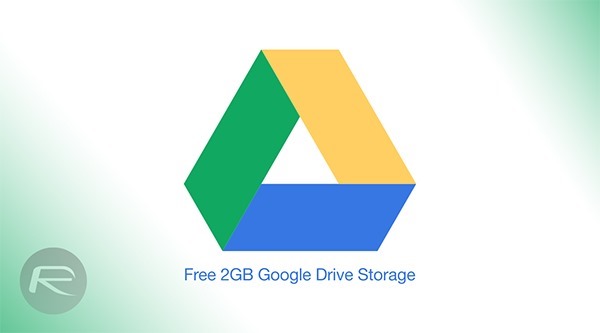
Google Drive already gives you 15GB of cloud based storage from the get go, and everything on your drive is pretty safe as well, given that the data in transition is encrypted, where later it resides in the so far safe Google servers. So if you want 2GB of extra space, here’s how you can perform a simple security checkup, that despite being called out as a 2-minute exercise, could be wrapped up in 30 seconds or less if you have your security settings in order.
Step 1: Head on over to the Security checkup page here.
Step 2: You can check up your recovery information here, and honestly I had forgotten if I even had a recovery email address. Hit All done when you’re satisfied.
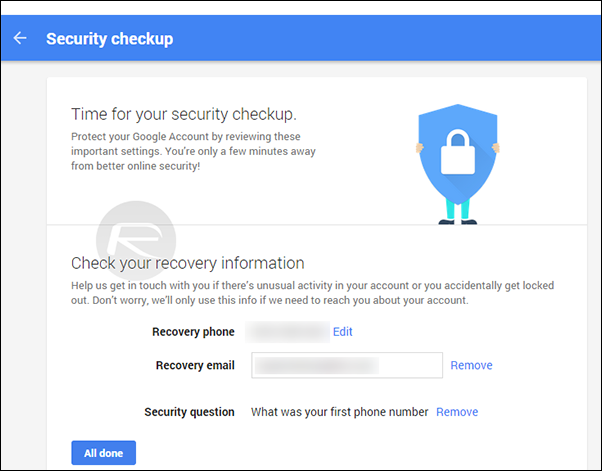
Step 3: You should now see a recent activities panel. This details the most recent activity relating to your Google account, along with the location of access. See those drop down menu buttons? Hit one of those and you will see more details, including the IP address. If it all looks good, hit the blue button.
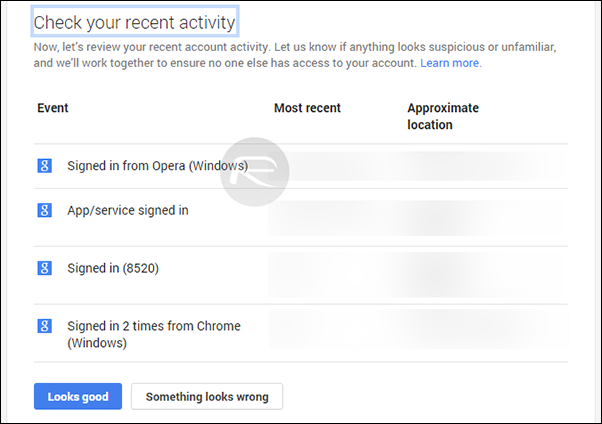
Step 4: Regardless of whether your recent activities looked fishy or legit, you will be moved to the ‘Change password’ option, where you can change your password if you haven’t done so in a while.
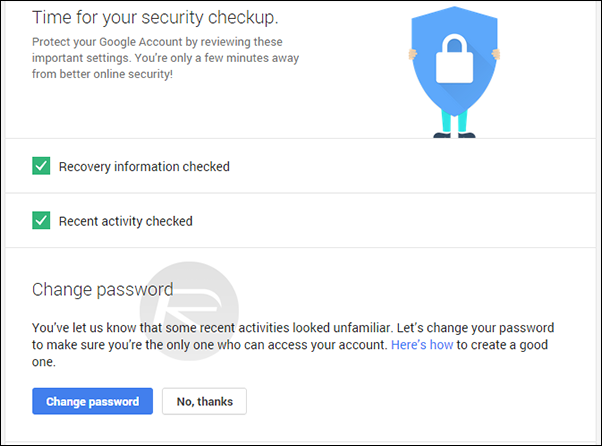
Step 5: Lastly, you will be shown a complete detailed list of all “apps, websites and devices connected to your Google Account.” If an app or service looks odd, simply hit the Remove button next to it.
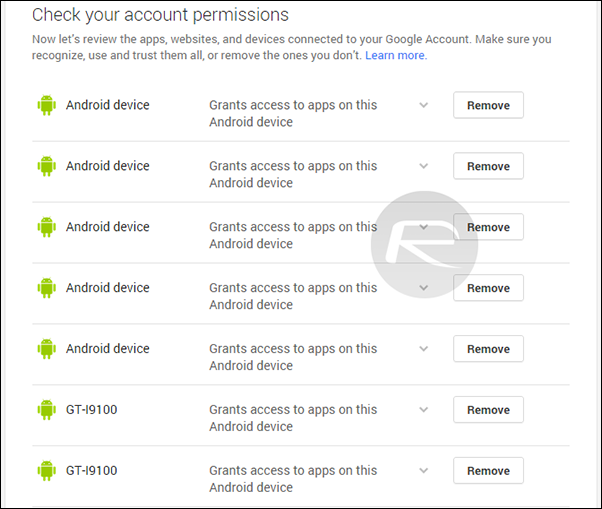
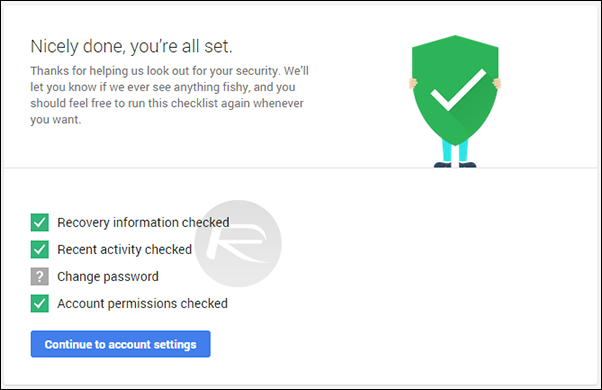
As for the 2GB space you were promised, Google says, “We’ll be granting the storage automatically to everyone around 28 February 2015 and we’ll send you an email when your adjustment is complete.”
You may also like to check out:
You can follow us on Twitter, add us to your circle on Google+ or like our Facebook page to keep yourself updated on all the latest from Microsoft, Google, Apple and the web.

