iOS 8 hasn’t been a completely smooth roll-out from Apple’s perspective, with a number of issues ranging from minor to relatively crippling having afflicted a sizeable portion of users. Given that almost half have already grabbed the new software, it’s not surprising to hear that Apple is working on updates and improvements as we speak, but often, there’s a way of remedying issues without having to wait on the Cupertino company’s next move. Case in point: if you’ve been having issues with your Wi-Fi, be it relating to connectivity or just general efficiency, there are steps you can take that may help resolve the matter, and below, we’ve a brief step-by-step tutorial to help you on your way.
It’s a well-known fact that a number of issues in the digital world can be easily remedied by performing a simple restore / reset / reboot. Sure, it’s not always ideal to take such drastic courses of action, particularly the former, which can be time-consuming on iOS at times, but if you have a problem with a feature as significant as Wi-Fi, then sometimes, reverting certain settings back to factory can prove key.

In the case of the lingering Wi-Fi issues, you thankfully won’t be needing to restore, but instead, you’ll simply need to reset your network settings. Thereafter, we’ll also be tweaking one or two other settings, and to make things nice and easy, here’s the guide.
Step 1: First, you’ll need to reset network settings. To do this, open up the Settings app and navigate through General > Reset > Reset Network Settings.
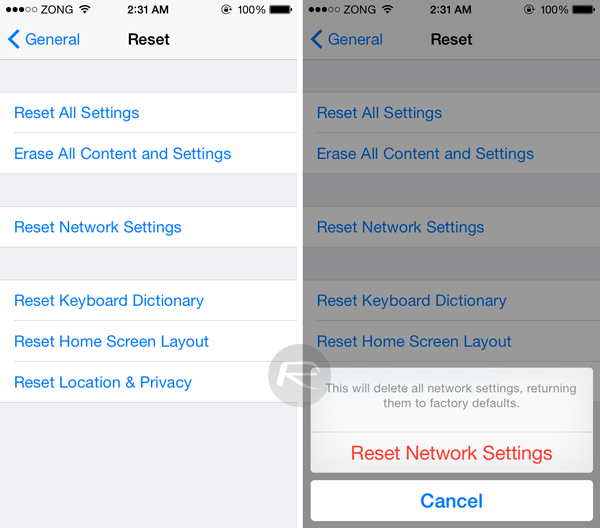
Step 2: Next, go to Settings > Privacy > Location Services > System Services then turn off Wi-Fi Networking.
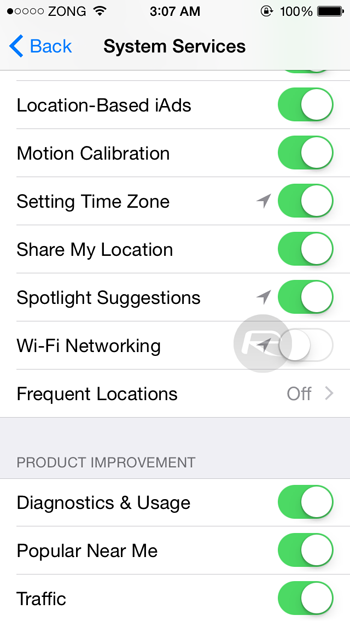
Step 3: Finally, to complete the process, reboot your device, wait for it to load back up again, and from there, you should enjoy an error-free Wi-Fi experience.
Obviously, this is not a guaranteed fix, just a short-term solution that should allow you to enjoy your device over Wi-Fi without incident. Also, it’s worth mentioning here that this issue does not affect iPhone 6 or 6 Plus users.
You may also like to check out:
- Top 26 Hidden iOS 8 Features That You Should Try Right Now
- Download iOS 8 / 8.0.1 And Install On iPhone 6, 5s, 5c, 5, 4S, iPad, iPod touch [How-To Tutorial]
You can follow us on Twitter, add us to your circle on Google+ or like our Facebook page to keep yourself updated on all the latest from Microsoft, Google, Apple and the web.

