Not many iPhone and iPad users are aware that the iOS 8 Messages app houses a new filter for unknown contacts. This will move all inbound iMessages from such numbers to a separate inbox, and also keep a lid on the notifications from these unknown senders iMessages. Here’s what you need to know for enabling this feature on your iPhone or iPad right now.
Filtering out messages from unknown contacts can save you a lot of pain if your number is listed on public domains, or if you get loads of messages on different offers from unknown sources. Once you’re done setting this up, your Messages inbox will show you iMessages from recognized contacts in a separate inbox, with messages from unknown numbers placed in another.
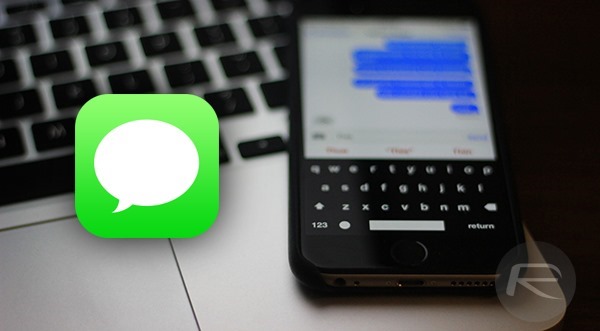
Step 1: Begin by launching the Settings app on your phone and tapping the “Messages” option.
Step 2: Here you need to locate the “Filter Unknown Senders”. Scroll below to find it, and once you do, simply enable the feature by hitting the toggle button next to it. The feature’s description is detailed under the option.
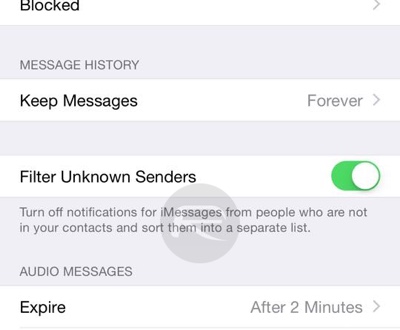
Step 3: Now head back to the Messages app, where you should find two inboxes, namely: Contact & SMS, and Unknown Senders. As mentioned earlier, messages coming in will be sorted automatically, all you need to do is tap on either of the two tabs to move through the inboxes.
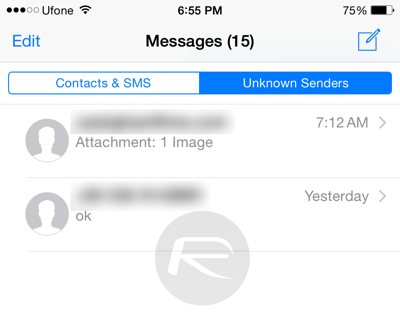
You may have noticed that the description being offered under the filtering option mentions that the setting works for iMessages, so do not confuse it with the inbox labels. SMS, from known and unknown contacts, will be shown as normal in the Contacts & SMS inbox, while iMessages from unknown numbers will be moved to Unknown Senders.
Now the question is: will your messages be deleted once you disable the filter? Well, no. Once the filter is toggled off, all sorted text messages from the two separate inboxes will be merged back into one universal inbox. Since this is a new feature available in iOS 8.3 and over, if you’re running anything lower than iOS 8.3, you will have to update your iPhone or iPad to access this feature, since older versions of Apple’s mobile OS offer no such support.
You can follow us on Twitter, add us to your circle on Google+ or like our Facebook page to keep yourself updated on all the latest from Microsoft, Google, Apple and the Web.

