Here’s how to enable unlimited zoom on iPhone for any photo in iOS Photos app. No jailbreak is required for this to work.
Zooming into photos on iOS devices is super simple because you can double tap the photo and watch it explode, while pinching to zoom is something that the original iPhone blew our minds with back in 2007. Nowadays, zooming into photos on any mobile device is quite a standard feature, but at least when it comes to iOS, there is always a limit to how far in you can zoom because the Photos app simply will not let you go beyond a certain point. It’s infuriating.
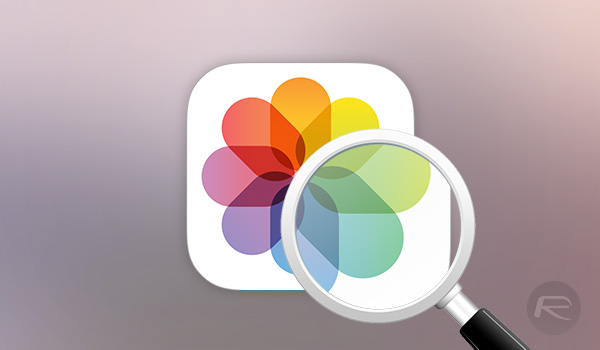
Thankfully, this being iOS, there is a bug that can be used to bypass this limitation. It will require a few steps to be followed each and every time it is needed, but once you have followed the steps below, you will have infinite zooming capabilities on any photo in your iOS Camera Roll. Oh, and this works perfectly fine without the need to jailbreak!
Here’s what you need to do.
Step 1: Open the stock Apple Photos app on iOS and locate the photo that you want to zoom in on.
Step 2: Tap the edit button.
Step 3: Tap the crop button – the icon that looks like a square with arrows circling it.
Step 4: Tap the rotate button three times. Tap Done afterwards.
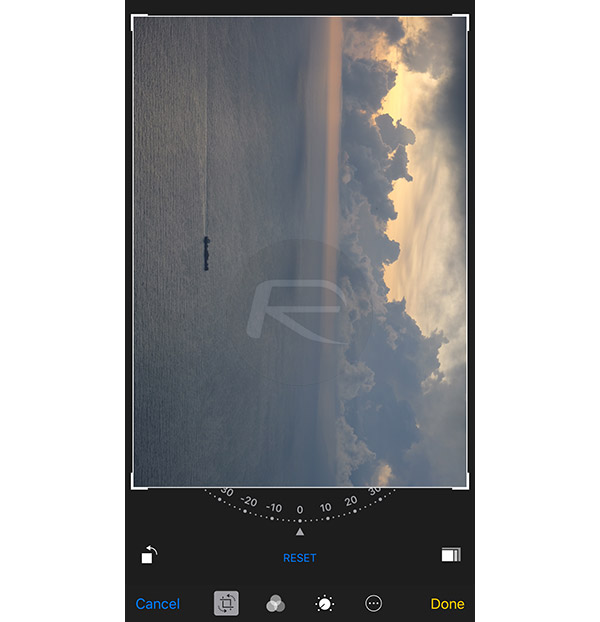
Step 5: Again, tap the edit button.
Step 6: Tap the crop button again.
Step 7: You guessed it – tap the rotate button once so that your photo is back in its original orientation.
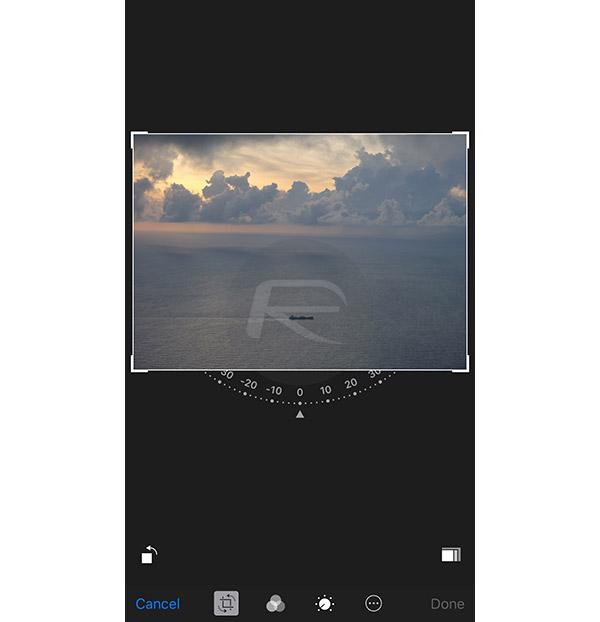
Step 8: Tap Done again.
You’re done. Zoom away! Remember though, that as soon as you navigate away from this photo, the unlimited zoom will be gone, at least until you jump through these hoops again.
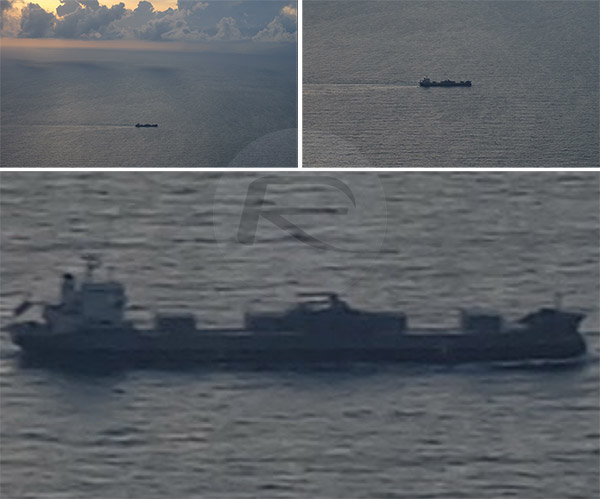
Unzoomed photo (top-left), the maximum zoom allowed by the Photos app (top-right) and a shot taking leverage of the aforementioned bug (bottom)
This little trick works perfectly fine on iOS 10, and as we mentioned earlier, it does not require a jailbreak in order to work, which is important for those who do not want to monkey around with their operating system.
You may also like to check out:
- Make Invisible iOS Home Screen Folders And Icons To Hide Secret Apps Without Jailbreak
- Live Stream Apple WWDC 2017 Keynote On Windows, Android, iOS, Mac And More, Here’s How
- Fix Kodi Black Screen Issue On 17 / 17.3 Krypton, Here’s How
- Download Twitch++ IPA On iOS 10 [No Jailbreak Required]
- Jailbreak iOS 10.3.2 / 10.3.1 / 10.3 / 10.2.1 For iPhone And iPad [Latest Status Update]
- Download: Extra_Recipe+YaluX Beta 4 Jailbreak Adds iOS 10.0.x Support
You can follow us on Twitter, add us to your circle on Google+ or like our Facebook page to keep yourself updated on all the latest from Microsoft, Google, Apple and the Web.

