If you’ve been missing the OS X ‘Save As’ option that Apple inexplicably killed off a few years ago, then you’re in luck, because getting it back is a case of pressing one button on your keyboard and clicking in the right place!
When Apple launched its Lion-flavored OS X, it did away with a staple of the computing world. If you’ve been using computers for any length of time, then the ‘Save As’ option under the ‘File’ menu will be a familiar and comforting sight, but when Lion killed the button off in favor of a dual-purpose ‘Save’ option along with another option called ‘Export’, things started to get a little weird. While someone inside Apple no doubt thought it was a good idea, most of us still miss the ‘Save As’ button to this day, especially when trying to create new versions of existing files.
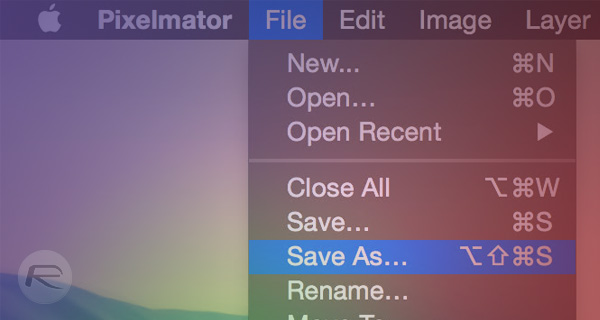
Now, you’re probably shouting that the ‘Duplicate’ option is the one we want on that occasion, but that would be missing the point somewhat. We’re creatures of habit, and more importantly, the case of creating new files from old ones isn’t the only situation where an old fashioned ‘Save As’ button wold be welcome. Luckily there’s a way to get it back, and it’s far from complicated to do.
In fact, all you need to do is hold down the ‘Option’ key on your keyboard after clicking on the ‘File’ menu and you will notice that the ‘Duplicate’ option has been replaced with the old, faithful ‘Save As’ option that makes us feel all warm and fuzzy. Alternatively, you can hit the Command-Shift-Option-S keyboard shortcut. Apart from OS X Yosemite, this method works in Mavericks and Mountain Lion as well, and is supported in both third-party apps like Pixelmator and Apple’s own like Pages, Keynote, TextEdit etc.
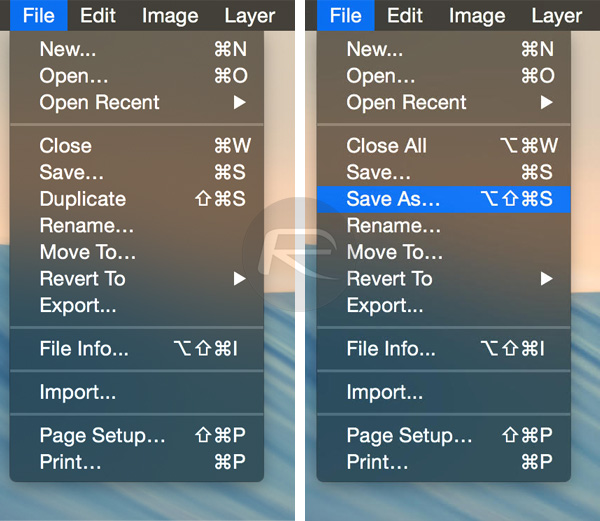
Before (on left) and After (on right).
As far as tips go, this is probably one of the easiest we’ve ever offered, but if you’ve been pining for that ‘Save As’ button since its demise, then you’re going to be using that ‘Option’ key a lot more now!
You may also like to check out:
You can follow us on Twitter, add us to your circle on Google+ or like our Facebook page to keep yourself updated on all the latest from Microsoft, Google, Apple and the web.

