Here’s how you can enable the Paper Tape option in Calculator app for Mac OS X and see all your inputted calculation in a neat manner. More details can be found here.
If you happen to find yourself utilizing the native OS X Calculator app to crunch a lot of numbers, then the chances are you’ll often feel frustrated at what appears to a lack of complexity within the app itself. Thankfully, as with a lot of first-party apps, Apple has obfuscated some of the app’s functionality to allow all users to get up and running quickly. One such feature that has been hidden is a ‘Paper Tape’ that provides a running trail of all numbers entered. Carry on reading to find out more and how to enable this.
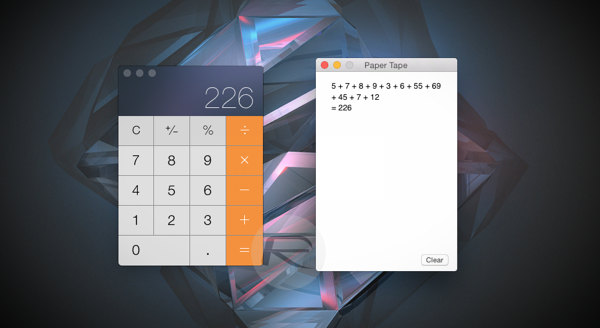
Enabling Paper Tape
Step 1: Find and launch the native OS X Calculator app. You can either find it in the /Applications directory, or by using Spotlight search.
Step 2: Select the ‘Window’ option from the menu bar.
Step 3: Now select the ‘Show Paper Tape’ option.
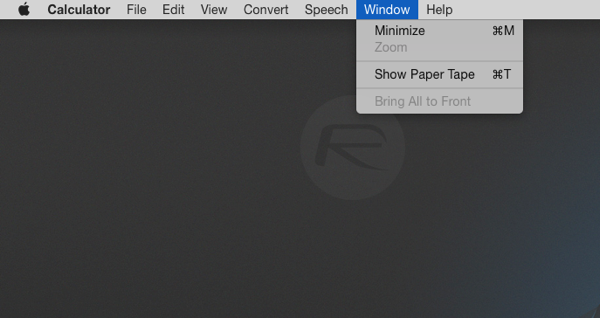
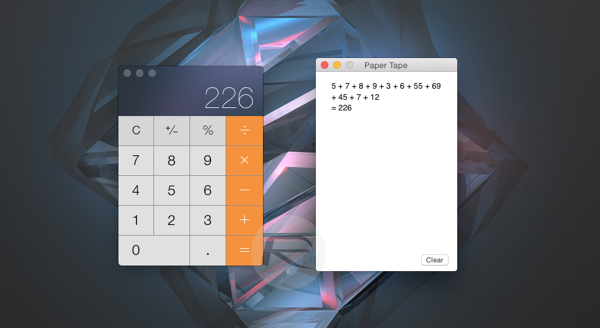
Extremely simple, right? That’s one of the great things about not only the OS X platform, but also the apps that are built on top of it and ship as part of the installation. It’s often extremely easy to introduce powerful new functionality with only a few steps. In addition to activating Paper Tape within Calculator it’s also possible to save the outputted tape as a file or print the whole thing out to allow you to have a digital or hard-copy of everything entered.
Saving / Printing A Paper Tape
Step 1: Saving a local copy of the Paper Tape is very similar to saving any file type in OS X based apps. Selecting the ‘File’ option from the top menu bar and choosing ‘Save Tape As…’ will allow the tape to be saved to a directory of your liking.
Step 2: Alternatively, if a hard-copy is preferred then it’s possible to select ‘File’ and choose the ‘Print Tape’ option to get a physical copy of everything entered.
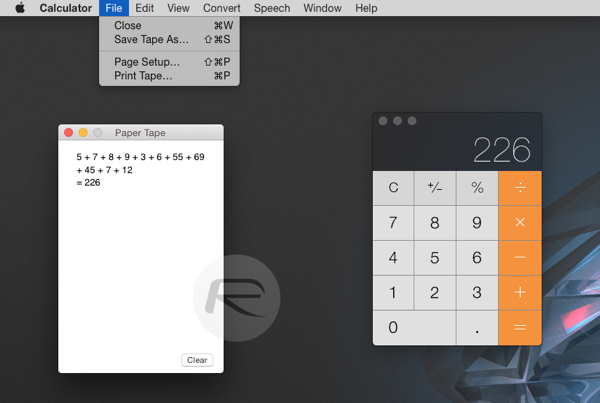
You can follow us on Twitter, add us to your circle on Google+ or like our Facebook page to keep yourself updated on all the latest from Microsoft, Google, Apple and the web.

