Here’s how to enable WiFi Calling feature on an iPhone. A number of carries such as AT&T, T-Mobile and more support Wi-Fi Calling on their network, allowing those with weak cellular signals to use WiFi to make and receive calls.
It’s a real pain when you drop a phone call because you’re in an area with spotty cellular coverage. It’s even more annoying when it happens to be where you spend a lot of your time, like at home or at work. What good is a smartphone that can’t reliably make calls in the places you spend most of your time? Regardless of whether this is a constant concern for you or not, the outage can and will have a negative effect on battery life every time you make a call in a weak-coverage area.

With Wi-Fi Calling feature, that problem is no more, because your iPhone can use your internet connection to place the call instead of using your carrier’s cellular network, and it works really well.
Apple added support for Wi-Fi Calling in iOS way back with iOS 8 in the year 2014, Here we will show you how to enable this feature in a step-by-step guide below. It’s important to note that your carrier must support Wi-Fi Calling feature in order to enable it on your iPhone. If your carrier doesn’t support this feature, you won’t see Wi-Fi Calling option on your iPhone.
Step 1: Launch the Settings app.
Step 2: Tap Phone, then Wi-Fi Calling.
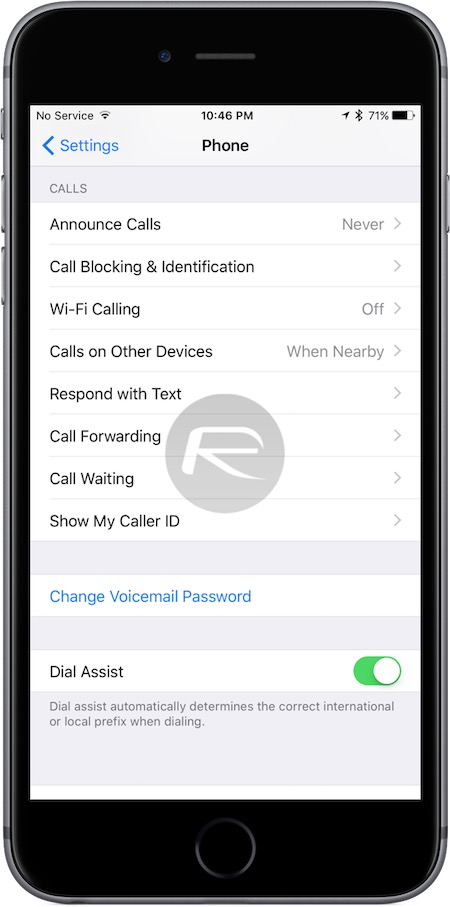
Step 3: Switch ‘Wi-Fi Calling on This iPhone’ to On.
Step 4: Tap Enable on the pop-up that appears.
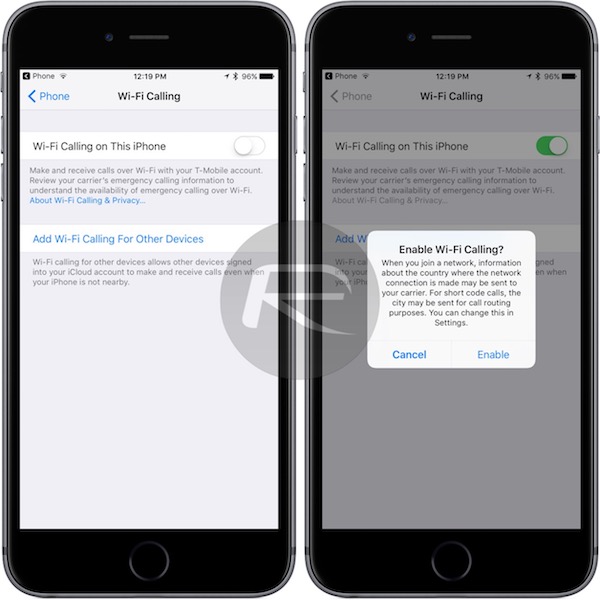
Step 5: Read through the Terms of Service and accept them.
Step 6: Enter an emergency contact address for 911 calls.
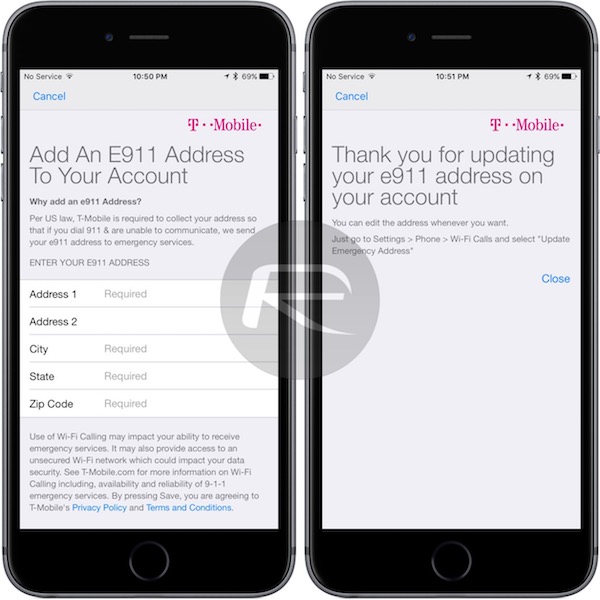
Step 7: Tap Save and then Close and you’re done.
Now, when you’re on a WiFi connection with enough bandwidth, your iPhone will use that to make and receive cellular calls instead of the carrier network. You should be seeing Wi-Fi on your status bar as shown in the screenshot below.
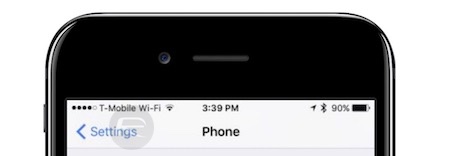
Be gone, spotty coverage and dropped calls!
Welcome to the future.
You may also like to check out:
You can follow us on Twitter, add us to your circle on Google+ or like our Facebook page to keep yourself updated on all the latest from Microsoft, Google, Apple and the Web.

