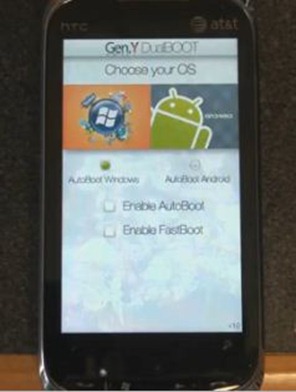Last month, we informed you about an emulation software named Haret which enabled Windows phones to run Android OS side by side with Windows Mobile 6.x. This solution required booting into Windows Mobile first, before you could run Android using Haret. But now, some folks at XDA-Developers have released a new software/tool named Gen.Y DualBOOT which enables Windows phone users to dual boot Windows Mobile and Android OS on the very same handset.
Gen.Y DualBOOT supports WVGA, VGA and QVGA devices and can be used to boot Android from both the internal and external storage (microSD) cards.
Pocketnow has published a video, along with step by step instructions on how to get it to work. The instructions on how to dual boot your Windows phone with Windows Mobile and Android are as follows.
1. First get Android for your device and load the files onto a storage card. The easiest way to do this is to find the Android thread within the ROM Development forum of your device over at XDA. At the end of this post we’ll provide direct links for the more popular devices.
2. Download Gen.Y DualBOOT (choose the file based on your screen resolution) and install to main memory.
3. Reboot your device. You should be presented with the bootloader screen after a few seconds (once core Windows Mobile files are loaded). We’re hearing reports that for some device, this doesn’t happen. If that is the case, you’ll have to manually launch dualBOOT (not as fun, we know) by going to /Program Files/Gen.Y.
If the instructions posted above seems complicated to you, then you can give one of the custom Windows Mobile ROMs a try which has all the necessary stuff cooked into the ROM to dual boot Windows Mobile and Android from your Windows phone. Details on the custom ROM can be found at the BlogsDNA site.
You may also like to check out:
- Android-powered HTC Sense UI ported to Windows Phone
- Android 2.0.1 on HTC Windows Mobile Phone
- Test Drive Google Android OS on Windows 7
- iPhone that Runs Android. Sort of.
You can follow me on twitter or join our facebook fanpage to keep yourself updated on all the latest from Windows phones.