Apple has never been too keen on BitTorrent clients, blocking every single one from ever reaching the App Store. But even if you don’t want to jailbreak your phone, there’s a way around this restriction, and best of all, it’s totally free!

Let me first begin by saying that if you have a jailbroken phone, you can simply download a torrent client (here, here, or here) from Cydia.
Okay, so the first step is to install Filer, an iOS App that lets users manage different files, as well as download them. For the purpose of this tutorial, the Lite version is enough, but if you’re looking to store more than 7 files, the $3.99 full version is highly recommended. You’ll also need a www.torrific.com account, which you can get here free of charge. Please make sure you use a real email address, since you’ll need it later.
First off, open your browser, from your desktop or your phone, you’ll only need the phone in a bit. From there, locate the torrent you want to download and copy its URL. Once you’ve done that, point your browser to www.torrific.com, a service that lets you download torrent files without a Torrent client. Can you see where I’m going with this already?
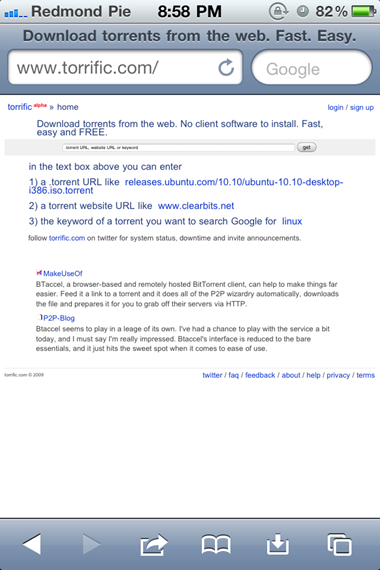
Paste the torrent’s URL into the only text field on Torrific and hit "Get". You’ll then see another screen so you can make sure you’re getting the real file. If everything looks like it should, click "Initiate BitTorrent Transmission". You’ll then get a login screen, if you haven’t logged in already. Please enter your details. From this point, the torrent you’re so eager to get your hands on is already supposed to be downloading behind the scenes, on the site’s servers, even if you leave your browser or shut down your computer or phone.
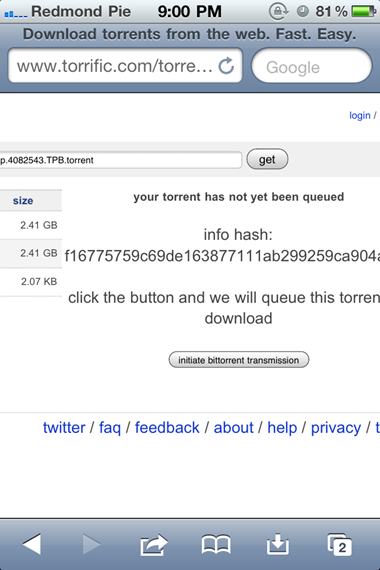
Once the download is done, you’ll receive an e-mail notification with a direct link to your file. From your iDevice (no, you can’t do this on your computer), copy that direct link, open Filer app and point it to said direct link. The download should begin momentarily.
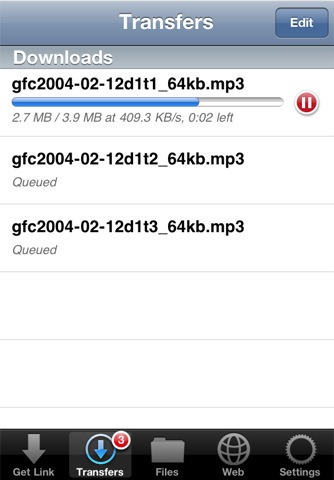
As a final word of caution, keep in mind you’ll need a fast connection to do this properly, since you’ll have to download large files. Wi-Fi is highly recommended, and 3G if there’s no other option, as long as you have a generous data plan. Also use common sense when downloading files onto a device with really limited storage: make sure you have enough space on your phone (you can find out by going to System Settings > General > About).
Check out our iPhone Apps Gallery and iPad Apps Gallery to explore more apps for your iPhone, iPad and iPod touch.
(via iPhoneItalia)
You can follow us on Twitter or join our Facebook fanpage to keep yourself updated on all the latest from Microsoft, Google and Apple.

