In an ideal world, we would all live in a location where our high-speed Internet connections worked without issue and would always give us the optimum speeds that we are expecting.
Unfortunately, we don’t live in that ideal world, which means that the majority of us regularly find ourselves using a third-party service to test the current real-time speed of our Internet connection.

For those doing that on a mobile device, then it’s likely that you might have the official SpeedTest.net app installed directly from the App Store. This is of great benefit as it allows a speed to be determined by cellular and Wi-Fi connections. However, for those using a laptop or desktop, then it’s likely that the SpeedTest.net or Fast.com websites are utilized. However, if you want to keep it simple and stay within the current ecosystem that you already use on day to day basis, then it’s now actually possible to use Google directly to ascertain the current speed of your Internet connection. Region permitting, of course.
In order to make this work, you really only need two things; first of all to be connected to the Internet and have an active connection, and to simply ask or search in Google for a speed test. Simply searching in Google for “speed test” will bring back the likely list of contenders who offer this type of service. However, in supported regions, Google will also offer its own speed test functionality right at the top of the page which lets those users immediately invoke a test right within the same browser and without having to push to additional services or download any additional software.
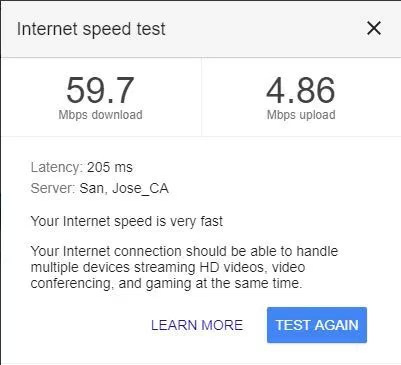
The information presented alongside the new functionality tells you that you can check your internet speed within 30-seconds. It also specifies that in order to perform the test Google will connect the machine to the Measurement Lab (M-Lab) service and the IP address of the machine will be shared. If all of that is acceptable then a web widget will be display with a nice UI which gives download and upload speeds, as well as latency and the details of the connected server.
Google and the M-Lab service also provide a small snippet of information about the detected speeds, such as advising that it’s good enough for streaming HD video.
You may also like to check out:
- iOS 11.2.5 Jailbreak Update: Here’s What You Need To Know
- Enable iPhone FaceTime App In UAE / Dubai Without Jailbreak, Here’s How
- Covenant Kodi Addon Alternative Aurora: Here’s How To Install It
- No Name Kodi Addon Not Working? Here’s How To Install It The Right Way
- Download iOS 11.2.5 Final IPSW Links, OTA Update For Your iPhone, iPad, iPod touch
- Downgrade iOS 11.2.5 To 11.1.2 For Jailbreak Purposes, Is It Possible?
- Jailbreak iOS 11.2.5 / 11.2.2 / 11.2.1 On iPhone And iPad [Status Update]
- Jailbreak iOS 11 / 11.1.2 On iPhone X, 8, 7, iPad Using LiberiOS [Updated]
You can follow us on Twitter, add us to your circle on Google+ or like our Facebook page to keep yourself updated on all the latest from Microsoft, Google, Apple and the Web.

